In today’s digital era, smartphones have become essential tools in our daily lives. They store personal information, manage our finances, and connect us to the world. However, with these benefits come risks, particularly the risk of malware. Understanding how to check phone for malware is crucial for protecting your privacy and maintaining your device’s integrity. This guide provides a comprehensive approach to identifying and resolving potential malware threats on your smartphone.

Contents
- 1 Understanding Malware and Its Threats
- 2 Step 1: Update Your Operating System and Apps
- 3 Step 2: Look for Suspicious Activity
- 4 Step 3: Use Built-In Security Tools
- 5 Step 4: Download Malware Detection Apps
- 6 Step 5: Manually Remove Suspicious Apps
- 7 Step 6: Clear Your Browser Cache and Data
- 8 Step 7: Enable Two-Factor Authentication
- 9 Step 8: Educate Yourself on Safe Practices
- 10 Conclusion: Staying Proactive Against Malware
Understanding Malware and Its Threats
Before diving into how to check phone for malware, it’s essential to grasp what malware is and the dangers it poses. Malware, short for malicious software, encompasses various harmful programs designed to damage or exploit devices. Types of malware include viruses, worms, Trojan horses, ransomware, and spyware. Each has different functions, but their common goal is to infiltrate your smartphone to access sensitive data or disrupt operations.
Malware can enter your device through different channels, such as downloading apps from unverified sources, clicking on malicious links in emails or messages, and using public Wi-Fi without protection. Symptoms of malware infection can vary. You may notice unusual behavior such as unexpected crashes, significant battery drain, slow performance, or unfamiliar apps appearing on your device.
Understanding these threats emphasizes the importance of regular checks. By learning how to check phone for malware, you equip yourself to defend against these digital intruders and enhance your smartphone’s security.
Step 1: Update Your Operating System and Apps
One of the first steps in how to check phone for malware involves ensuring your operating system and apps are up to date. Software developers continuously release updates to patch security vulnerabilities and enhance performance. Outdated software poses significant risks; cybercriminals often exploit these weaknesses to deploy malware.
For Android users, go to Settings > System > Software Updates. Here, you can check for available updates. For iOS users, navigate to Settings > General > Software Update. It’s a good practice to enable automatic updates for both your operating system and apps. This feature ensures you receive critical security patches without manual intervention.
Additionally, regularly updating your apps protects against malware since updates frequently include fixed vulnerabilities. You can update apps on Android through the Google Play Store and on iOS through the App Store. By solidifying your device’s software security before checking for malware, you lay a robust foundation for the following steps.

Step 2: Look for Suspicious Activity
After updating your device, the next step in how to check phone for malware involves examining your phone for suspicious activity. Be alert for signs that indicate malware might be present. Check for unfamiliar applications installed on your device. If you notice apps that you did not download yourself, they could be symptoms of a malware infection.
Keep an eye on your phone’s performance. Sudden battery drain, overheating, and unexpected slowdowns can point to malicious activity. Malware may run in the background, consuming resources and reducing battery life. Also, monitor your data usage. If your phone sends and receives excessive amounts of data without your action, it could indicate a malware infection.
Try to track unexpected pop-ups or ads that disrupt your user experience. If you see excessive advertisements, especially outside of normal browsing, malware might be the culprit. Assess your settings and preferences. If they change without your input, this behavior may signify an attempt to compromise your device’s security.
Step 3: Use Built-In Security Tools
Most smartphones come equipped with built-in security features designed to help users identify and remove malware. Knowing how to check phone for malware using these features is vital. For Android users, Google Play Protect offers scanning options that reduce the risk of malware.
To access Google Play Protect, open the Google Play Store app, tap on your profile icon, then go to Play Protect. Here, you can check if your device is secure and run a manual scan of your apps. This feature checks for harmful apps and advises you on how to remove them.
For iOS users, Apple’s security architecture minimizes the chances of malware infection. However, you can enhance security through regular app updates and by avoiding untrusted applications. Additionally, the settings menu allows you to see which permissions your apps have, so you can revoke access that seems unnecessary. Taking advantage of built-in security tools makes the process of how to check phone for malware easier and more efficient.

Step 4: Download Malware Detection Apps
In addition to using built-in tools, downloading reputable malware detection apps provides another method of how to check phone for malware. Several trusted apps specialize in scanning devices for malware and other security threats. These applications perform a deeper analysis of your device and can identify malicious software that might go unnoticed by built-in features.
Popular malware detection apps include Malwarebytes, Avast Mobile Security, and Bitdefender Mobile Security. Search for these applications in your device’s app store, ensuring you choose officially developed versions. Once installed, run a comprehensive scan of your phone to identify potential threats.
After scanning, take the recommendations provided by the app into account. Many malware detection applications offer one-click solutions for removing identified threats, simplifying the process of maintaining your phone’s security.
Step 5: Manually Remove Suspicious Apps
If your security scans reveal any signs of malware, knowing how to check phone for malware includes understanding how to remove unwanted or suspicious apps manually. Android users should access the Settings app, navigate to Apps, and review the list of installed applications. Identify any unfamiliar apps, tap on them, and select Uninstall to remove them from your device.
For iOS users, the process is equally straightforward. Long press the app icon until it starts jiggling, then tap the X that appears in the corner of the icon. Confirm your choice to delete the app from your phone. If you discover malicious behavior within apps that pre-install with the phone, you may need to reset your device to factory settings to remove these threats completely.
Ensuring the removal of suspicious apps minimizes the potential for future malware intrusions. However, always make sure to back up important data before executing a factory reset, as this process wipes all data from your device.

Step 6: Clear Your Browser Cache and Data
Another essential step in how to check phone for malware involves ensuring your browser is free from potential threats. Malicious websites often place harmful scripts in your browser history, which can lead to further complications. Clearing your browser cache and data aids in maintaining privacy and security.
For Android users, access Settings > Apps > Chrome (or your browser). Tap on Storage, then select Clear Cache and Clear Data. This action removes temporary files and stored data that may harbor harmful elements.
For iOS users, go to Settings > Safari and select Clear History and Website Data. By clearing this data, you eliminate any connections to potentially harmful sites, reducing the risk of malware re-infection.
Frequent clearing of your browser cache and data not only helps keep your phone secure but also enhances overall performance. It allows your browser to run smoothly and load pages more efficiently, further improving your user experience.
Step 7: Enable Two-Factor Authentication
Preventing malware attacks is just as important as detecting them. Incorporating two-factor authentication (2FA) into your account settings significantly enhances your security by adding an additional layer of protection. Knowing how to check phone for malware should also include this preventive measure.
Two-factor authentication helps in securing your accounts by requiring a second form of verification when logging in. Many applications, including banking and social media platforms, offer this feature. Protecting sensitive data against unauthorized access stays critical, especially if malware attempts to compromise your accounts.
To enable two-factor authentication, navigate to the security settings within the application or website. Follow the prompts to set up 2FA, which typically involves linking your phone number or using an authentication app. By implementing this added security measure, you deter potential threats and protect your accounts from malware-infested devices.
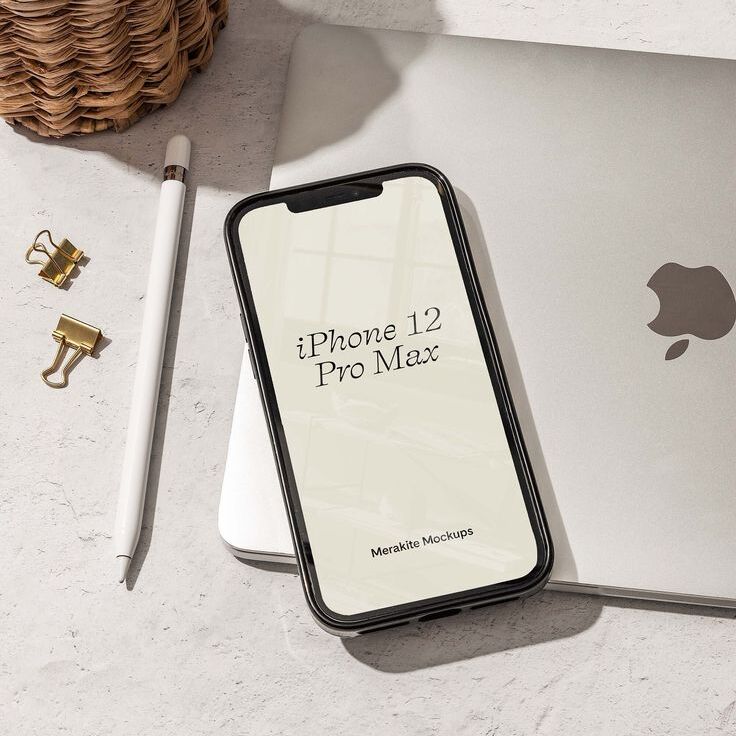
Step 8: Educate Yourself on Safe Practices
The final step in how to check phone for malware effectively focuses on educating yourself about safe practices for smartphone usage. Understanding the principles of cybersecurity helps you to avoid falling prey to future malware attacks. Familiarize yourself with common tactics employed by cybercriminals, such as phishing schemes, shady downloads, and unsecured Wi-Fi networks.
Always download apps from reputable sources, such as the Google Play Store or Apple App Store, and avoid third-party websites. Read reviews and research apps before installation to ensure they come from trusted developers. Be skeptical of links in unsolicited emails or text messages, as these often lead to malicious websites.
Additionally, consider using a Virtual Private Network (VPN) when connecting to public Wi-Fi networks. VPNs encrypt your internet connection, protecting your data from hackers who might exploit unsecured networks. Adhering to safe practices makes a significant impact on how to check phone for malware and maintain your smartphone’s health and security.
Conclusion: Staying Proactive Against Malware
Knowing how to check phone for malware empowers you to take control of your device’s security. Regular updates, vigilance in monitoring suspicious activity, and utilizing built-in tools create a solid foundation for safeguarding your smartphone. Emphasize the importance of malware detection apps and education on best practices, ensuring that you remain informed about current threats.
Frequent checks and proactive measures can prevent malware infections before they escalate, helping you protect your personal data and financial information. By following this step-by-step guide, you fortify your defenses against malware threats, enhance your smartphone experience, and maintain peace of mind. Protect yourself today with the knowledge of how to check phone for malware and embrace a safer digital lifestyle.

