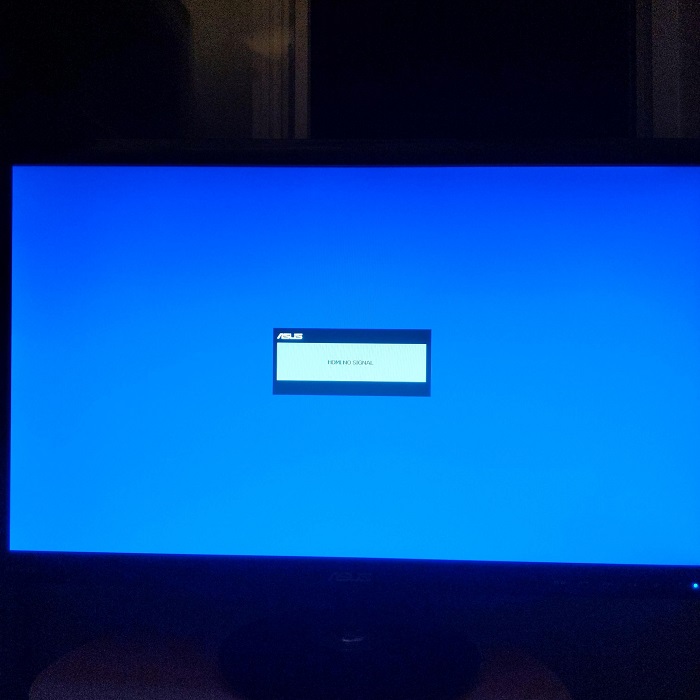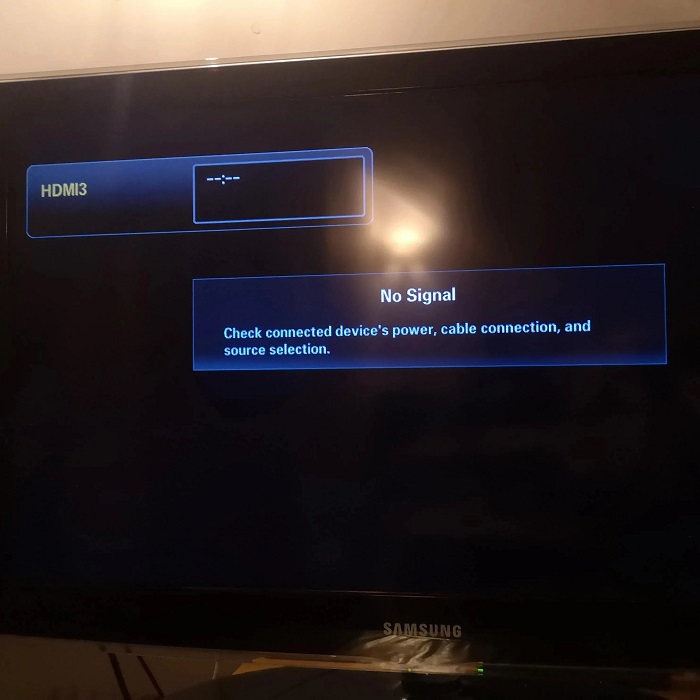Contents
- 1 Introduction to HDMI Connection Problems
- 2 Common Causes of HDMI No Signal Issues
- 3 Pre-Troubleshooting: Simple Checks to Perform
- 4
- 5 Step 1: Verifying HDMI Cable Integrity
- 6 Step 2: Examining HDMI Ports on PC and Display
- 7 Step 3: Updating Graphics Drivers
- 8 Step 4: Configuring Display Settings in Windows
- 9
- 10 Step 5: Testing with Alternate Devices or Cables
- 11 Final Thoughts: Preventing Future HDMI Connection Problems
Introduction to HDMI Connection Problems
HDMI (High-Definition Multimedia Interface) is a common method for transmitting audio and video signals. It connects PCs to monitors, TVs, and other display devices. However, HDMI connections can sometimes fail, showing no signal on the screen. This issue can result from various factors, such as faulty cables, incorrect settings, or hardware problems. Users often encounter this frustrating situation when they expect to view content from their PC on an external display but find nothing but a blank screen. Understanding the basics behind HDMI connection problems is the first step in solving this issue. When your screen reads ‘pc hdmi no signal,’ do not worry. With the right guidance, you can fix this problem through systematic troubleshooting. Let’s dive into the common causes that disrupt HDMI signals and outline the steps you can take to restore connectivity.
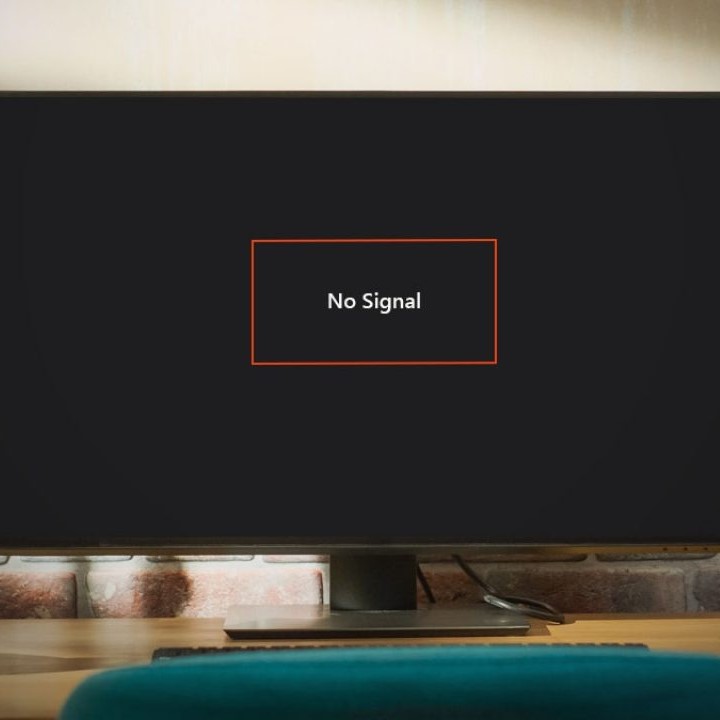
Common Causes of HDMI No Signal Issues
When you encounter a ‘pc hdmi no signal’ problem, there are several usual suspects to consider. Knowing these common causes can help you troubleshoot more efficiently.
Defective HDMI Cable
- Physical Damage: An HDMI cable can be prone to physical damage caused by bending, twisting, or pulling during regular use. Over time, wear and tear can lead to internal breakage or disconnection of components.
- Signs of Wear: Inspect the HDMI cable closely for any signs of fraying, cracks, or exposed wires. Additionally, check the connectors at both ends of the cable for any deformation or looseness.
- Testing the Cable: To determine if the cable is defective, try connecting it to another device or use a different HDMI cable with your current setup. This simple test can help identify if the original cable is the source of the signal issue.
Loose Connections
- Importance of Secure Connections: One of the most common causes of HDMI signal failure is a loose connection. If an HDMI cable is not plugged in securely, it can interrupt the signal.
- Checking Both Ends: To rectify this issue, carefully check both ends of the HDMI connection—the connector on the PC and the one on the monitor or TV. Firmly push the connectors in to ensure they are seated properly.
- Reconnecting the Cable: If you notice any wiggle or movement upon checking, disconnect the cable and reconnect it to ensure a tight fit. It’s also a good practice to make sure no dust or debris is obstructing the HDMI ports.
Incorrect Input Source
- Input Source Selection: Displays often have multiple input options, such as HDMI 1, HDMI 2, DisplayPort, and others. If your monitor or TV is set to the wrong input, it will not receive the HDMI signal.
- Checking Display Settings: Use your remote control or the buttons on the monitor to navigate to the input settings. Confirm that the selection corresponds to the HDMI port to which the cable is connected.
- Cycle Through Inputs: If you’re unsure which input is correct, cycle through the available options until the correct source is found. It may take a few tries to locate the proper input, but this step is critical for restoring the signal.
Outdated or Corrupted Drivers
- Role of Graphics Card Drivers: Graphics card drivers are software components that allow your operating system to communicate with your graphics hardware. If these drivers are outdated or corrupted, they can interrupt HDMI signal transmission.
- Updating Drivers: To address this, you can update your graphics card drivers through the Device Manager on your PC. Access Device Manager, locate “Display adapters,” right-click on your graphics card, and select “Update driver.” Follow the prompts to check for new drivers automatically.
- Reinstalling Drivers: If merely updating does not resolve the issue, consider uninstalling the drivers completely and then reinstalling them. This action can help if the current drivers are indeed corrupted.
Hardware Malfunction
- HDMI Port Issues: Sometimes, the HDMI port itself can malfunction due to several factors, including wear and tear, internal damage, or debris accumulation.
- Symptoms of Port Failure: If you suspect a faulty port, inspect it for any noticeable damage or obstructions. Additionally, test the same HDMI cable on a different device or use a different HDMI port on the same display.
- Consulting Professionals: If you find that the ports are functioning properly but still experience issues, it may be best to consult a technician for further diagnosis of potential hardware problems.
Conflicting Software
- Software Conflicts: Certain applications or settings may interfere with the HDMI output. This interference is possible particularly when third-party applications take control of the display settings.
- Identifying Conflicting Programs: Review any recently installed software that might modify display or graphics settings. Examples include screen recording software or game optimization tools.
- Trial and Error: Temporarily disable or close these programs while testing the HDMI connection. If the signal is restored, you’ve likely identified the source of the conflict.
High-Resolution Settings
- Understanding Display Resolutions: Setting a resolution that exceeds your monitor’s specifications can result in a “no signal” display. Each monitor has a maximum resolution it can handle, and exceeding that can disrupt display functionality.
- Adjusting Resolution Settings: If you suspect that this is the cause, boot your computer in Safe Mode, which generally sets a lower resolution. Once in Safe Mode, access the display settings and adjust the resolution to a supported level before restarting normally.
- Testing Compatibility: Always refer to your monitor’s specifications to determine its maximum supported resolution. This proactive step can help avoid potential signal issues in the future.
By pinpointing these common culprits, you can take the next steps in resolving ‘pc hdmi no signal’ issues more effectively.
Pre-Troubleshooting: Simple Checks to Perform
Before diving deeper into technical steps to resolve the ‘pc hdmi no signal’ issue, certain quick checks can often save time and hassle. Here are easy yet crucial things to verify:
- Check the Power Supply: Ensure that both your PC and the external display are powered on.
- Reconnect the HDMI Cable: Unplug the HDMI cable from both the PC and the display and then reconnect firmly.
- Try a Different HDMI Port: If multiple HDMI ports are available, plug the cable into a different one to rule out port problems.
- Restart Your Devices: A simple restart of your PC and the monitor may re-establish the lost HDMI connection.
- Inspect for Signal Interference: Keep other electronic devices away from the HDMI cable to avoid potential signal interference.
By running through these initial steps, you’re laying the groundwork for a more detailed troubleshooting process. These actions, although basic, are often overlooked and can be the simple fix you need for ‘pc hdmi no signal’ issues.
Step 1: Verifying HDMI Cable Integrity
A crucial first step in addressing ‘pc hdmi no signal’ issues is to check your HDMI cable. Start with a close look at the entire length of the cable for any signs of damage like kinks or tears. These can interrupt the signal. Even small defects can cause major problems.
Next, ensure that the cable connectors are free from dust and debris. Dirty connectors can obstruct the connection. Use a soft cloth to gently clean the metal areas.
After these physical checks, perform a functionality test. If possible, use the same HDMI cable with another device. This will tell you if the cable is working properly. If the cable works with another device, the issue might not be the cable itself.
Should you not have an alternate device, consider borrowing an HDMI cable that you know functions well. Testing with a known good cable can eliminate doubts about cable integrity.
Remember, quality matters with HDMI cables. If you find that your cable is at fault, invest in a high-quality cable designed for your specific needs. High-speed HDMI cables are often best for modern devices. Don’t forget to secure the connectors tightly on both ends when you plug the cable back in.
By systematically verifying the HDMI cable’s integrity, you can swiftly move on to the next troubleshooting steps if needed or resolve the ‘pc hdmi no signal’ issue if the cable was indeed the problem.
Step 2: Examining HDMI Ports on PC and Display
After confirming the HDMI cable is intact, the next step is to inspect the HDMI ports on both your PC and the external display. Faults or debris in the ports can be the source of ‘pc hdmi no signal’ issues. It’s essential to ensure that the ports are clean and free from any damage that could interfere with the signal.
- Check for Physical Damage: Look closely at the HDMI ports for any signs of wear or damage. Any bent pins or cracks can cause connectivity problems.
- Clean the Ports: Dirt, dust, and debris can accumulate in the ports and prevent a good connection. Use compressed air or a soft brush to carefully clean the ports.
- Inspect for Proper Connection: Sometimes the issue might be a result of the HDMI cable not being fully inserted into the port. Push the cable in firmly until it clicks into place.
- Test Other Ports: If your PC or display has more than one HDMI port, try using an alternate port. This can help you identify if a specific port is defective or not.
Examining HDMI ports for problems can often fix the ‘pc hdmi no signal’ error. If your cable is fine and there’s no sign of damage or debris in the ports, ensure that the cable is securely connected. If these checks don’t solve the issue, it may be time to move to the next troubleshooting step.
Step 3: Updating Graphics Drivers
Ensuring your graphics drivers are up-to-date is a key step in resolving ‘pc hdmi no signal’ issues. Out-of-date or corrupted drivers can lead to a variety of display problems, including HDMI signal failures. Follow these simple instructions to update your graphics drivers:
- Access Device Manager: Right-click on the Start menu and select ‘Device Manager’. This opens a list of hardware connected to your PC.
- Locate Display Adapters: Click on ‘Display adapters’ to expand the section. You will see your graphics card listed here.
- Update Drivers: Right-click on your graphics card and choose ‘Update driver’. Opt for the ‘Search automatically for updated driver software’ option. Your PC will then search for and install any available updates.
- Manual Update: If the automatic update fails, visit the manufacturer’s website. Download the latest driver version for your graphic card’s model.
- Reboot Your PC: After updating, reboot your PC to ensure the new drivers take effect.
By keeping your graphics drivers current, you can prevent many common HDMI connectivity problems. If updating drivers doesn’t fix the issue, proceed to the next step for further troubleshooting.
Step 4: Configuring Display Settings in Windows
If ‘pc hdmi no signal’ persists, your display settings might need adjustment. Windows provides several options to configure display settings, which can solve connectivity issues. Follow these steps:
- Right-click on the Desktop: Start by right-clicking on an empty area of your desktop. Select ‘Display settings’ from the menu.
- Check Display Detection: Scroll down to ‘Multiple displays’. Click on ‘Detect’ to see if Windows can find your HDMI-connected display. If it doesn’t, the issue might still be with hardware.
- External Display Settings: If your external display is detected, ensure it’s set as an extended or duplicate display based on your preference.
- Adjust Resolution: Set the display resolution to one that’s compatible with your monitor. Incorrect resolutions can cause signal problems.
- Monitor Refresh Rate: Verify the refresh rate is set correctly for your display. An incompatible rate can interrupt the HDMI signal.
- Apply Changes: After adjustments, click ‘Apply’ to save settings. Check if the ‘pc hdmi no signal’ issue is resolved.
By correctly configuring your display settings, you can address many HDMI signal issues. This step is crucial for ensuring your PC and external display communicate effectively. If this step doesn’t fix the problem, it’s advisable to keep troubleshooting with alternate devices or cables.
Step 5: Testing with Alternate Devices or Cables
When faced with the ‘pc hdmi no signal’ trouble, swapping devices is wise. Use a different PC or display to check if the issue is with your main device. Here’s how:
- Try Another PC: Connect the HDMI cable to a different computer. If the display works, your original PC might have a problem.
- Use a Different Monitor: Link your PC to a different monitor. This tells you if the issue lies with the display.
- Swap HDMI Cables: If you suspect a cable issue, replace it with one that you know works. A good cable should bring the signal back.
- Test with Other Equipment: Devices like a game console can also serve to test the HDMI connection. If they work, your HDMI setup on the PC might need a look.
- Electronic Stores: If you don’t have spare devices or cables, electronic stores often allow you to test with theirs. This can be a great help.
By testing with alternate hardware, you rule out device-specific issues. It removes the guesswork and narrows down the root cause. Once you figure out what’s broken, you can take the right steps to fix it. If the replacements work, you know what needs replacing or repairing in your original setup.
Final Thoughts: Preventing Future HDMI Connection Problems
Having gone through the systematic approach to solving ‘pc hdmi no signal’ issues, it’s just as important to focus on prevention. Here are some final tips to help you avoid facing the same problem in the future:
- Invest in Quality HDMI Cables: Cheap cables can fail quickly. Choose high-quality, durable HDMI cables to reduce the risk of issues.
- Regularly Check Connections: Periodically checking and securing HDMI cable connections can prevent them from becoming loose.
- Keep Drivers Updated: Make it a habit to check for and install updates for your graphics card drivers. This can save you from many display issues.
- Avoid Physical Damage: Handle HDMI ports and cables gently. Physical stress can lead to port or cable damage, interrupting signals.
- Manage Cable Placement: Arrange cables neatly to avoid bending and kinking. This also reduces the risk of accidental damage.
- Monitor System Changes: Be alert to changes after system updates or software installations. They could affect display settings and cause signal loss.
- Use Dust Covers: When not in use, cover HDMI ports to keep dust and debris out. This maintains a clear connection for future use.
By embedding these practices into your regular PC and display maintenance routine, you’ll lessen the likelihood of encountering ‘pc hdmi no signal’ messages. Page