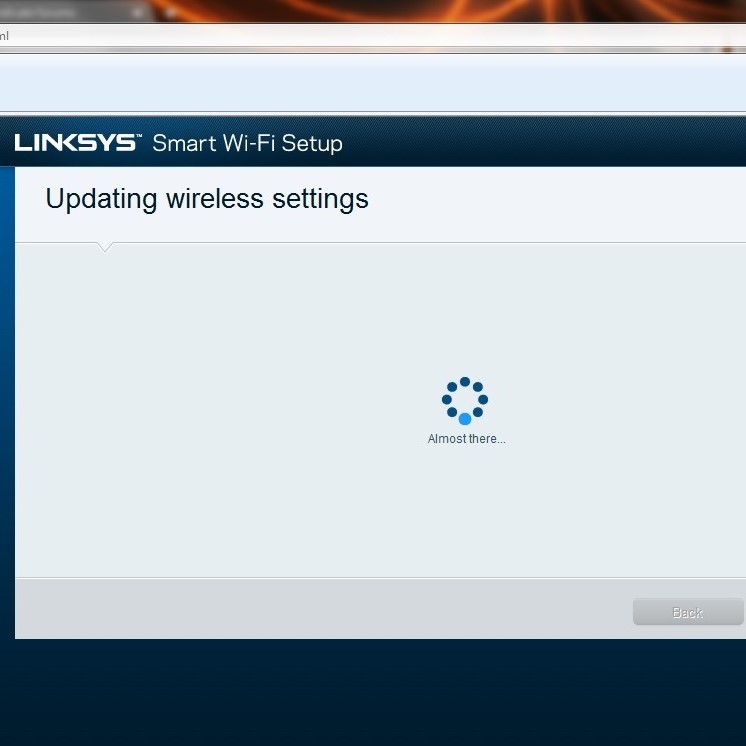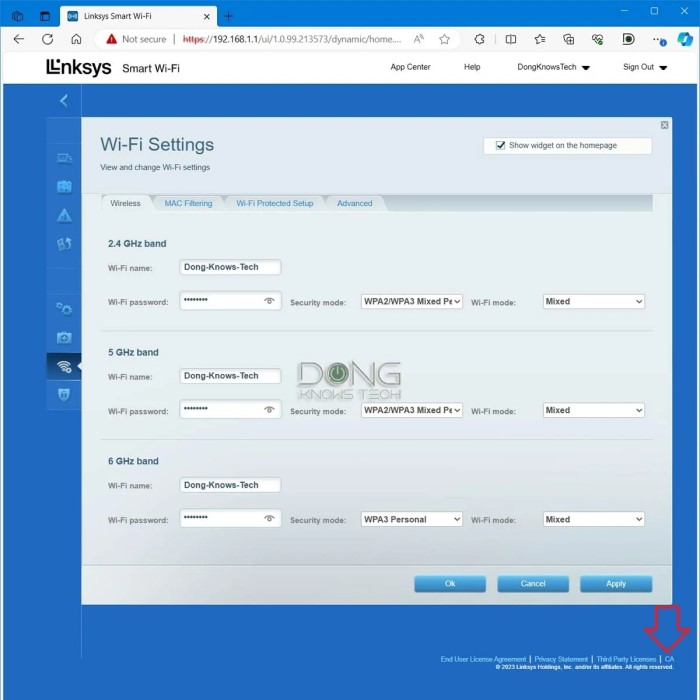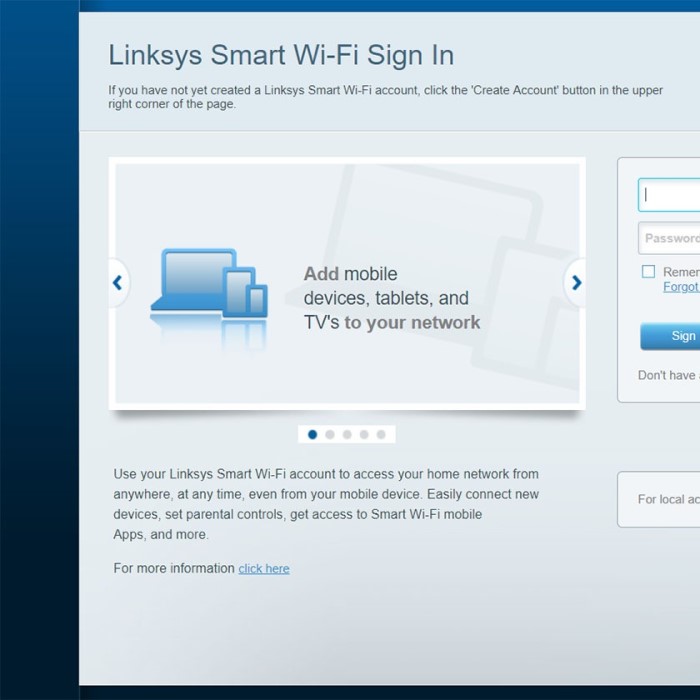Contents
Introduction
In this digital age, a stable and secure internet connection is crucial for both work and leisure. One of the most popular devices for managing home and office networks is the Linksys router. However, many users find themselves puzzled when it comes to the Linksys router login process. This guide is designed to break down the essentials, making it easy for you to navigate the login interface, adjust settings, and enhance your network’s security effectively.
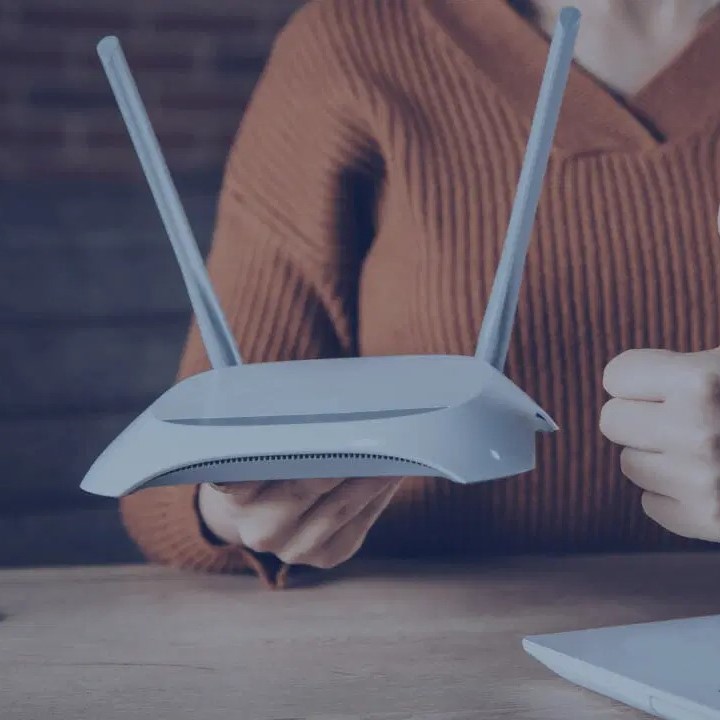
The Linksys router login process can seem daunting, especially for those who are not tech-savvy. But fear not! With our easy-to-follow tips and tricks, you’ll be able to access your router’s settings, manage connected devices, and secure your Wi-Fi network effortlessly. Whether you want to change your network name or password, set up parental controls, or troubleshoot common connectivity issues, mastering the Linksys router login is your first step.
Understanding Your Linksys Router
Before you can successfully log in, it’s essential to understand your Linksys router better. Typically, a Linksys router will have a default IP address used for management. Most Linksys routers utilize the IP addresses 192.168.1.1 or 192.168.0.1. By accessing this IP address through your web browser, you can reach the login page. This is where you will enter your username and password.
If you’re unsure about your router’s specific IP address, you can often find this information on a sticker on the unit itself or consult the user manual. The information will usually be right there alongside the default login credentials, making this process easier. Generally, Linksys routers come pre-configured with default usernames and passwords, which typically can be found in the setup guide or on the manufacturer’s website.
How to Find Your Linksys Router IP Address
Finding your Linksys router IP address is a straightforward process. Most users can identify it by following these steps:
- Check the Physical Router: As mentioned earlier, many Linksys routers have their IP address printed on a label on the back or bottom of the device.
- Using Command Prompt: For those comfortable with tech, you can find your router’s IP address using the Command Prompt. Open the Command Prompt on your computer, then type “ipconfig” and press Enter. Look for the line labeled “Default Gateway” – that will be your router’s IP address.
- Using Network Settings on Your Device: On Windows, go to Settings > Network & Internet > Status > Change adapter options. Right-click on your network connection and select “Status,” then “Details.” Your router’s IP will be listed.
- Mac Users: Click the Apple menu, go to System Preferences > Network. Select your Wi-Fi network, click “Advanced,” and check the “TCP/IP” tab to find the router’s IP address.
Knowing the correct IP address is vital for the Linksys router login process, as this will lead you directly to the login screen where you can input your credentials.
Accessing the Linksys Router Login Page
Now that you know the IP address of your Linksys router, it’s time to access the login page. Here are the steps to follow:
- Open a Web Browser: Launch any web browser on your computer or mobile device.
- Enter the IP Address: Type the IP address (e.g., 192.168.1.1 or 192.168.0.1) into the address bar and press Enter.
- Login Prompt: You should see a login prompt. Enter the default username and password. If you haven’t changed them, the default username is often left blank, and the default password is typically “admin”. If you have changed them previously but can’t remember, you might need to reset your router.
- Logging In: Click the “Login” button, and you should now be in the router’s administrative dashboard where you can make necessary adjustments to your settings.
Common Login Issues and Solutions
While accessing the Linksys router login page should be a seamless process, problems might arise. Here are some common issues and their solutions:
Incorrect Credentials
If you enter the username and password incorrectly, you won’t gain access. Always double-check if your keyboard’s Caps Lock is enabled, as passwords are case-sensitive. If you forget your credentials, consider resetting your router to factory settings. This will restore the default username and password.
Unable to Access Login Page
If the browser cannot access the login page, ensure that you are connected to the router’s network. Verify your physical connections; if using Wi-Fi, ensure that you are connected to the correct network.
IP Address Issues
If your router IP address doesn’t work, ensure you entered it correctly. Misprints or mistakes could easily lead you to a non-existing page. Double-check the label on your router or follow the command prompt method discussed earlier.
Enhancing Your Linksys Router Security
Once you successfully log in to your Linksys router, it’s vital to prioritize network security. Many users overlook this aspect, exposing themselves to unnecessary risks. Here are some steps you can take to fortify your network:
Change Default Passwords
- Significance of Changing Default Passwords: Router manufacturers typically set default usernames and passwords for devices, making it easy for users to configure their settings. However, these defaults are widely known and accessible online. Therefore, failing to change them leaves your network vulnerable to unauthorized access.
- Guidelines for Creating a Strong Password: When creating a new password, aim for a strong combination that enhances security. A strong password should be at least 12-16 characters long and include a mix of uppercase and lowercase letters, numbers, and special symbols (e.g., @, #, $, %). Avoid using easily guessed information, such as birthdays, pet names, or common words.
- Regular Password Updates: It’s also advisable to periodically update your router’s password. This further minimizes risks and protects your network from potential intrusions. Set reminders to review and change your passwords every few months.
Enable WPA3 Encryption
- Understanding WPA3: WPA3 is the latest Wi-Fi security protocol, offering improved protection against brute-force attacks. It replaces the older WPA2 protocol, which, while still commonly used, has certain vulnerabilities that can be exploited by attackers.
- Benefits of WPA3: Switching to WPA3 encryption significantly enhances your network security by providing stronger authentication methods and more robust encryption. If your router supports WPA3, enabling it will help safeguard sensitive information transmitted over your network.
- Checking for WPA3 Support: Before enabling WPA3, verify that your devices can support this protocol. All devices connected to the network must comply with WPA3 standards to ensure seamless connectivity.
Disable WPS
- Understanding WPS: Wi-Fi Protected Setup (WPS) is a feature designed to simplify the connection process of devices to your network. It allows devices to connect to the Wi-Fi network by pressing a button on the router or entering a PIN.
- Security Risks of WPS: While WPS can make connecting new devices more convenient, it poses significant security risks. Attackers can exploit vulnerabilities in WPS implementations to gain access to the network without needing the Wi-Fi password.
- Steps to Disable WPS: To enhance your security, consider disabling WPS in your router settings. You can usually find this option in the wireless settings section of the admin dashboard. Turning off WPS can help fortify your network against unauthorized access.
Set Up a Guest Network
- Purpose of a Guest Network: A guest network allows visitors to connect to the internet without providing access to your primary network. This segregation protects your main network and its connected devices from potential security threats posed by guests.
- Benefits of Using a Guest Network: By setting up a guest network, you provide internet access for visitors while maintaining better control over your network. It limits their ability to access shared files or devices on your primary network, enhancing security.
- Configuration Steps: To create a guest network, access your router’s administration interface and navigate to the wireless settings. Enable the guest network feature, and customize the SSID (network name) and password. Additionally, you can set restrictions on the guest network’s bandwidth or access to specific resources.
Regularly Update Firmware
- Importance of Firmware Updates: Router firmware controls the device’s functionality and security features. Manufacturers regularly release updates to patch vulnerabilities, improve performance, and add new features.
- Checking for Updates: To keep your router secure, regularly check for firmware updates in the admin dashboard. Most routers have a designated section for firmware management. Follow the instructions provided to download and install updates.
- Schedule Regular Updates: Make it a routine to check for firmware updates at least once a month. Regular updates ensure that your router remains equipped to handle new security threats and operate efficiently, contributing to overall network stability.
Managing Your Linksys Router Settings
With the basics covered, you can now navigate the Linksys router settings to customize your network:
- Change Wi-Fi Name (SSID): Under the wireless settings, you can change your Wi-Fi network’s name to something recognizable. Avoid using personal information.
- Update Wi-Fi Password: It’s advisable to regularly change your Wi-Fi password to prevent unauthorized access.
- QoS Settings: Quality of Service (QoS) allows you to prioritize bandwidth for specific applications. This can enhance performance for activities like online gaming or streaming.
- Parental Controls: If you have children, consider utilizing parental control features. You can set time limits for internet access or block specific websites.
- Connected Devices: Monitor connected devices and remove any unknown ones. This helps ensure no unauthorized users are accessing your network.
FAQs About Linksys Router Login
What is Linksys 192.168.1.1 password?
The default password is typically “admin” with the username left blank. However, if it has been changed, you’ll need to use your custom credentials. If those are forgotten, reset the router to restore factory settings.
How do I connect my Linksys to my Wi-Fi?
Using the router’s Wi-Fi SSID and password found on the label or in the router settings, go to your device’s Wi-Fi settings, select the network, and enter the password when prompted.
How to find Linksys router IP address?
You can find your router’s IP address by checking a sticker on the device, using the command prompt (cmd) with the “ipconfig” command, or checking the network settings on your computer.
How do I login to my 192.168.0.1 router?
Follow the same steps as for the 192.168.1.1 router. Open a web browser and enter 192.168.0.1 in the address bar, then log in with the appropriate credentials.
Conclusion
Navigating the Linksys router login process may initially seem intimidating, but with this comprehensive guide, you should feel more at ease. By understanding how to find your router’s IP address, logging in, and configuring essential settings, you will enhance both your internet performance and security.
Remember, a secure network is a reliable network. By implementing the tips and tricks provided, you will not only protect your data but also optimize your online experience. Whether for work, gaming, or streaming, mastering your Linksys router login is a valuable skill that can lead to greater control over your connectivity.
Now that you are equipped with the knowledge to manage your Linksys router, you can enjoy the full benefits of your internet service confidently. Access your settings, make the necessary adjustments, and stay connected in the ever-evolving digital landscape!