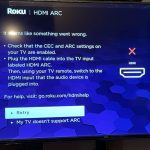Contents
- 1 Introduction to HDMI 2.0 and High Refresh Rates
- 2 Understanding the Basics of Refresh Rates
- 3 The Technical Capabilities of HDMI 2.0
- 4 HDMI 2.0 vs. HDMI 2.1: The Differences in Refresh Rate Support
- 5 How to Enable 120Hz on Compatible Displays with HDMI 2.0
- 6 Factors Affecting HDMI 2.0’s Capability to Support 120Hz
- 7 The Impact of Resolution on HDMI 2.0’s 120Hz Support
- 8 Troubleshooting Common Issues with HDMI 2.0 and 120Hz Displays
- 9 Conclusion: HDMI 2.0’s Role in Future High Refresh Rate Displays
Introduction to HDMI 2.0 and High Refresh Rates
When we talk about advanced display setup, ‘refresh rate’ is a key term. It measures how often a display updates its image per second. A higher refresh rate means smoother motion. This is crucial in gaming and detailed video work.
HDMI 2.0 has been in the spotlight for its ability to handle high refresh rates like 120Hz. Introduced in 2013, HDMI 2.0 came with a promise of improved resolution and audio quality. Users want to know, does HDMI 2.0 support 120Hz? The answer is yes, but with conditions.

For starters, HDMI 2.0 can support 120Hz at certain resolutions, such as 1080p. It means that gamers can enjoy a 120Hz refresh rate on a Full HD display. This support tailors to the needs of high-speed gaming and high-quality video playback.
However, HDMI 2.0’s support for 120Hz gets limited as resolution goes up. At 4K, for example, HDMI 2.0 may not achieve 120Hz due to bandwidth constraints. Understanding how resolution interacts with refresh rate is key for users. We will explore these factors further in the blog.
To sum up, HDMI 2.0 does offer 120Hz support in certain scenarios. This enhancement boosts experiences where visual performance is paramount. Keep reading to find out more about enabling this feature and the differences between HDMI 2.0 and HDMI 2.1.
Understanding the Basics of Refresh Rates
Before diving deeper into the capabilities of HDMI 2.0, let’s clarify what we mean by ‘refresh rates.’ A refresh rate, measured in Hertz (Hz), is the number of times a display updates its image per second. Higher rates result in smoother images, reducing motion blur and improving visual clarity. This is particularly noticeable in fast-paced scenarios like competitive gaming or action-packed movies.
For a seamless visual experience, the device’s output and the display’s refresh rate should match. If a display has a 120Hz refresh rate, it’s updating the image 120 times every second. To fully utilize this, the source, such as a gaming console or computer, must output at a rate that the display can handle—120Hz in this case.
Having a high refresh rate is beneficial but also comes with hardware demands. Both the display and output source require the capability to handle these speeds. This is where HDMI 2.0 comes into play. It provides the necessary bandwidth to support higher refresh rates, like 120Hz, at specific resolutions. Understanding this relationship between the device and the display is essential for unlocking the full potential of 120Hz gaming and video playback.
In summary, a higher refresh rate means a better and smoother viewing experience. HDMI 2.0 indeed offers the possibility to enjoy these high rates, particularly at 1080p. The right combination of hardware and settings is key to achieving that highly sought-after 120Hz smoothness.
The Technical Capabilities of HDMI 2.0
When asking ‘does HDMI 2.0 support 120Hz?’, it’s crucial to consider its technical specs. HDMI 2.0 offers a significant bandwidth of 18 Gbps. This is enough for transmitting 1080p content at 120Hz with ease. Moreover, it supports 4K resolution, but usually only up to 60Hz.
The support for 120Hz is also dependent on color depth and chroma subsampling. For instance, to achieve 120Hz at 1080p, HDMI 2.0 can handle a full RGB signal without subsampling. This means colors are rich and details sharp. Yet, when you push for higher resolutions, compromises on color accuracy may occur.
It’s not just about the cable though. Both the source device and the display need to be HDMI 2.0 compatible. They must support the high refresh rate you’re targeting. If one doesn’t, you can’t fully utilize HDMI 2.0’s capabilities for 120Hz.
To summarize, HDMI 2.0 is designed to handle high refresh rates at certain resolutions. Its bandwidth allows for sharp, detailed images and vibrant colors. Yet, achieving the perfect balance between resolution and refresh rate is key. And remember, all parts of your setup must align with HDMI 2.0 standards for the best experience.
HDMI 2.0 vs. HDMI 2.1: The Differences in Refresh Rate Support
Does hdmi 2.0 support 120hz? When comparing HDMI 2.0 with HDMI 2.1, several differences stand out. HDMI 2.1, the successor to HDMI 2.0, was launched to cater to the ever-growing demands for higher resolutions and refresh rates. One of the primary differences lies in their bandwidth capabilities. While HDMI 2.0 supports a bandwidth of 18 Gbps, HDMI 2.1 goes way beyond, offering a mammoth 48 Gbps. This increased bandwidth is what enables HDMI 2.1 to support higher resolutions at high refresh rates.

With HDMI 2.1, you can enjoy 4K resolution at 120Hz, and even 8K at 60Hz. These feats were not feasible with HDMI 2.0 due to its lower bandwidth. Moreover, HDMI 2.1 supports Dynamic HDR and eARC, providing better overall video and audio experience. The cable also includes additional features like Variable Refresh Rate (VRR) and Auto Low Latency Mode (ALLM), which are crucial for gaming.
To put it simply, HDMI 2.1 was designed for the future. It makes sure that your setup is ready for next-gen gaming consoles and high-end video playback devices. If your aim is to achieve 120Hz refresh rates at 4K or higher resolutions, HDMI 2.1 is the way to go. However, HDMI 2.0 is still very capable for 1080p displays at 120Hz, which is sufficient for many gamers and professionals.
How to Enable 120Hz on Compatible Displays with HDMI 2.0
Achieving a 120Hz refresh rate with HDMI 2.0 involves a few steps.
Firstly, check the compatibility of your display and source device. They must both support HDMI 2.0 and a 120Hz output. Next, ensure you are using a high-speed HDMI cable. Such cables can handle the increased data transfer, a must for 120Hz.
Adjust the display settings on your source device. This might be in the display options on a PC or console settings. Look for terms like ‘advanced settings’ or ‘display output.’ Here you must select 1080p as the resolution and 120Hz as the refresh rate.
In some cases, you may need to update your device’s software. Check for firmware updates for both your display and source equipment. Manufacturers often release updates that enhance performance.
Lastly, keep in mind external factors. For example, extended-length HDMI cables may degrade signal quality. If you’re facing issues, try a shorter cable or an HDMI signal booster.
Follow these steps to enjoy the smooth, crisp motion that a 120Hz refresh rate offers. Remember, HDMI 2.0 can deliver this experience, especially for 1080p displays.
Factors Affecting HDMI 2.0’s Capability to Support 120Hz
The path to achieving 120Hz through HDMI 2.0 isn’t always straightforward. Several factors affect its capability. Knowing these can help avoid disappointment and ensure a smooth setup.
- Resolution: HDMI 2.0 can deliver 120Hz refresh rate at 1080p resolution. As resolution increases, the refresh rate support may decrease due to bandwidth limits.
- Bandwidth: HDMI 2.0 has a max bandwidth of 18 Gbps. This restricts the amount of data passing through, impacting higher-resolution displays at 120Hz.
- Cable Quality: Not all HDMI cables are the same. High-speed HDMI cables are necessary for 120Hz. Lower quality cables may not support the higher data transfer rate.
- Device Compatibility: Both the display and the source device must support HDMI 2.0 and a 120Hz output. If one does not, achieving 120Hz isn’t possible.
- Color Depth and Chroma Subsampling: At higher resolutions, to maintain 120Hz, HDMI 2.0 might require compromises in color quality.
- External Factors: Signal degradation can occur with long HDMI cables. Also, certain devices may not support 120Hz outputs due to their own limitations.
By considering these key elements, users can optimize their setups. They can also ensure their HDMI 2.0 connections deliver the best possible 120Hz experience, especially with 1080p displays.
The Impact of Resolution on HDMI 2.0’s 120Hz Support
HDMI 2.0’s support for 120Hz is closely tied to resolution. Lower resolutions like 1080p dovetail well with HDMI 2.0’s bandwidth for 120Hz. However, as the resolution increases, HDMI 2.0 starts to hit its bandwidth ceiling. This is why at 4K, achieving a 120Hz refresh rate with HDMI 2.0 becomes a challenge.
Here are key points regarding how resolution impacts HDMI 2.0’s ability to deliver 120Hz:
- At 1080p, HDMI 2.0 can support 120Hz, perfect for Full HD gaming and video playback.
- For 1440p, the possibility of reaching 120Hz exists but may require tweaks in settings and hardware compatibility.
- At 4K, HDMI 2.0 usually cannot maintain 120Hz due to its bandwidth limit of 18 Gbps.
- Color depth may suffer as resolution rises, with 120Hz requiring potential sacrifices in color quality.
In essence, resolution is a critical factor for HDMI 2.0’s refresh rate capability. Users who wish to game at 120Hz should look for displays that match HDMI 2.0’s strengths at certain resolutions.

Troubleshooting Common Issues with HDMI 2.0 and 120Hz Displays
Does hdmi 2.0 support 120hz? Even when you have met all the requirements, issues might still pop up. Here are some common problems and solutions for ensuring 120Hz display capability with HDMI 2.0:
Black Screen or No Signal
Initial Check: When you experience a black screen or “No Signal” message, the first step is to inspect the HDMI cable.
Cable Specifications: Ensure that you’re using a high-speed HDMI cable specifically designed to support 120Hz at your target resolution, such as 1080p or 4K. Standard cables may not be sufficient for this.
Source Device and Settings: If the HDMI cable is confirmed to be high-speed and properly connected, investigate the source device, such as your gaming console or PC. Check the device settings to ensure that it is configured to output video at 120Hz.
Display Configuration: Additionally, navigate to your display settings on your monitor or TV to verify that the inputs are correctly set to support HDMI 2.0 and 120Hz refresh rates.
Flickering Screen
Common Causes: A flickering display typically indicates either a cable issue or compatibility mismatch.
Check Connections: First, ensure that the HDMI cable is securely connected at both ends—at the source device and the display. Loose connections can lead to video signal disruptions.
Try a Different Cable: If you’re still experiencing flickering, replace the current cable with another high-speed HDMI cable to rule out the possibility of a defective or low-quality cable.
Image Quality Problems
Symptoms of Poor Quality: If you notice washed-out colors, blurriness, or strange visual artifacts, your setup may be struggling to handle the higher resolutions associated with a 120Hz output.
Adjusting Resolution: To improve image quality, try lowering the resolution from 4K to 1080p, or reduce the color depth settings. This adjustment may fit better within the HDMI 2.0 bandwidth limitations.
Testing Different Settings: Experimenting with different combinations of resolution and refresh rate settings can help you achieve an optimal display without sacrificing quality.
Intermittent Connection
Understanding the Issue: An inconsistent signal, where the screen may frequently flicker between normal and disrupted output, can be a sign of a failing HDMI cable.
Cable Length Considerations: If the cable is excessively long, it might be losing signal integrity. Consider using a shorter HDMI cable to see if it improves connectivity.
Using Extenders: As an alternative, employing an HDMI extender or repeater that explicitly supports 120Hz can help maintain a stable connection.
Not Reaching 120Hz
Verification of Claims: If your device advertises 120Hz support but doesn’t seem to display it, it’s essential to verify the claims within the user manual or official specifications.
Firmware and Driver Updates: The issue may also stem from outdated software. Check for any available updates for the device’s firmware or drivers that could improve compatibility with 120Hz.
Further Troubleshooting: If updates do not resolve the issue, consider reaching out to customer support for the device or the manufacturer for additional assistance on achieving 120Hz output.
By diagnosing and addressing these common issues, you can often solve problems related to HDMI 2.0 and 120Hz displays. Always start with the simplest solutions first, such as checking cable connections and ensuring that you’re using the correct type of cable. If your issues persist, consult the manufacturer’s guide or seek professional help.

Conclusion: HDMI 2.0’s Role in Future High Refresh Rate Displays
Does hdmi 2.0 support 120hz? As seen throughout this discussion, HDMI 2.0 does indeed support 120Hz refresh rates under specific conditions. Despite its technical constraints, it remains a viable option for many users, particularly those satisfied with 1080p resolution. For esports enthusiasts, everyday gamers, and professional video editors who prioritize high refresh rates over higher resolutions, HDMI 2.0 provides a cost-effective and widely available solution.
Looking towards the future, HDMI 2.1 appears to be set to take over the mantle with its higher bandwidth and support for not just 4K at 120Hz, but also 8K at 60Hz. However, as technology evolves and higher resolution displays become the norm, HDMI 2.0 will still have a role to play in the transitional period. It effectively bridges the gap for users not yet ready to upgrade their entire setup but still eager to enjoy the benefits of smoother motion and better visual performance.
As we conclude, it’s clear that while HDMI 2.0 may not be the leading standard in the years to come, it has paved the way for higher refresh rates in the consumer market. Whether you’re a gamer seeking fluid motion or a professional requiring precision in video work, understanding the capabilities and limitations of HDMI 2.0 is crucial. By doing so, you can make informed decisions for your current needs and prepare for future advancements in display technology.

In summary, HDMI 2.0 has been pivotal in the adoption of 120Hz displays. Although it may eventually be eclipsed by HDMI 2.1, it currently serves as an accessible pathway to enhanced refresh rates for various users, fostering smoother and more engaging visual experiences.