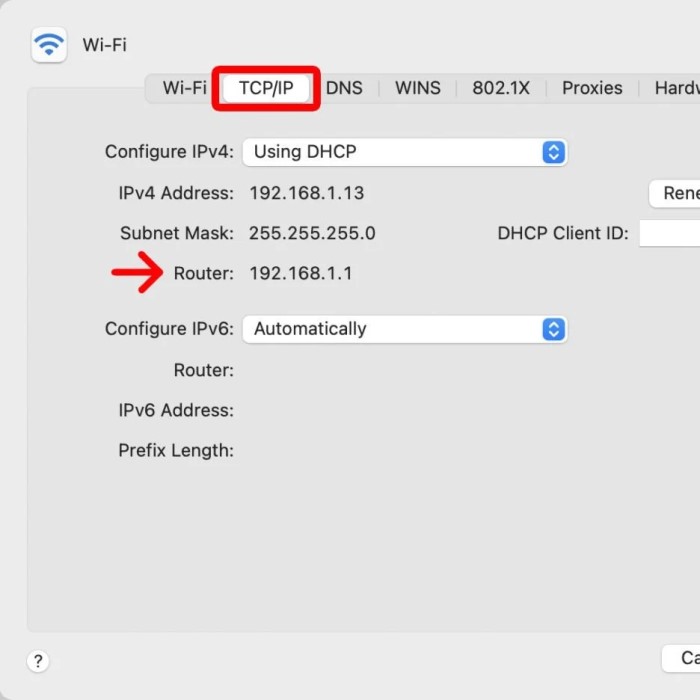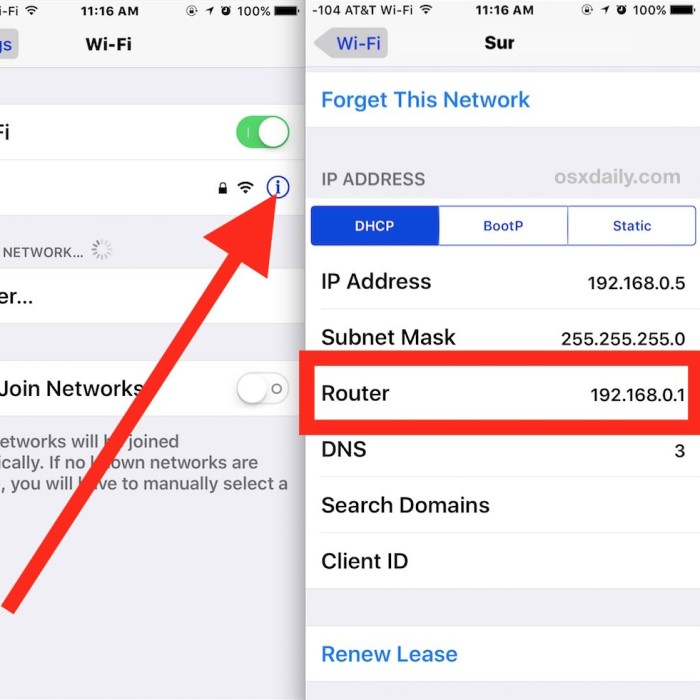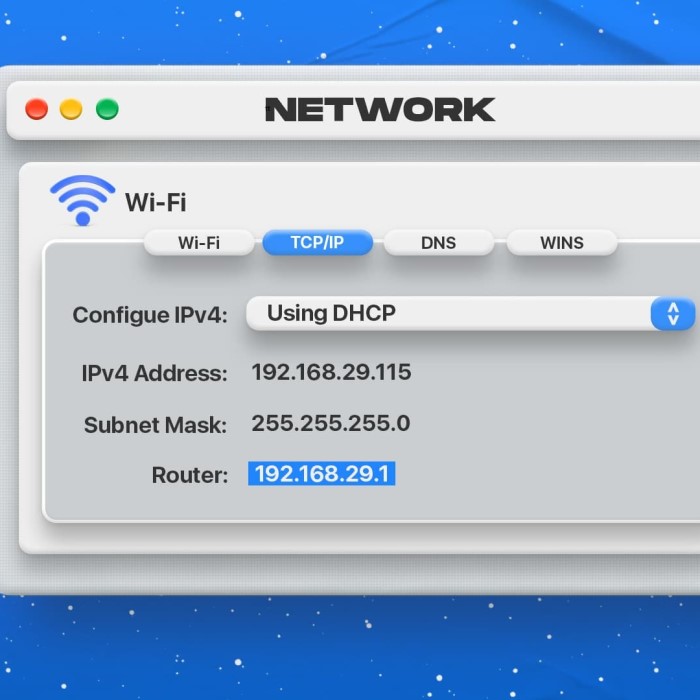Contents
Introduction
In today’s connected world, understanding your router IP is essential for every home user. The router IP address acts as the gateway through which devices communicate with your router and access the internet. Whether you’re troubleshooting connectivity issues, configuring settings, or enhancing your network security, knowing your router’s IP address is crucial. As we move into 2025, this understanding becomes even more vital for optimizing your home network.
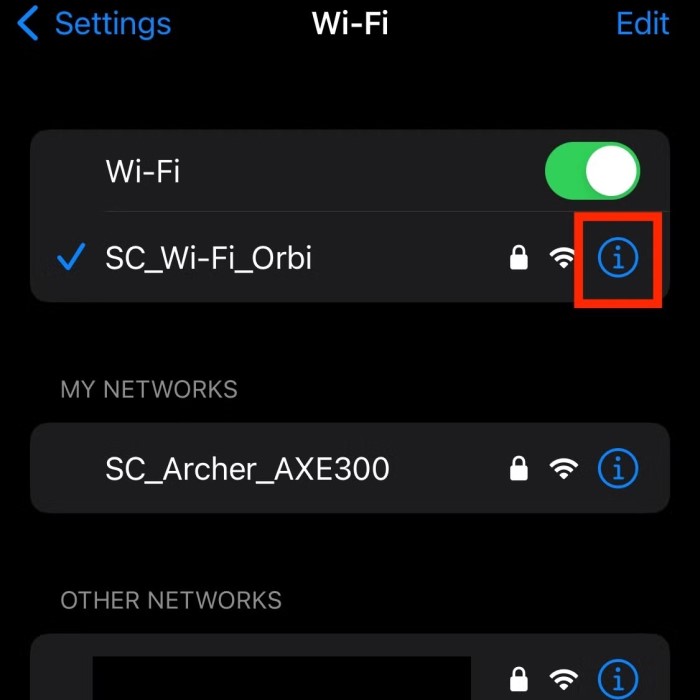
Additionally, with the surge in smart devices and the increasing demand for reliable internet connectivity, how you manage your network becomes more important than ever. This article will guide you through all aspects of your router IP address, ensuring you have the knowledge needed to maintain an efficient and secure home network.
What is a Router IP?
A router IP address is a unique identifier for your router on a network. Specifically, it allows devices connected to your router to communicate with one another and access the internet seamlessly. This address comes in two variants: public and private.
- Public IP Address: This is the address assigned by your Internet Service Provider (ISP) to your network. It connects your home network to the wider internet. Public IP addresses can be dynamic (changing periodically) or static (remaining constant).
- Private IP Address: This address is designated for devices within your home network. It allows your router to manage these devices effectively. Private IPs commonly follow standard formats, including 192.168.0.1 or 10.0.0.1.
Understanding these distinctions is important for troubleshooting various issues and accessing your router’s configuration settings.
How to Find Your Router IP Address
Finding your router IP is a straightforward process, whether you’re using a Windows PC, Mac, or mobile device. Here’s how to do it for different platforms:
- For Windows Users:
- Using Command Prompt: Press
Windows + Rto open the Run dialog. Typecmdand press Enter. In the Command Prompt, typeipconfigand hit Enter. Look for the “Default Gateway” under your network adapter; this represents your router’s IP address.
- Using Command Prompt: Press
- For Mac Users:
- Using System Preferences: Go to the Apple menu and select “System Preferences.” Click on “Network,” select your active connection, and then click on “Advanced.” Under the “TCP/IP” tab, your router’s IP address will be listed next to “Router.”
- For Mobile Users:
- For Android Devices: Go to “Settings,” then “Network & Internet.” Tap on “Wi-Fi,” select your connected network, and you will see the router IP listed as “Gateway.”
- For iOS Devices: Open “Settings,” go to “Wi-Fi,” tap the “i” icon next to your connected network, and view the “Router” field for the IP.
By learning how to find your router’s IP address, you gain the ability to manage your network more effectively.
Accessing Your Router’s Configuration Settings
Once you’ve identified your router IP address, you can access its configuration settings through a web browser. This access allows you to modify various settings to optimize your home network.
- Open a Web Browser: On your computer or device, open any web browser, such as Chrome, Firefox, or Safari.
- Enter the Router IP: Type your router IP address into the address bar and hit Enter. This action should redirect you to the router’s login page.
- Login Credentials: You’ll need to enter your login credentials, usually found on a sticker on the router itself. If you’ve changed these details, use your custom username and password.
- Exploring Settings: Once logged in, you can adjust various settings. This includes changing your Wi-Fi password, enabling guest networks, or updating firmware. Each of these adjustments can significantly enhance network performance and security.
Configuring Router Settings for Optimal Performance
Optimizing your router settings can significantly improve your internet speed and reliability. Here are some essential configurations to consider:
- Change the Default Username and Password: The first step to securing your network is to change your router’s default settings. Cybercriminals often target the default username and password, making this an essential step.
- Update Firmware Regularly: Regular firmware updates can enhance security and performance. Check the settings menu for an option to update the firmware automatically or check for updates manually.
- Adjust Frequency Band: If your router supports dual band (2.4 GHz and 5 GHz), consider switching to the 5 GHz band for less interference and faster speeds, especially if you’re close to the router.
- Enable Quality of Service (QoS): This feature allows you to prioritize bandwidth for specific devices or applications, ensuring that important activities, like video streaming or gaming, receive the necessary bandwidth.
- Set Up Network Security: Implementing WPA3 or WPA2 encryption is vital for protecting your data. Ensure your Wi-Fi network is secure and visible only to authorized users.
By configuring these settings, you can maximize your router’s performance and secure your network against potential threats.
Troubleshooting Common Router Issues
Understanding your router IP and how to access settings can also help troubleshoot common network issues effectively. Here are some common problems and their solutions:
Connection Drops:
Frequent Disconnections: Experiencing regular disconnections can be frustrating, especially during critical tasks like video calls or online gaming. This issue can often be traced back to the placement of your router within your home.
Check Router Placement: Ensure that your router is situated in a central location within your home. Positioning the router away from walls and obstacles can help maximize its signal strength. Walls, floors, and furniture can block the signal, leading to dropped connections.
Avoid Electronic Interference: Other electronic devices such as microwaves, cordless phones, and baby monitors can interfere with Wi-Fi signals. Ensure that your router is placed away from these devices to minimize disruption.
Elevation Matters: If possible, elevate the router on a shelf or mount it on a wall. This can enhance coverage and help maintain a steady connection throughout your space, especially in larger homes.
Slow Internet Speeds:
Running a Speed Test: To assess your internet performance, conduct a speed test using reliable online tools such as Ookla Speedtest or Fast.com. This test will provide you with your current download and upload speeds.
Comparison with ISP Promises: If your speed is significantly lower than what your Internet Service Provider (ISP) has promised, this indicates a potential issue with your connection. Keep a record of these speeds for further troubleshooting.
Restarting the Router: A common solution for many connectivity issues, including slow speeds, is to restart your router. Unplug it from the power source, wait about 30 seconds, and then reconnect it. This process can refresh your network connection and potentially improve speeds.
Contacting Your ISP: If slow speeds persist after restarting the router, consider contacting your ISP. They can check for issues in the service area or determine if any problems exist with your individual connection. Sometimes, they may need to send a technician to diagnose the problem more thoroughly.
Inability to Access the Router’s Settings:
Troubleshooting Access Issues: If you find yourself unable to access your router’s configuration page, this can hinder your ability to make necessary changes to your network settings.
Verify the IP Address: First, double-check the router IP address you entered. Common default IPs include 192.168.1.1 or 192.168.0.1, but these can vary by manufacturer. Consult your router’s manual if you’re unsure.
Network Connection Check: Ensure you are connected to the correct network, whether it is a wired Ethernet connection or a wireless connection. If you are connected to a guest network or a different router, you won’t be able to access the settings of the intended router.
Troubleshooting with Another Device: If all else fails, try accessing the configuration page using a different device or web browser, as sometimes software issues can prevent access.
Forgotten Credentials:
Login Issues: If you cannot remember your router’s login credentials, this can frustrate your ability to manage settings. Typically, the default username and password can be found in the router’s manual or on the device itself.
Resetting to Factory Settings: If you’ve forgotten the login information and cannot recover it, resetting the router to factory settings may be necessary. This process will erase all previous configurations, including Wi-Fi names, passwords, and any custom settings.
Steps to Reset: To reset the router, locate the reset button—which is usually a small pinhole—on the back or bottom of the device. Press and hold this button for about 10-30 seconds using a paperclip or a similar tool. After releasing the button, allow the router to reboot.
Reconfiguring the Router: After the reset, you’ll need to set up your router again. This includes reestablishing your Wi-Fi network name and password, as well as any other settings you prefer. Make sure to write down the new credentials to avoid future issues.
Device Connectivity Issues:
Specific Device Problems: If a particular device is having trouble connecting to your network, this can be frustrating, especially if other devices are working fine. Begin troubleshooting by checking the device in question.
Removing from Connected Devices: Access your router’s configuration settings and look for the list of connected devices. Find the device that is failing to connect and remove it from the list. This action can sometimes clear any cached issues preventing it from connecting.
Reconnecting the Device: After removing it from the list, attempt to reconnect the device to the network. Ensure you are entering the correct Wi-Fi password if prompted.
Restarting the Device: If the above steps do not resolve the issue, try restarting the device itself. This simple action can clear temporary glitches and may restore connectivity.
By familiarizing yourself with these common issues, you can maintain a healthy and efficient network.
Enhancing Network Security Using Your Router IP
A significant aspect of understanding your router IP is recognizing its role in network security. Here’s how to utilize it effectively:
- Regularly Monitor Connected Devices: In the router’s configuration settings, there is often a section that displays connected devices. Regularly monitor this list to ensure only authorized devices are connected.
- Implement MAC Address Filtering: This feature can be found in many routers, allowing you to restrict which devices can join your network. By only allowing specific MAC addresses, you can enhance your network security.
- Change Your Network SSID: The SSID is the name of your Wi-Fi network. It’s wise to change the default SSID to something unique. This prevents potential attackers from easily identifying the router’s manufacturer and its vulnerabilities.
- Set Up a Guest Network: Many modern routers allow the creation of a guest network. This network can be used for visitors, keeping your primary network secure from unauthorized access.
- Regular Security Audits: Periodically check your router settings and ensure everything is up to date. Look for any unauthorized settings change or unfamiliar devices connected to your network.
By focusing on these security measures, you significantly reduce the risk of unauthorized access and data breaches.
Conclusion
Understanding your router IP is a foundational skill for any home user in 2025. By knowing how to find it, access your router settings, and optimize configurations, you’re positioned to create a more secure and efficient network.
As reliance on the internet grows, enhancing your network capabilities becomes increasingly vital. Regular maintenance, optimal configurations, and awareness of security protocols allow you to enjoy a seamless and safe internet experience. Embrace these practices today, and you’ll ensure a strong, resilient network for all your devices in the years to come.