Contents
- 1 Introduction to Connecting PS5 to a Laptop
- 2 Essential Equipment for HDMI Connection
- 3 Preparing Your PS5 for HDMI Connection
- 4 Step-by-Step Connection Guide
- 5 Troubleshooting Common Connection Issues
- 6 Tips for Enhancing Your Gaming Experience
- 7 Concluding the Setup Process
- 8
- 9 Conclusion: Elevate Your Gaming with a PS5 and Laptop Setup
Introduction to Connecting PS5 to a Laptop
Connecting your PS5 to a laptop using HDMI can enhance your gaming experience. This process allows you to use your laptop’s display for your console games, offering flexibility and a more personal gaming environment. However, before diving into this setup, it’s important to understand the essentials of the connection process. In this guide, we’ll explore the equipment needed, how to check for HDMI compatibility on your laptop, prepare your PS5, and provide a detailed step-by-step connection walkthrough. We aim to simplify the process of ‘how to connect PS5 to laptop with HDMI’ so that you can get back to your favorite games with minimal hassle. Let’s get started on ensuring that you have a smooth and rewarding experience.
The purpose of connecting a PS5 to a laptop via HDMI is to utilize the laptop’s screen as a monitor for the gaming console. This can come in handy when a standard TV or monitor is unavailable or when mobility is a priority. To achieve this, you will need a laptop with HDMI input capability, which is not as common as HDMI output. Moreover, specific equipment and settings adjustments are necessary to make this connection work.
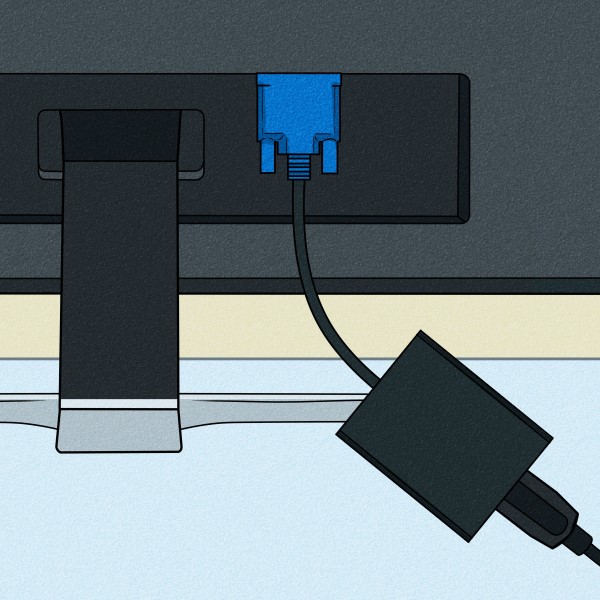
Essential Equipment for HDMI Connection
When embarking on the process of connecting your PS5 to a laptop via HDMI, certain equipment is vital. First and foremost, you need an HDMI cable. This cable serves as the direct link between your PS5 and your laptop. Ensure that the cable is high speed and supports at least HDMI 1.4 for optimal performance. Additionally, you will need an HDMI capture card if your laptop only has an HDMI output port. The capture card will convert the PS5’s HDMI signal into a form your laptop can recognize and display.
It’s best to opt for a high-quality capture card to reduce lag and maintain visual fidelity. You should also consider a USB-powered capture card for portability and ease of use. Lastly, have your PS5 controller ready to navigate settings as you proceed with the setup.
Checking Laptop HDMI Compatibility
Before going any further, it’s crucial to determine if your laptop is capable of HDMI input, which is less common than output. Check your laptop’s specifications in the manual or online to confirm this feature. If your laptop only has HDMI output, it’s designed to send signals out to a monitor or projector, not to receive them from a PS5.
In case you don’t have HDMI input, the HDMI capture card will be your solution. It connects to your laptop via USB and has an HDMI input port for the PS5 connection. Remember, even with a capture card, your laptop’s hardware and software must meet the requirements to process and display the video feed from your PS5 smoothly. Checking system requirements against those listed by the capture card manufacturer is an essential step.
With the right equipment and a compatible laptop, you’re well on your way to enjoying your PS5 on your laptop screen. Remember that the equipment quality matters as much as compatibility, as it directly impacts your gaming experience.
Preparing Your PS5 for HDMI Connection
How to connect ps5 to laptop with hdmi? Before connecting your PS5 to your laptop via HDMI, some preparation is necessary. Ensure that your console’s software is up to date. This helps avoid compatibility issues. Next, gather all the essential equipment as listed in the previous section.

Adjusting PS5 Display Settings
To optimize the experience, you’ll need to adjust the display settings on your PS5. Follow these simple steps:
- Turn on your PS5 and go to the ‘Settings’ menu.
- Select ‘Screen and Video’ from the options available.
- Under ‘Video Output’, set the resolution to match your laptop’s screen.
- If necessary, adjust the ‘HDR’ and ‘Deep Color Output’ settings. Turn them off if your laptop does not support these features.
- Confirm the changes and exit the menu.
These adjustments ensure compatibility and thus, reduce the risk of display issues. The right settings will provide a clear and stable image once you’ve established the connection.
Step-by-Step Connection Guide
Now that you have all the necessary equipment and have prepped your PS5, it’s time to connect it to your laptop. The following steps will guide you through the process to ensure a successful connection.
Turning Off HDCP on PS5
HDCP (High-bandwidth Digital Content Protection) is a form of digital copy protection that can sometimes interfere with the signal capture via your HDMI connection. Here’s how to turn it off:
- Power on your PS5 and navigate to ‘Settings’.
- Scroll down and select ‘System’.
- In the ‘HDMI’ settings, look for ‘Enable HDCP’ and uncheck the box.
- Once HDCP is disabled, you can proceed with the connection.
Remember to re-enable HDCP if you plan to use streaming services later, as it might be required for content protection.
Connecting the HDMI Cable
With HDCP off, you are ready to connect your PS5 to your laptop using the HDMI cable. If you’re using an HDMI capture card, follow these steps:
- Plug one end of the HDMI cable into your PS5’s HDMI OUT port.
- Connect the other end to the HDMI IN port on your capture card.
- Now, use a USB cable to connect the capture card to your laptop.
- Your laptop should now detect the PS5 signal through the capture card.
- Open the capture card’s software to view and record the PS5’s output.
If your laptop has a direct HDMI input, skip the capture card and connect the HDMI cable from your PS5 directly into your laptop.
Following these steps, you should be able to see your PS5’s output on your laptop’s display. The connection is now complete, and you’re ready to enjoy your games with convenience and flexibility.
Troubleshooting Common Connection Issues
Connecting your PS5 to a laptop via HDMI doesn’t always go smoothly. You might encounter a few common issues that can hinder your gaming experience. But don’t worry, many of these problems have simple solutions that you can execute quickly.

One of the first steps in troubleshooting is to ensure all connections are secure. Double-check that the HDMI cable is firmly connected to both the PS5 and the laptop or capture card. Loose connections can cause signal interruptions. Also, verify that the capture card is properly linked to your laptop, if you are using one.
Another basic but crucial check is to ensure your laptop and capture card drivers are up to date. Outdated software can lead to compatibility problems or signal failures.
Resolving Signal and Display Problems
When dealing with signal and display issues, consider the following:
Check Your HDMI Cable
- Inspect the Cable for Damage: Examine your HDMI cable for any visible wear or damage. Look for frayed ends, bent connectors, or any other signs that the cable may be faulty. A damaged cable can lead to poor signal transmission.
- Use a Different HDMI Cable: If you suspect the cable might be the issue, try using a different HDMI cable to connect your PS5 to the laptop. This can help you determine if the original cable is the source of the problem.
- Test the HDMI Ports: Check the HDMI ports on both your PS5 and laptop. Sometimes, dirt or debris can obstruct the connection. Ensure the ports are clean and free from obstructions.
Restart Devices
- Power Cycle the PS5: Turn off the PS5 completely and unplug it from the power source for a minute. Then, plug it back in and power it on. This can help clear temporary glitches.
- Reboot Your Laptop: Similarly, restart your laptop by closing all applications and shutting it down completely. Wait for a moment, then power it back on to reset any potential configuration issues.
- Perform a Hardware Reset: After restarting, if the issue persists, consider performing a hardware reset on both devices, if applicable. This might involve holding down a specific button combination according to the device manuals.
Review PS5 Output Settings
- Access the PS5 Display Settings: Navigate to the settings menu on your PS5, then go to “Screen and Video” settings. Here, you can review the output settings related to video resolution and refresh rate.
- Match Settings With Laptop Capabilities: Ensure that the output resolution of the PS5 matches what your laptop can display. If your laptop supports only 1080p, but the PS5 is set to output 4K, this mismatch can lead to display issues.
- Adjust HDR Settings: If your laptop supports HDR, make sure this feature is enabled on the PS5. Conversely, if your laptop does not support HDR, turn this setting off to avoid compatibility issues.
Monitor Capture Card Software
- Confirm the Capture Card is Properly Installed: Make sure your capture card is correctly installed on your laptop. Check for any software or driver updates that might be needed to ensure compatibility.
- Check Software Configuration: Open the capture card software and ensure that it is configured to receive input from the PS5. Look for settings related to device recognition and ensure your PS5 is selected as the input source.
- Test with Different Sources: To validate that the capture card is functioning properly, try connecting another device (like a different console or a DVD player) to see if the software recognizes it. This will help isolate whether the issue lies with the capture card or the PS5.
Look for Interferences
- Check HDCP Settings: HDCP (High-bandwidth Digital Content Protection) can sometimes interfere with HDMI connections. Access the settings on your PS5 to check if HDCP is enabled.
- Disable HDCP if Necessary: If you suspect HDCP is causing recognition issues, you may need to turn it off. This setting can typically be found under “System” in the PS5 settings. If the system prompts a restart, ensure you follow through with that.
- Monitor for Updates: After turning HDCP off, keep an eye on future system updates for both the PS5 and the laptop. Occasionally, updates can reset this setting, so it’s important to verify after updates that your desired settings are still intact.
With these steps, you should be able to resolve most connection issues quickly. Remember, patience is key when troubleshooting. Taking the time to check each potential issue methodically will often lead to a solution.
Tips for Enhancing Your Gaming Experience
Once you’ve successfully connected your PS5 to your laptop via HDMI, there are additional tips you can follow to enhance your gaming experience. Here’s how to elevate your play to the next level:
- Optimize Sound Settings: Go into your PS5’s audio settings and ensure they’re tuned for your laptop’s speakers or your headphones. Good audio can vastly improve your gaming immersion.
- Use Gaming Mode: If your laptop has a dedicated gaming mode, enable it. This can help reduce latency and increase the refresh rate for a smoother gaming experience.
- Keep Laptop Plugged In: For the best performance, keep your laptop connected to a power source. Gaming can drain your battery quickly, and you don’t want your laptop to power down mid-game.
- Close Background Applications: Make sure to close any unnecessary programs running on your laptop. This frees up resources and ensures your system is focused on delivering the best PS5 gameplay.
- Adjust In-Game Settings: Within your games, fine-tune the graphics and controller settings to suit your preferences and to align with your laptop’s specifications for optimal play.
- Regularly Update Software: Ensure that both your PS5 and laptop’s software are up to date, along with the drivers for your HDMI capture card if you are using one. Updates can bring performance improvements and new features.

By following these simple tips and continuously optimizing your setup, you can enjoy a premium gaming experience each time you play on your laptop. Remember, every small adjustment can contribute to a better and more immersive gaming session.
Concluding the Setup Process
You’ve now learned how to connect your PS5 to your laptop with HDMI. This setup will allow for a more flexible gaming experience, whether you’re on the go or do not have access to a standard TV or monitor. Let’s summarize the important steps you’ve taken to reach this point.
- Gather Essential Equipment: An HDMI cable and possibly an HDMI capture card if your laptop lacks HDMI input.
- Check Your Laptop: Determine whether your laptop is capable of HDMI input and proceed accordingly.
- Prepare Your PS5: Update your console’s software and adjust the display settings to match your laptop’s capabilities.
- Turn Off HDCP: Disable HDCP on your PS5 to prevent signal capture issues.
- Connect the HDMI Cable: Establish the connection between your PS5 and laptop, directly or through a capture card.
- Troubleshoot As Needed: Address any issues by checking connections, software, and settings.
By following each step carefully, you have transformed your laptop into an excellent screen for your PS5 gameplay. With the connection now established, dive into your games and enjoy a personalized gaming environment.
For a smooth and enjoyable experience, remember to keep all devices and software updated. Lastly, make any necessary adjustments to your laptop to support your gameplay, such as optimizing sound or video settings and keeping it plugged in during gaming sessions.
Setting up your PS5 with your laptop using HDMI can open a new world of gaming possibilities. Go ahead and enjoy your portable gaming setup to its fullest!
Conclusion: Elevate Your Gaming with a PS5 and Laptop Setup
In conclusion, learning how to connect PS5 to laptop with HDMI provides a practical solution for expanding your gaming experience. By following the simple steps outlined in this guide, you can enjoy playing your favorite games on a larger screen while leveraging your laptop’s capabilities. This connection method not only enhances gameplay but also opens up opportunities for streaming and content creation. Embrace the versatility of your gaming setup and enjoy the rich immersive world of PlayStation 5 games today!


