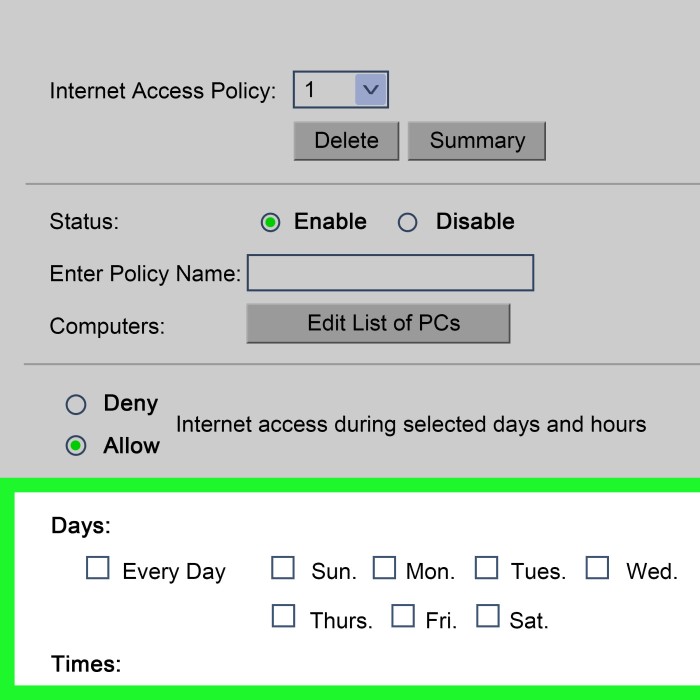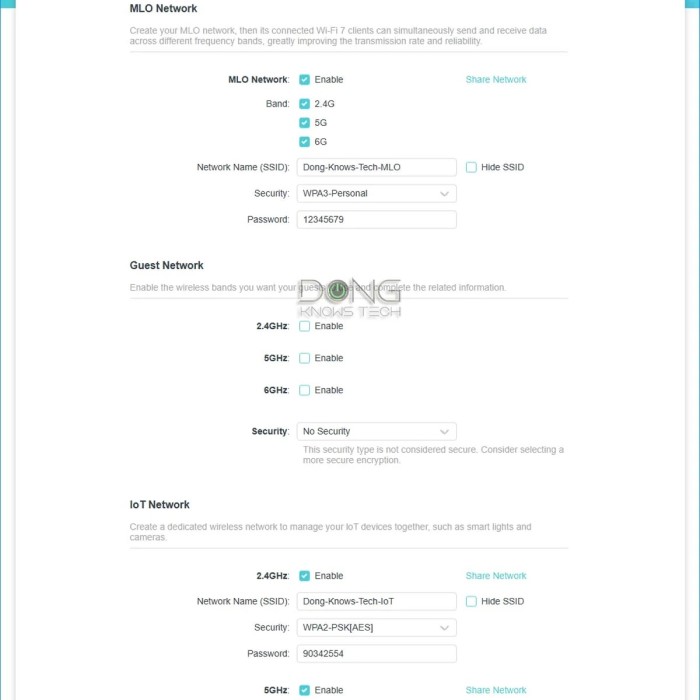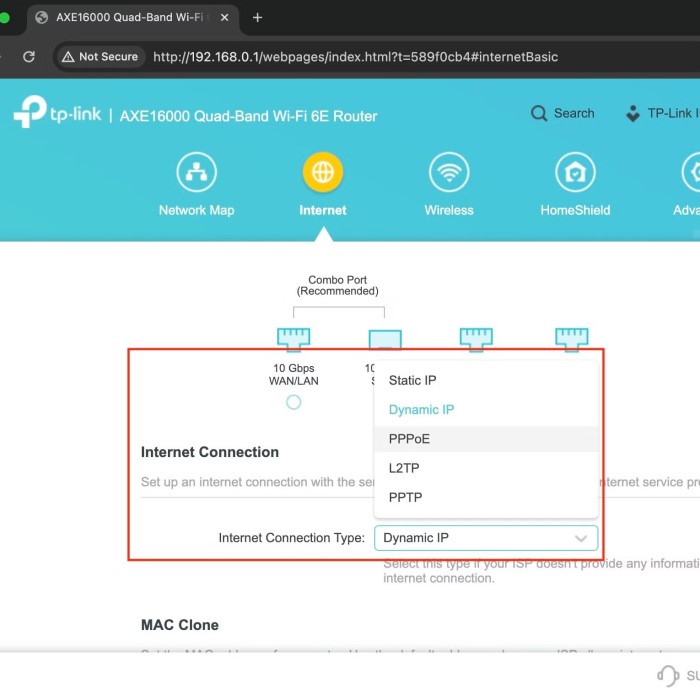Contents
Introduction
Understanding router settings is crucial if you want to master your home network connection. Properly configuring your router can significantly enhance your internet speed, improve security, and ensure a seamless experience whether you’re gaming, streaming, or browsing. For many users, default settings won’t optimize performance or provide adequate protection from unauthorized access. Therefore, learning how to tweak these settings is invaluable. In this article, we will cover essential router settings for better Wi-Fi performance, how to optimize your router settings for gaming, and the best router settings for streaming 4K content. Moreover, we will address common questions, including how to login to your router and adjust the settings effectively.
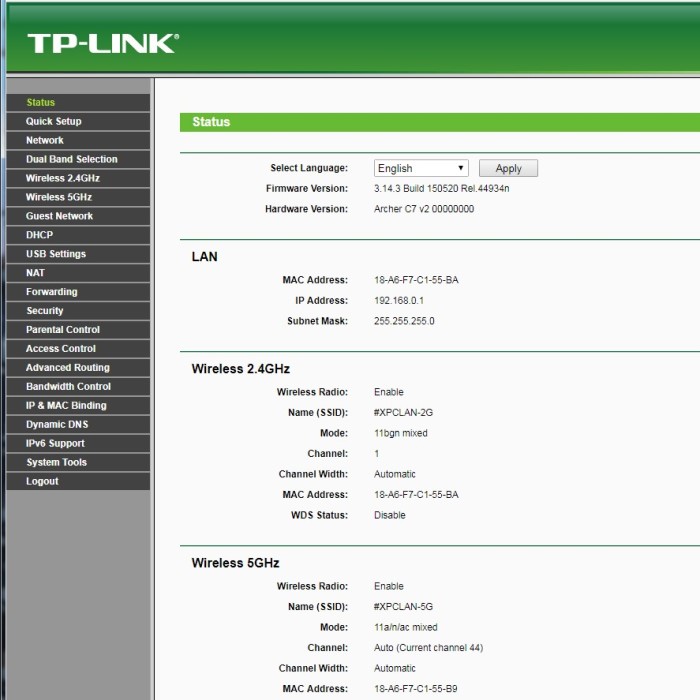
Why Router Settings Matter
Router settings are more than just technical jargon; they are the keys to a well-functioning network. Without proper configuration, users may experience slow internet speeds, land in security vulnerabilities, or even run into connectivity issues. Among the common router setting adjustments, you can find:
- Network Name (SSID): This is the name of your Wi-Fi network. Customizing it ensures that you can easily identify your network in a list of available connections.
- Password Security: Modifying your default password enhances security significantly. Using strong passwords makes it hard for unauthorized users to access your network.
- Band Frequency: Many routers operate on both the 2.4 GHz and 5 GHz bands. Adjusting this can alleviate congestion or improve connectivity depending on your devices.
- Firmware Updates: Regularly updating your router’s firmware ensures you have the latest features and security measures in place.
By focusing on these settings, you can not only enhance your internet experience but also protect your personal data.
Accessing Your Router Settings
Accessing your router settings may seem daunting, but it can be straightforward with the right steps. Here’s how you can do it:
- Connect to Your Network: Ensure that your computer or device is connected to your home network, either via Wi-Fi or an Ethernet cable.
- Open a Web Browser: Any web browser will work for this process. Type your router’s IP address into the address bar. Common IP addresses include:
- 192.168.1.1
- 192.168.0.1
- 192.168.1.254
- Enter Credentials: You will be prompted to enter your router’s username and password. Most routers use default credentials, which can usually be found in the manual or on the manufacturer’s website.
- Navigating the Interface: Once logged in, you’ll access the router settings interface. This section contains various options to customize settings related to your network.
Better Wi-Fi Performance
To ensure your network performs optimally, consider the following essential router settings:
1. Optimize Channel Selection
Your router uses wireless channels to transmit data. If many devices operate on the same channel, interference occurs, slowing down your connection. Using tools like Wi-Fi Analyzer can help you select a less congested channel, improving your network’s performance.
2. Adjust Transmit Power
Most routers allow you to adjust the power they use to send signals. Increasing the transmission power can extend the Wi-Fi range. However, be cautious; it may also increase interference with neighboring networks.
3. Set QoS (Quality of Service)
Router settings typically feature QoS options, enabling you to prioritize bandwidth for specific devices or applications. If you’re a gamer or enjoy streaming HD content, setting QoS can greatly improve performance.
How to Optimize Your Router Settings for Gaming
If gaming is a significant part of your online activities, optimizing your router settings is crucial for a smooth experience. Here are some tips:
- Use Ethernet when possible: Connecting your gaming console or PC to the router via Ethernet usually provides the most stable connection.
- Configure NAT Type: Look for settings that allow you to adjust the Network Address Translation (NAT) type, aiming for NAT Type 1 or 2 to ensure gaming compatibility.
- Enable UPnP: Universal Plug and Play (UPnP) allows devices on your network to discover each other and establish functional network services. This is useful for many online games.
Streaming 4K Content
Streaming 4K content requires higher bandwidth and stability. Therefore, consider the following settings:
Choose the 5 GHz Band:
The 5 GHz frequency band is known for providing significantly faster data transfer speeds compared to the 2.4 GHz band.
It experiences less interference from other electronic devices, as well as neighboring Wi-Fi networks, which is especially beneficial in densely populated areas.
Utilizing the 5 GHz band is particularly advisable for activities that demand high bandwidth, such as streaming high-definition videos or playing online games. This leads to a smoother and more reliable viewing experience.
Disable Bandwidth Hogging Applications:
It is important to identify and temporarily disconnect devices that may be consuming large amounts of bandwidth.
Examples of such devices include those running backup software, cloud storage synchronization, or large downloads. These applications can slow down your internet connection significantly.
By reducing the number of devices competing for bandwidth, you can enhance the performance of your network for the devices that are actively streaming or using the internet.
Set Buffering Priority:
If your router or network settings allow for it, prioritize video streaming applications to ensure they receive sufficient bandwidth.
Adjusting quality of service (QoS) settings can be helpful, as this will allocate more resources to streaming services over other less critical applications.
Setting buffering priority can effectively minimize buffering pauses and lag, resulting in a more enjoyable and uninterrupted viewing experience while watching videos online.
Router Security Settings to Protect Your Network
Securing your router settings is vital for protecting your home network. Here are critical tips to enhance your network security:
Change Default Credentials:
It’s crucial to change the default admin username and password on your router as soon as you set it up. Most routers come with generic login credentials that are widely known and can be easily exploited by attackers.
Create a unique username that is not easily guessable. Avoid using obvious identifiers such as ‘admin’ or ‘user’.
Choose a complex password that combines uppercase and lowercase letters, numbers, and special characters. This increases the difficulty for unauthorized users attempting to gain access to your router.
Regularly review and update your password to further enhance security.
Use WPA3 Encryption:
If your router supports WPA3 (Wi-Fi Protected Access 3), it should be your top choice for wireless network security. WPA3 offers improved protection against brute-force attacks and better safeguards your data transmission.
When WPA3 is not available, opt for WPA2 as a secondary choice. While it is not as robust as WPA3, it still offers adequate security to protect your network from most threats.
Avoid using outdated encryption methods like WEP (Wired Equivalent Privacy), as they are vulnerable and easily compromised by cybercriminals.
Disable Remote Management:
Remote management allows users to access your router’s settings over the internet, which can be a potential security risk. Unless you have a specific need for this feature, it is advisable to disable it.
Keeping remote management turned off prevents unauthorized users from attempting to log in from outside your local network, thereby reducing the attack surface for potential intrusions.
If you must enable remote management for troubleshooting purposes, ensure that you set strong access controls and monitor usage closely.
Enable the Firewall:
Ensure that the built-in firewall on your router is active. A firewall acts as a barrier between your network and external threats, filtering incoming and outgoing traffic.
The firewall can help detect and block malicious activity, making it harder for attackers to penetrate your network.
Regularly check the firewall settings and logs to identify any unusual activity and adjust the configuration as necessary to enhance your network’s security.
Common FAQs
1. How do I login to my 192.168.1.1 router IP?
To log in:
- Connect to your network.
- Open a web browser, and type
192.168.1.1in the address bar. - Enter the default username and password.
2. How do I access my router settings?
You can access your router settings by entering the router’s IP address in a web browser and logging in with the correct credentials.
3. What are 192.168.1.2 router settings?
The address 192.168.1.2 is another common router IP. Access it by following the same steps for logging into your router.
4. How do I adjust the settings on my WiFi router?
Access the router settings through a web browser, navigate to the desired section, and make the necessary adjustments.
Conclusion
In conclusion, mastering your router settings is essential for achieving optimal performance in your home network. By paying attention to essential router settings for better Wi-Fi performance, learning how to optimize your router settings for gaming, and understanding the best router settings for streaming 4K content, you empower yourself to take charge of your digital experience.
Additionally, applying robust router security settings can protect your network from potential threats. As you continue to explore these configurations, remember that maintaining a well-functioning network contributes to a smoother online experience. So take the time to familiarize yourself with your router’s features and settings, transforming it into a powerful tool that meets all your internet needs.