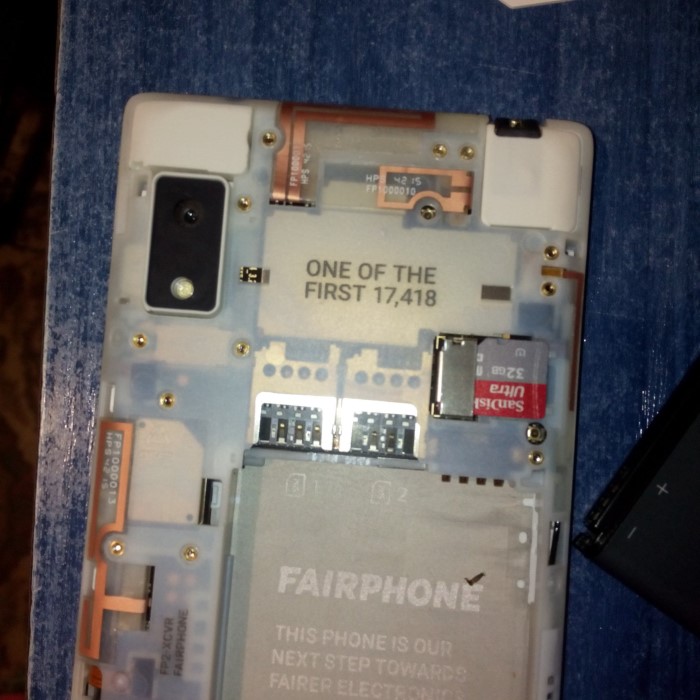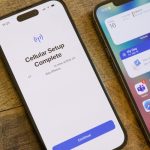Contents
Introduction: Understanding SIM Card Issues
If you’ve recently encountered a frustrating problem with your phone, such as a SIM card that’s not working, you’re not alone. This issue is remarkably common among smartphone users, regardless of whether they use an iPhone or an Android device. Knowing how to fix a SIM card not working in phones can save you time, money, and the annoyance of visiting a repair shop. In this comprehensive guide, we’ll explore various troubleshooting methods, effective steps to fix SIM card problems, and insights into different issues you may be facing with your SIM card.
Knowing why your SIM card is not working in your phone can help pinpoint the problem. Usually, it’s a minor issue that can be resolved with simple steps. Whether you need to learn how to troubleshoot SIM card issues on Android devices or how to fix SIM card not working on iPhone models, this blog post covers it all.

Common Reasons Why SIM Card Is Not Working
Hardware Issues
How to fix sim card? In many cases, the hardware is the culprit when your SIM card is not functioning properly. The following are common hardware-related reasons for SIM card failure:
Damaged SIM Card
- Check for Physical Damage: A damaged SIM card can result in poor connectivity and missed calls. Carefully examine the SIM card for any visible signs of damage such as scratches, cracks, or bent edges.
- Look for Wear Indicators: Pay attention to any discoloration or wear on the metal contacts of the SIM card, as they are crucial for proper functioning. If you notice significant wear, you may need to replace the SIM card.
Dirty SIM Card Slot
- Inspect the SIM Card Slot: Dust and debris can accumulate in the SIM card slot over time, affecting connectivity. Take a moment to inspect the slot visually to see if there are any obstructions.
- Cleaning the Slot: If you observe dust or dirt, carefully clean the slot using a soft, dry cloth or a can of compressed air to remove any particles. Avoid using sharp objects that could damage the interior of the phone.
Faulty SIM Card Reader
- Evaluate Reader Functionality: If your SIM card is undamaged and clean but you are still facing connectivity issues, the problem may lie with the SIM card reader inside your phone. This component is responsible for reading the SIM card.
- Signs of Malfunction: If the phone fails to recognize the SIM card repeatedly, or if you receive error messages, the SIM card reader may need to be assessed by a professional technician or replaced.
Incompatible SIM Card
- Confirm Compatibility: Using a SIM card that is not compatible with your device can lead to malfunctions. It’s essential to verify that your SIM card is supported by your current phone model.
- Check Size and Network Type: Different phones may require different SIM card sizes (nano, micro, or standard) and may be locked to specific networks. Ensure that your SIM card fits and operates with the network your phone supports.
Software Issues
Software issues can also prevent your SIM card from working correctly. These are some common software-related problems:
Outdated Software
- Impact on Compatibility: Running an outdated operating system can create significant compatibility issues with newer SIM cards. Newer SIM technology often requires updated software to function optimally.
- Security Vulnerabilities: In addition to compatibility issues, outdated software may expose your device to security vulnerabilities, which can affect overall performance and usability.
- Limited Support: Many software developers phase out support for older versions, which can limit your ability to troubleshoot or receive assistance for any compatibility problems that arise with your SIM card.
Network Settings
- Configuration Errors: Incorrectly configured network settings can lead to failures in recognizing the SIM card. For example, if the network type (such as LTE or 4G) is not properly selected, it may prevent the phone from establishing a connection.
- APN Settings: Access Point Name (APN) settings are crucial for mobile data connections. If these settings are wrong, it can cause issues in detecting the SIM card properly.
- Resetting Settings: Sometimes, simply resetting the network settings can resolve incompatibility issues by restoring them to their default state, allowing the phone to recognize the SIM card effectively.
Airplane Mode
- Disabling Connections: When Airplane Mode is accidentally activated, it disables all wireless connections, including cellular data and Wi-Fi. This will make your phone unable to connect to any network, leading to issues in recognizing the SIM card.
- Easy to Overlook: It’s easy to overlook that Airplane Mode is on, especially if you inadvertently activated it during a flight or while exploring device settings.
- Quick Resolution: To resolve this issue, simply deactivating Airplane Mode will restore network connections and allow the phone to recognize the SIM card once again.
Steps to Fix SIM Card Not Detected on Smartphone
If your SIM card is not working, follow these steps to troubleshoot and fix the issue:
Step 1: Restart Your Phone
One of the simplest yet effective solutions is to restart your device. This method helps refresh the operating system and can resolve temporary glitches.
Step 2: Check Your SIM Card Connection
Power Off
- Importance of Powering Down: Start by ensuring that your phone is completely powered off. This step is critical as removing the SIM card while the phone is on can cause data loss or damage to the card.
- How to Power Off: To turn off your phone, press and hold the power button until you see the power options appear on the screen. Select “Power Off” or “Shut Down” from the menu.
- Wait a Moment: After powering off, wait a few seconds to ensure the device has completely shut down before proceeding with the next steps.
Inspect SIM Card
- Removing the SIM Card: Use a SIM card ejector tool or a small paperclip to gently push into the SIM card tray. Carefully pull the tray out and take the SIM card out of the slot.
- Visual Inspection: Examine the SIM card closely for any visible signs of damage, such as scratches, cracks, or bends. Damaged cards may not function properly.
- Cleaning the Contacts: Use a soft, dry cloth to gently wipe the gold contacts on the SIM card. This action removes any dust, dirt, or oils that may prevent good contact with the phone’s SIM card reader.
- Avoiding Harsh Materials: Ensure that you do not use any moist or abrasive materials when cleaning, as these could damage the SIM card.
Reinserting SIM Card
- Positioning the SIM Card: After inspecting and cleaning the SIM card, align it carefully with the tray’s guidelines. Ensure that the card is positioned in the correct direction.
- Inserting the Card: Gently slide the SIM card back into the tray. Ensure it fits snugly and clicks into place so that it is secured properly.
- Reinsert the Tray: Once the SIM card is in place, gently push the tray back into the phone until it is fully seated. Be cautious not to force it as this could cause damage.
- Powering On the Phone: After reinserting the SIM card, locate the power button and hold it down until the phone powers on. Wait for the device to boot up fully and check if it recognizes the SIM card.
Step 3: Test the SIM Card in Another Device
Testing your SIM card in another phone can help determine whether the issue lies with the SIM card or the phone itself. If the SIM card works in a different device, the problem may be with your original phone.
Step 4: Check Network Settings
On both iPhone and Android devices, incorrect network settings can hinder your phone’s ability to read the SIM card. For Android users:
- Settings > Network & Internet > Mobile network > Check the settings.
For iPhone users:
- Settings > Cellular > Ensure that cellular service is enabled.
Step 5: Update Your Device
Updating your operating system can solve compatibility issues. Check for updates under:
- Android: Settings > System > System updates
- iPhone: Settings > General > Software Update
FAQs
Can I Just Switch SIM Cards Between Phones?
Yes, you can switch SIM cards between phones, provided that both phones are unlocked and compatible with the SIM type. It’s a simple process that typically doesn’t require additional configuration.
How Do I Transfer a SIM Card to a New Phone?
To transfer a SIM card, power off both devices, remove the SIM card from the old phone, and insert it into the new phone’s SIM card tray. Power the new phone on, and it should recognize the SIM automatically.
How Do I Transfer Data from My Old SIM Card to My New Phone?
Although some data like contacts can be stored on the SIM card, most data like photos and apps are not. You can transfer your contacts from the SIM card via the contacts app on your new phone.
Can I Just Put My SIM Card in a New Unlocked Phone?
Yes, if the phone is unlocked and compatible with your SIM card’s network. Simply insert the SIM card, and your new phone should recognize it without issues.
Conclusion: Effective Solutions for Your SIM Card Problems
In summary, knowing how to fix your SIM card when it’s not working can save you time and frustration. Common reasons for SIM card issues include hardware malfunctions and software glitches, but many problems are easy to fix with straightforward steps. By understanding the reasons behind the issues and following the outlined troubleshooting steps, you can quickly resolve SIM card-related problems.
The next time you’re asking why is my SIM card not working in my phone, remember these strategies. For iPhone users specifically looking for how to fix SIM card not working on iPhone, or for Android users needing to troubleshoot SIM card issues, these tips are applicable across the board. Everyone can benefit from knowledge about common reasons why the SIM card is not working and the necessary steps to fix it. Whether you’re dealing with a lost connection or other SIM-related concerns, you have the tools and information at your fingertips to tackle the issue head-on!