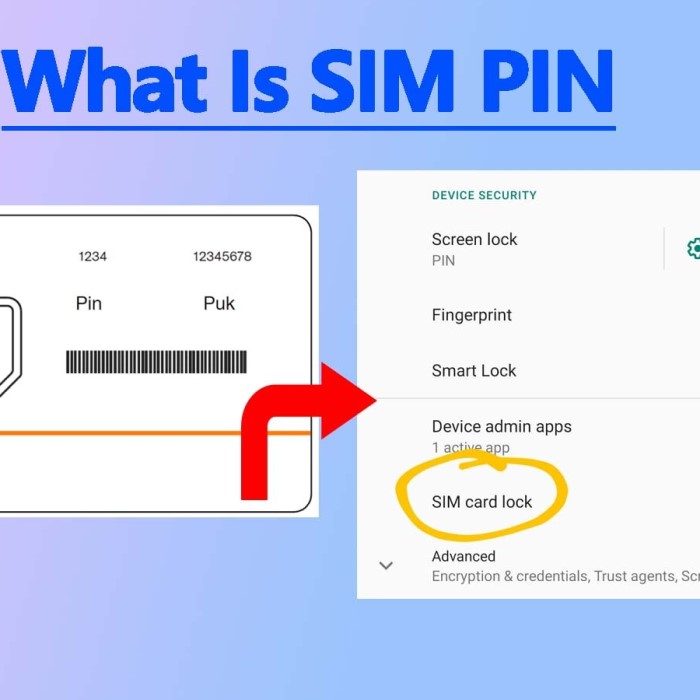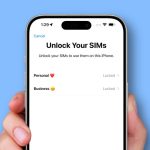Contents
- 1 Understanding SIM Cards and Their Importance
- 2 Why You Might Need Your SIM Card Number
- 3 How to Find SIM Card Number on iPhone
- 4 How to Find SIM Card Number on Android
- 5 How to Check SIM Card Number Without a Phone
- 6 Importance of Keeping Your SIM Card Number Secure
- 7 Frequently Asked Questions
- 8
- 9 Conclusion
Understanding SIM Cards and Their Importance
A Subscriber Identity Module (SIM) card is a small but essential component of mobile phones. It connects users to the cellular network, making calls and accessing data possible. Whether you are switching carriers, troubleshooting a device, or activating a new phone, knowing your SIM card number is vital. At some point, many users find themselves wondering, “how to find SIM card number?” In this comprehensive guide, we’ll walk you through various methods to locate your SIM card number easily on both iPhones and Android devices.

Why You Might Need Your SIM Card Number
Carrier Switching
One of the most common reasons you might need to find your SIM card number is when you’re switching carriers. When you sign up with a new service provider, they often require your SIM card number for activation and account setup.
Troubleshooting
Importance of Knowing Your SIM Card Number
- Network Connectivity Issues: When you encounter problems such as dropped calls, slow internet speeds, or inability to send texts, it can significantly disrupt your daily communication. In these cases, having your SIM card number readily available can be extremely useful.
- Customer Service Assistance: If you contact your mobile carrier’s customer service for support, they may require specific details about your account to assist you effectively. One of the crucial pieces of information they might ask for is your SIM card number. By providing this number, they can quickly pull up your account details and verify your identity.
Diagnosing Problems with Your SIM Number
- Identifying Service Coverage: Customer service representatives often use your SIM card number as a key identifier for your account. With this information, they can check your service coverage area, helping to determine if you’re in an area with limited or no network support. This is particularly important if you’re experiencing connectivity issues while traveling or in a new location.
- Troubleshooting Steps: When diagnosing connectivity issues, customer service may run various tests or checks that are specific to your SIM card number. These could include verifying that the SIM card is properly activated, ensuring that it is compatible with the network, and checking for any outstanding account issues that could affect service.
Facilitating Faster Resolutions
- Speeding Up the Process: Having your SIM card number on hand can expedite the troubleshooting process. Instead of going back and forth trying to recall details about your account, providing your SIM card number allows the representative to quickly access your information.
- Improved Communication: Knowing your SIM card number not only aids customer service but also empowers you as a consumer. Being knowledgeable about your SIM card can enhance your communication with service representatives and help you articulate the problems you’re experiencing.
Activating New Devices
If you just purchased a new device, you’ll likely need to register your SIM card number to activate the device fully. Running through the steps to find your SIM card number showcases your readiness to get started with your new phone immediately.
How to Find SIM Card Number on iPhone
How to find sim card number? Finding the SIM card number on an iPhone is relatively straightforward, thanks to the user-friendly interface of Apple devices. Follow these easy steps to find the SIM card number on iPhone:
Step 1: Remove the SIM Card
One method to find your SIM card number is to physically view it. To do this, you must remove the SIM card from your iPhone.
- Locate the SIM Tray: Use the SIM eject tool or a paperclip to eject the SIM tray, usually found on the right side of the iPhone.
- Take Out the SIM Card: Gently remove the SIM card from the tray to inspect it closely. The printed number on the card is your SIM card number.
Step 2: Check Your iPhone Settings
Alternatively, you can find your SIM card number electronically through your phone’s settings.
- Open Settings: Access the “Settings” app on your iPhone.
- Tap on ‘General’: Once in the settings menu, select “General.”
- Select ‘About’: Scroll down to find and tap “About.” Here, you can view various details about your device.
- Locate the SIM Card Number: Scroll down until you see the entry for “ICCID.” This number represents your SIM card number. It is a long string of digits, often 19 or 20 characters long.
By using any of these steps, you can quickly determine how to find the SIM card number on iPhone with minimal hassle.
How to Find SIM Card Number on Android
How to find sim card number? Finding your SIM card number on an Android phone can differ slightly depending on your device’s manufacturer. However, the general steps remain similar across most Android brands. To find the SIM card number on Android, follow this guide:
Step 1: Use the Settings Menu
Most Android devices allow users to find the SIM card number directly through their settings.
- Open Settings: Locate and tap the “Settings” app from your app drawer or home screen.
- Select ‘About Phone’ or ‘About Device’: Depending on your device, the terminology may vary. Look for “About Phone” or “About Device.”
- Tap on ‘Status’: Here, you will find the “Status” menu containing a variety of information about your device.
- Find the SIM Card Number: Look for the entry labeled “ICCID” or “SIM card status” to find your SIM card number.
Step 2: Remove the SIM Card
Just as with iPhones, physically checking the SIM card can offer convenience.
- Locate the SIM Tray: Using the SIM eject tool or a paperclip, find the SIM tray usually located on the side or back of your Android device.
- Take Out the SIM Card: Remove the SIM card from the tray, and you should see the number printed on it.
If you’re in a hurry, follow these steps and you will successfully find the SIM card number on Android.
How to Check SIM Card Number Without a Phone
Sometimes, you may need to check your SIM card number but find yourself without access to your phone. You can still retrieve your SIM card number through alternative methods:
Use a Computer
If you use a mobile network’s services on your computer, there may be some alternative ways to find your SIM card:
- Log into Your Provider’s Website: Most mobile carriers offer websites where you can manage your account. Log in to your account to find your account details, including the SIM card number.
- Contact Customer Support: If you don’t have access to your account details online, contact your carrier’s customer support. They typically ask for personal identification details to verify your identity before providing the SIM card number.
Check Old Documentation
If you maintain records of your phone-related information, your SIM card number may appear on old paperwork.
- SIM Card Packaging: When you first purchased the SIM card, the original packaging might have your SIM card number printed on it.
- Invoices and Receipts: Documentation from your mobile service provider may also contain your SIM card number, so check through your past transactions.
By utilizing these methods, you can check your SIM card number without a phone when necessary.
Importance of Keeping Your SIM Card Number Secure
Protect Your Personal Information
SIM card numbers are sensitive pieces of information linked to your phone number and cellular service. Protecting this information helps prevent unauthorized access and identity theft. Always treat your SIM card number as confidential and share it only when absolutely necessary.
Potential for Fraud
Fraudulent activities often involve SIM swapping attacks, where an attacker convinces your service provider to transfer your number to a new SIM card. This enables thieves to intercept calls and messages, leading to identity theft and financial loss. By keeping your SIM number secure, you minimize the risk of such situations.
Frequently Asked Questions
Where is the SIM number on an iPhone?
The SIM number can be located in the iPhone settings under “Settings” > “General” > “About,” where it appears as the ICCID.
How do I determine my SIM number?
You can determine your SIM number by checking your phone settings or physically inspecting the SIM card itself.
How to find your 20-digit SIM card number?
Your 20-digit SIM card number can be found in the phone settings on both iPhones and Android phones, as mentioned in this guide, or physically on the SIM card.
How do I find out my mobile number?
To find out your mobile number, you can check your device settings under “About Phone,” or simply call a friend or another phone to see your displayed number.
Conclusion
Knowing how to find SIM card number is essential for managing your mobile services effectively. In this article, we covered methods for finding your SIM card number on both iPhones and Android devices, demonstrated ways to check it without a phone, and highlighted the importance of keeping this information secure. Following the outlined procedures ensures that you confidently locate your SIM card number, whether upgrading your device or seeking help from customer service. Remember, understanding this information not only empowers you but also facilitates a more seamless mobile experience. So, whenever you find yourself in need, just refer back to these steps for how to find SIM card number quickly and efficiently!