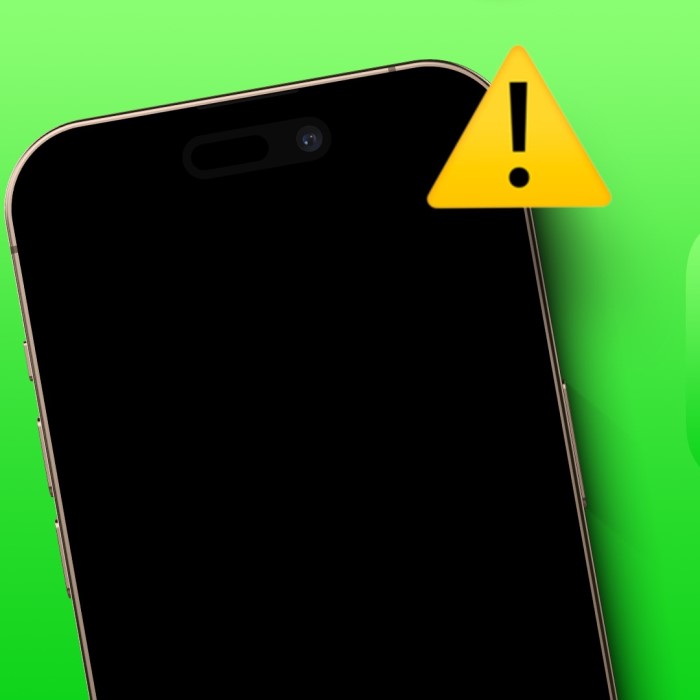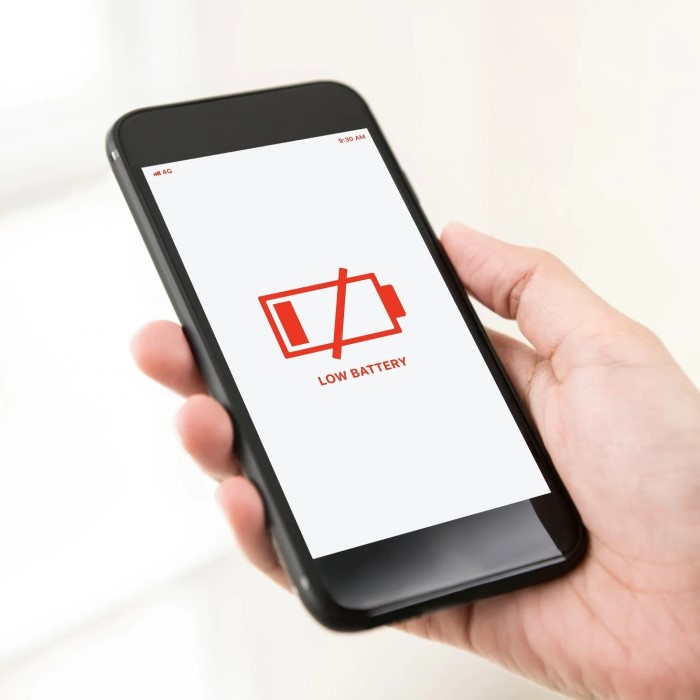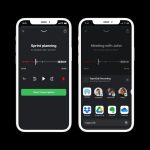Contents
- 1 Understanding the Issue
- 2 Common Causes of a Black Screen Issue
- 3 How Sleep or Power-Saving Modes Affect Screen Behavior
- 4
- 5 Troubleshooting a Black Screen on Your Phone
- 6 Fixing Hardware-Related Screen Problems
- 7 Preventive Measures to Avoid Black Screen Problems
- 8
- 9 When to Seek Professional Help
- 10 Conclusion
Understanding the Issue
If you’ve ever found yourself staring at a phone screen that suddenly goes black, you’re not alone. Many users encounter this frustrating problem, raising the question: why does my phone screen keep going black? This issue can stem from various factors, including software glitches, hardware failures, or even user settings. In this article, we will delve into the causes of this problem and provide effective solutions to help you restore your device’s functionality.
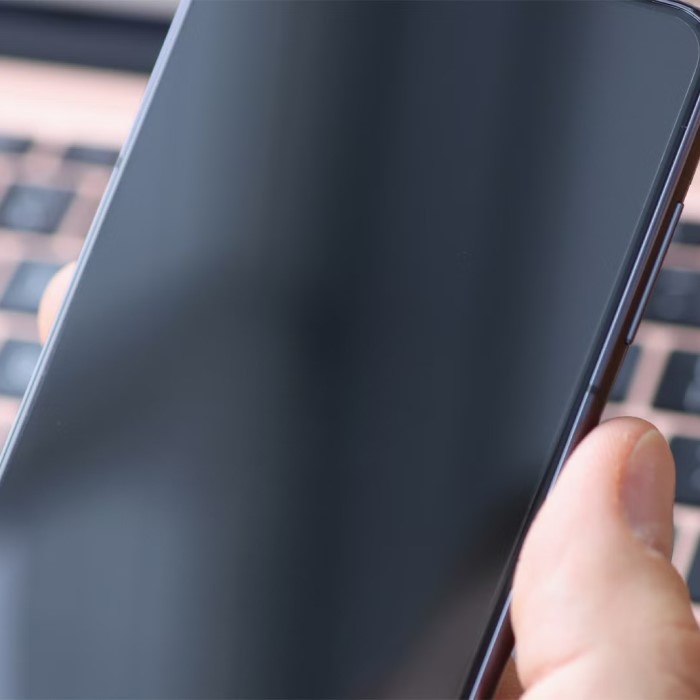
Common Causes of a Black Screen Issue
A black screen can be frustrating. Understanding the possible causes helps identify solutions and prevention.
Battery-Related Problems
Battery issues are a common culprit. If your battery is low, the screen might turn off. Faulty or damaged batteries can also cause sudden blackouts. Using an incompatible charger may result in charging problems, leading to screen issues. Ensure your battery is in good condition to avoid these problems.
Software Glitches and Bugs
Software glitches often lead to black screen issues. Apps running in the background can overload the system. Outdated software may cause errors, especially after updates. Malware from unsafe apps can also freeze the screen. Keeping your software updated reduces the risk of glitches.
Hardware Malfunctions or Damage
Damaged hardware frequently causes screen problems. Dropping your phone can loosen internal connections. Water damage may harm the display components. Faulty display connectors or screens can lead to blackouts. Always handle your phone carefully and consider protective cases.
Overheating Issues
Excessive heat can cause the phone screen to turn black. Overuse of apps may overheat the phone, especially gaming or video editing apps. Direct sunlight or high temperatures can also increase the device’s heat level. High heat affects internal components, triggering the screen to go black as a safety measure. Avoid extended phone use in hot conditions.
How Sleep or Power-Saving Modes Affect Screen Behavior
Sleep and power-saving modes influence how your phone screen behaves. Knowing these settings helps prevent confusion.
Automatic Screen Timeout Settings
Automatic screen timeout is a common feature on phones. It dims the screen after inactivity. This saves battery by reducing power usage. You can change the timeout duration in the settings menu. Short timeouts can lead to frequent screen blackouts. Adjust the settings based on your usage habits to avoid interruptions.
Effects of Low Power Mode on Display
Low power mode is designed to extend battery life. It limits screen brightness and certain functions. This can make your screen appear dim or unresponsive. Features like background app refresh or animations may also be disabled. While helpful for saving energy, prolonged use might affect normal screen operations. Use this mode selectively when needed.
Troubleshooting a Black Screen on Your Phone
If your phone screen keeps going black, troubleshooting is the first step to fix the issue. Follow these simple solutions to address the problem effectively.
Steps to Restart Your Phone
Restarting your phone can resolve temporary software glitches causing a black screen.
Perform a Soft Restart:
-
- To initiate a soft restart, simply locate the power button on your phone.
- Press and hold the power button for a few seconds until the device vibrates or the screen displays the restart option.
- Once you see the screen change, release the power button and select “Restart.”
- Wait for your phone to go through the reset process, which usually takes just a few moments.
- A soft restart can help clear minor glitches and refresh the operating system without affecting your data.
Force Restart:
-
- If your phone becomes unresponsive and does not react to normal commands, a force restart may be necessary.
- The method for performing a force restart can vary based on your device model, so it’s essential to know the correct button combination.
- For example, on many Android devices, try pressing and holding the power button and the volume down button simultaneously for about 10-15 seconds.
- For iPhones, quickly press and release the volume up button, then do the same for the volume down button, and then press and hold the side button until you see the Apple logo.
- This method forcibly cuts power to the device, allowing it to reboot and often resolves stubborn issues.
Remove the Battery:
-
- If your device design allows for battery removal, doing so can sometimes help reset the internal system.
- First, turn off the phone by holding down the power button and selecting the power-off option.
- Once the phone is switched off, gently remove the back cover if your phone has one.
- Carefully take out the battery, making sure to handle it with caution to avoid damage.
- After removing the battery, wait for about 10-20 seconds to ensure that any residual power dissipates.
- Finally, reinsert the battery into the device, making sure it’s seated properly, and replace the back cover if necessary.
- Now, power on your phone to see if this action has resolved any ongoing issues.
Restarting clears minor bugs and refreshes the system, which may resolve the blackout.
Checking for Software Updates
Outdated software may cause screen problems. Keeping your phone’s system updated helps prevent this.
- Check Updates: Go to Settings > Software Update to see if updates are available.
- Download Updates: Ensure Wi-Fi is connected, and download the latest version.
- Install Updates: Follow the on-screen instructions to complete the process.
Regular updates often fix bugs and improve performance, reducing black screen issues.
Removing Problematic Apps
Sometimes, poorly optimized or malicious apps can trigger the screen to go black.
- Identify Problem Apps: Notice when the issue occurs. Check for recently installed apps.
- Run Safe Mode: Boot your phone into safe mode to disable third-party apps temporarily.
- Uninstall Suspicious Apps: Go to Settings > Apps and remove any problematic applications.
Reboot your phone after uninstalling apps to see if the issue persists. This ensures app-related issues are addressed.
Troubleshooting your phone using these steps can often resolve the question, “Why does my phone screen keep going black?” If the problem remains, further investigation may be required.
Fixing Hardware-Related Screen Problems
Hardware damage can lead to persistent black screen issues. Identifying and addressing these problems is crucial.
Diagnosing Physical Damage to the Screen
Physical damage often shows clear signs that can help you pinpoint the issue:
- Inspect for Cracks: Look for visible cracks or scratches on your screen.
- Test Touch Responsiveness: Check if the screen responds to your touch.
- Check for Display Issues: Look for flickering, black spots, or lines on the screen.
- Assess for Water Damage: Check indicators inside the phone’s SIM or battery compartment.
Accurate diagnosis of physical damage helps determine whether repairs or replacements are necessary.
Repairing or Replacing Faulty Components
If your screen is damaged, consider these solutions:
- Repair Loose Connections: Visit a technician to fix internal connections causing screen issues.
- Replace the Screen: For cracked or unresponsive displays, repair shops can replace the screen.
- Check Other Components: Faulty display connectors, motherboard issues, or backlight failures might require repairs.
- Verify Warranty Options: Check if your warranty covers screen repairs or device replacements.
Fixing hardware problems promptly ensures your phone works properly again. Delaying repairs may worsen the damage.
Preventive Measures to Avoid Black Screen Problems
Prevention is always better than repair. Adopting good habits ensures your phone remains in optimal condition.
Proper Charging Practices
Charging habits play a significant role in maintaining your phone’s functionality. Follow these tips:
- Use Certified Chargers: Always use manufacturer-recommended or certified chargers and cables.
- Avoid Overcharging: Disconnect the charger when the battery reaches 100%.
- Monitor Charging Conditions: Do not charge your phone in hot or damp environments.
- Replace Worn-Out Batteries: A damaged battery can lead to black screen issues. Replace it promptly.
Good charging practices reduce the risk of screen-related problems caused by power issues.
Regular Maintenance for Your Phone
Regular maintenance helps prevent unforeseen problems and ensures smooth performance over time.
- Clean Your Phone Regularly: Wipe the screen and ports to avoid debris buildup.
- Check for Software Updates: Keep your phone’s software up to date for optimal performance.
- Remove Unnecessary Apps: Uninstall unused apps to free up storage and prevent software glitches.
- Run Antivirus Scans: Protect your phone from malware that could cause screen failures.
Routine care prevents minor issues from escalating into major problems, including black screens.
Avoiding Extreme Temperatures
Extreme temperatures can damage your phone and contribute to screen-related issues. Here’s how to protect your device:
Avoid Direct Sunlight:
-
- To protect your phone from potential damage, it’s essential to keep it away from direct sunlight.
- Prolonged exposure to sunlight can cause the device to overheat, which may lead to performance issues or internal damage.
- When outdoors, consider placing your phone in a shaded area, such as under an umbrella or in a pocket.
- If you’re sitting or standing in direct sunlight, avoid leaving your phone on surfaces like picnic tables or benches that can absorb heat.
- Additionally, using a screen protector that reduces glare can help minimize heat absorption and make your device easier to view in bright conditions.
Be Mindful of Cold Conditions:
-
- Using your phone in extremely cold weather poses risks to its internal components.
- Freezing temperatures can cause the battery to lose its charge more rapidly and may even result in the battery shutting down completely.
- Condensation can occur when moving from cold to warm environments, potentially harming internal circuits if moisture gets inside your device.
- To prevent these issues, try to keep your phone in an insulated pocket or case and avoid taking it outside unless necessary.
- If you must use your phone in cold conditions, periodically warm it up in your hands to maintain optimal operating conditions.
Limit Use While Charging:
-
- When your phone is charging, it’s best to minimize its use.
- Using power-intensive apps, such as games or video streaming services, while the device is charging can generate excess heat.
- This additional heat can negatively impact your device’s performance and may lead to overheating, causing battery wear or damage to internal components.
- If you need to use your phone while it charges, consider utilizing lighter applications or browsing the web, which typically require less processing power.
- Additionally, try to use a charger that matches the recommended specifications for your device to enhance safe charging.
Avoid Overheating from Apps:
-
- During hot weather or in high-temperature environments, be cautious about running power-intensive applications.
- Apps that require significant CPU and GPU resources can generate considerable heat, which can cause your device to overheat.
- To prevent overheating, close any unnecessary applications running in the background when conditions are hot.
- Monitoring your phone’s temperature can also help; if you feel it getting unusually warm, consider turning it off briefly to cool down.
- Opting for lighter versions of apps or using features that require less processing power can also be beneficial in managing device temperature.
Taking these precautions will safeguard your phone from the harmful effects of extreme temperatures.
By following these preventive measures, you can minimize the chances of asking, “Why does my phone screen keep going black?”
When to Seek Professional Help
If your phone screen keeps going black despite your efforts, professional help may be necessary. Severe device damage and unresponsive systems often need expert repair or replacement.
Signs of Severe Device Damage
Identifying serious damage is vital to determine when to visit a professional. Common indicators include:
- Unresponsive Screen: If the screen doesn’t respond to touch after multiple restarts.
- Major Cracks: Large cracks, dents, or shattered glass signal significant screen issues.
- Persistent Blackouts: Frequent screen blackouts even after fixing software issues.
- Overheating: Continuous overheating may indicate internal component failure.
- Physical Damage: Visible damage like bent frames or exposed internal parts.
These signs often suggest deep hardware problems that require technical expertise.
Exploring Repair and Replacement Options
Professionals can diagnose and resolve complex issues effectively. Here are reasons to seek repair:
- Screen Repair: Technicians can replace cracked or broken screens efficiently.
- Internal Component Fixes: Hardware experts can repair damaged connectors or motherboards.
- Water Damage Solutions: Specialists can clean and replace parts affected by moisture.
- Warranty Claims: Contact manufacturers if your phone is under warranty.
For older or extensively damaged phones, replacing the device may be a cost-effective option. Assess the repair costs and device age before deciding.
Conclusion
In summary, encountering a black screen on your phone can be frustrating. By understanding the common causes—software glitches, battery issues, overheating, and hardware problems—you can identify the right solutions. Whether it’s a simple software fix or a need for hardware repair, addressing your concerns early can prevent more significant issues. Remember, if you’re still wondering why does my phone screen keep going black, consulting a professional may often be the best course of action. Always prioritize your device maintenance to avoid future inconveniences.