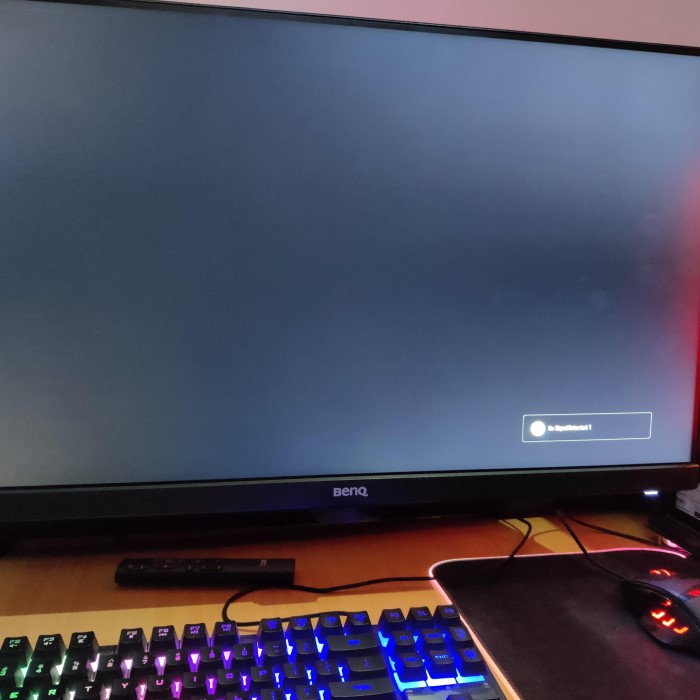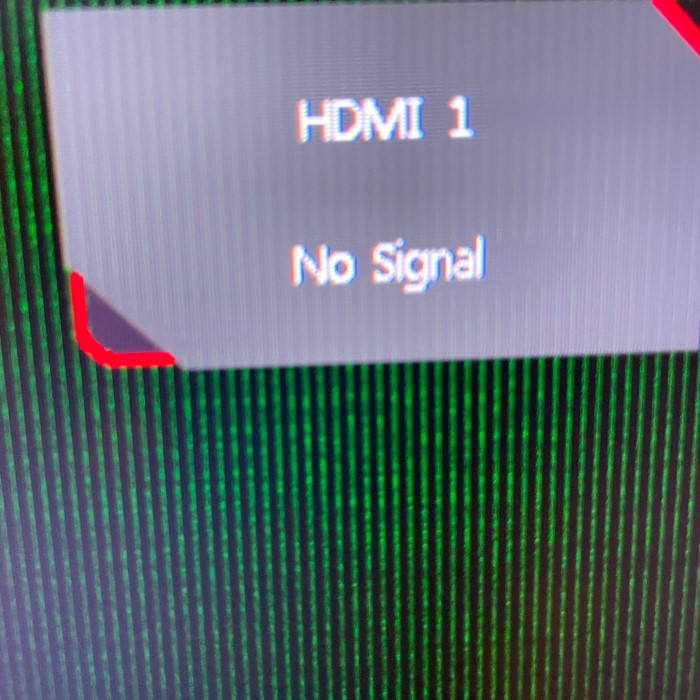Contents
- 1 Introduction: Understanding the No Signal HDMI Issue
- 2 Common Causes for HDMI No-Signal Problems
- 3
- 4 Step-by-Step Guide to Resolving HDMI Connectivity Issues
- 5 Checking and Fixing HDMI Cable and Port Problems
- 6
- 7 Adjusting Monitor Settings for HDMI Input
- 8 Updating or Rolling Back Graphics Drivers
- 9
- 10 How to Reset Your Monitor to Detect HDMI Signal
- 11 Alternative Solutions for Persistent HDMI No-Signal Issues
- 12 When to Seek Professional Help for Monitor No-Signal Troubles
- 13
- 14 Conclusion: Resolving Monitor No Signal HDMI Issues
Introduction: Understanding the No Signal HDMI Issue
Encountering a “monitor no signal HDMI” issue can be frustrating. This problem usually presents itself when your monitor fails to detect input from your HDMI-connected device. Whether you’re a gamer, a professional, or simply someone who uses their computer for tasks, a blank screen interrupts your workflow. To prevent these interruptions, it’s critical to understand the underlying reasons for this issue and explore effective solutions.
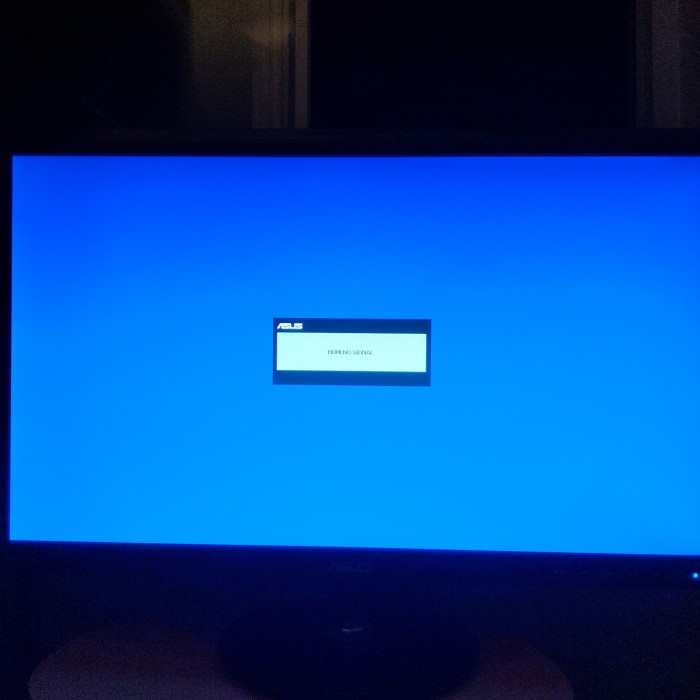
Common Causes for HDMI No-Signal Problems
Dealing with ‘monitor no signal HDMI’ alerts can be frustrating. Understanding the common causes is crucial. Here are several usual suspects that might disrupt your monitor’s HDMI connection:
- Loose or Disconnected Cables: The most frequent culprit is cables that have slipped out of their ports or not tightly fastened.
- Faulty HDMI Cables: Over time, HDMI cables can suffer wear and tear or factory defects, breaking the signal path.
- Port Malfunctions: HDMI ports on either the monitor or source device may be damaged, causing a failed signal.
- Incorrect Input Source: Sometimes, the monitor might be set to the wrong input source, such as DVI or VGA instead of HDMI.
- Outdated or Corrupt Graphics Drivers: Graphics drivers that are outdated or have become corrupt can prevent your computer from sending the signal to the monitor.
- Hardware Incompatibilities: Occasionally, some monitors or HDMI sources don’t communicate well due to design or compatibility issues.
- Power Supply Issues: A disrupted power supply to the monitor or HDMI source can lead to a no-signal situation.
- Software Conflicts: Software running on your device might be interfering with the HDMI signal output.
Identifying these issues is the first step to re-establishing the connection between your device and the monitor. The next sections of this guide will delve into detailed troubleshooting techniques to tackle these HDMI no-signal problems effectively.
Step-by-Step Guide to Resolving HDMI Connectivity Issues
When facing a ‘monitor no signal HDMI’ scenario, a systematic approach is best. Here’s a step-by-step guide to troubleshoot and resolve HDMI connectivity issues effectively:
- Check the HDMI Cables: Begin by examining the HDMI cables. Ensure they are securely connected at both ends – the monitor and the source device. Look for signs of damage on the cables, and replace them if necessary.
- Inspect HDMI Ports: Examine the ports on both the monitor and the source device for any visible damage. Clean out any dust or debris that may be causing a poor connection.
- Select the Correct Input Source: On your monitor, navigate through the menu settings and make sure the HDMI input source is selected. Sometimes, the correct source is not automatically detected.
- Restart Devices: Power off your monitor and source device completely, then turn them back on. This can reset connections and clear temporary glitches.
- Update Graphics Drivers: Check for the latest graphics drivers on your computer. Updating or, if necessary, rolling back to a previous version may fix connectivity issues.
- Try a Different HDMI Port: If your monitor or source device has multiple HDMI ports, try using a different port. A malfunction in a single port can cause no-signal problems.
- Test with Another Device: Connect your HDMI cable to a different device to see if the problem is with the monitor or the original source device.
- Consult the Monitor’s Manual: Refer to your monitor’s user manual for any specific troubleshooting steps recommended by the manufacturer.
- Disconnect all other Connections: Unplug all other connections to the source device. These might be interfering with the HDMI signal.
Checking and Fixing HDMI Cable and Port Problems
This part of the guide focuses on potential issues with HDMI cables and ports. To correct the ‘monitor no signal HDMI’ error, follow these straightforward instructions.
Inspect HDMI Cables: Start by taking a close look at your HDMI cables. Search for any physical damage, like frays or kinks, and whether the connectors are firmly attached. If you spot any damage, replace the cable immediately.
Secure Cable Connection: Push the HDMI connectors into the ports firmly. Ensure they ‘click’ into place, indicating a secure connection. This simple step often fixes the no-signal problem.
Clean HDMI Ports: Accumulated dust and dirt can cause poor contact. Turn off your devices, unplug the cables, and gently clean the ports using a soft, dry cloth.
Check Cable Quality: Low-quality cables might fail to transmit a high-quality signal. Consider using a cable that meets the latest HDMI standards for a better connection.
Port Function Test: If you have multiple HDMI ports, plug the cable into a different one to see if the issue is with a specific port. If the alternate port works, the original port may be faulty.
By carefully checking and fixing any HDMI cable and port issues, you might quickly get your monitor displaying correctly again. Remember, it’s crucial to handle cables and ports gently to avoid any further damage.
Adjusting Monitor Settings for HDMI Input
When dealing with ‘monitor no signal HDMI’ alerts, adjusting your monitor settings is an essential troubleshooting step. It is possible that your monitor settings do not correspond to the HDMI input. Here’s how you can adjust your monitor settings to ensure they are set to recognize HDMI input correctly:
- Access Monitor Menu: Use your monitor’s buttons or on-screen display (OSD) menu to access the settings.
- Navigate to Input Settings: Scan through the menu options until you find ‘Input’ or ‘Source Control.’ This will let you choose which input the monitor should use.
- Select HDMI as Input: Once you’re in the input options, select HDMI to tell your monitor to receive the signal from the HDMI cable.
- Save Settings: Make any additional adjustments as needed, such as resolution or aspect ratio, and then save the settings to ensure they are applied.
- Check for Signal Reception: After saving your settings, your monitor should search for and display the HDMI signal.
- Try Auto-Adjust: Some monitors come with an auto-adjust feature that automatically selects the correct input based on active signals. If yours has this, give it a try.
By carefully adjusting your monitor settings and saving them accordingly, you often can resolve a ‘monitor no signal HDMI’ issue without further complexities. If your monitor still fails to detect the HDMI input, continue with more advanced troubleshooting steps outlined in this guide.
Updating or Rolling Back Graphics Drivers
One of the potential solutions for resolving a ‘monitor no signal HDMI’ issue involves dealing with graphics drivers. These are critical components that allow your operating system to communicate with the graphics hardware. If these drivers are outdated, corrupt, or incompatible, you may face connectivity issues. Here’s what you can do:
- Check for Updates: Go to your computer’s device manager and locate the graphics card section. Look for updates for your current graphics drivers. Manufacturers often release updates to fix bugs and improve performance.
- Install Updates: If updates are available, download and install them. Follow the prompts to complete the installation process. A fresh update might just resolve the HDMI no-signal error.
- Roll Back Drivers: Sometimes, a newer driver can introduce problems. In such cases, rolling back to a previous version can be helpful. In the device manager, under the graphics card properties, you may find the option to roll back to an earlier driver version.
- Reinstall Drivers: Uninstalling and then reinstalling the graphics drivers can also help. This removes any corrupted files and starts fresh. After uninstalling, reboot your computer and download the latest drivers from the manufacturer’s website.
- Avoid Beta Versions: It’s best to steer clear of beta versions of graphics drivers. These may be unstable and cause more harm than good. Stick to the final release versions for reliability.
Remember, always download drivers from the official graphics card manufacturer’s website to avoid any malware risks. By keeping your graphics drivers up-to-date or rolling back to a stable version, you might fix the ‘monitor no signal HDMI’ problem you’re experiencing.
How to Reset Your Monitor to Detect HDMI Signal
When your monitor is not picking up the HDMI signal, a reset might be necessary. Here’s how to go about it:
- Turn off the Monitor: Simply switching off the monitor can often resolve signal detection problems.
- Unplug Power Cable: Disconnect the monitor from the power source completely. This helps to reset any residual power in the device.
- Wait a Moment: Leave the monitor unplugged for a couple of minutes. This brief period allows the monitor’s internal components to reset.
- Reconnect the Power Cable: After waiting, plug the monitor back into the power source. Turn it on to see if the HDMI signal is detected.
- Check HDMI Connection: Ensure the HDMI cable is still securely connected to both the monitor and the source device.
- Repeat Input Source Selection: Go through your monitor settings once again to confirm HDMI chosen input source.
By following these steps, your monitor may reset and start detecting the HDMI signal. If this process doesn’t clear up the ‘monitor no signal HDMI’ issue, move on to other troubleshooting methods outlined earlier in this guide.
Alternative Solutions for Persistent HDMI No-Signal Issues
If your monitor still displays ‘monitor no signal HDMI’ after trying the basic troubleshooting steps, consider these alternative solutions:
- Check Device Compatibility: Make sure that both your monitor and source device support the HDMI standard use. Older equipment might not be compatible with newer HDMI versions.
- Use a Signal Booster: For long HDMI cable runs, a signal booster can help amplify the signal to prevent loss.
- Switch to a Different Cable Type: Try using a different cable type like DVI or DisplayPort to HDMI adaptor, if your devices support it.
- Update Firmware: Check if there is a firmware update available for your monitor or source device that can resolve signal issues.
- Perform a Factory Reset: Some monitors allow for a factory reset through the on-screen menu. This can resolve deeper settings issues.
- Check for Electrical Interference: Keep HDMI cables away from electrical wires or devices that might cause interference.
- Consult Online Forums: Search for your monitor model in online forums. Other users with the same model might have solutions.
- Use a Different Screen: Test the HDMI source with another monitor or TV. It helps identify if the problem is with the monitor.
Remember, monitor no signal HDMI issues can be complex, so trying a variety of approaches may be necessary to find the solution that works for you.
When to Seek Professional Help for Monitor No-Signal Troubles
Sometimes, ‘monitor no signal HDMI’ issues persist despite thorough troubleshooting. Knowing when to seek professional help can save time and prevent further damage. Here are indicators that it’s time for expert assistance:
- Repeated Failure: If you’ve tried all the steps and the problem continues, a professional might need to look at it.
- Visible Damage: Should you notice physical damage to the monitor or source device that you can’t repair, professionals should handle it.
- Frequent Interruptions: If your HDMI signal frequently cuts out, even after fixing, it could signal deeper issues.
- Complex Settings: Monitors with complex menu systems or advanced settings might need an expert’s touch to configure correctly.
- New Equipment: When incorporating new devices into your setup, professionals can ensure compatibility and optimal function.
- Updated Technology: Professionals stay current with the latest technological advances and can provide solutions you might not be aware of.
- HDMI Port Replacement: Replacing an HDMI port is delicate work that requires specialized knowledge and tools.
- Warranty Concerns: If your monitor is under warranty, professional service ensures you don’t void it by attempting DIY repairs.
If you face one of these situations, contact the manufacturer’s support team or a certified technician. They can provide guidance specific to your problem and help get your monitor back to displaying signals correctly. It’s important to deal with HDMI no-signal problems promptly to enjoy uninterrupted use of your equipment.
Conclusion: Resolving Monitor No Signal HDMI Issues
Addressing a “monitor no signal HDMI” issue may seem daunting at first. However, with systematic troubleshooting, these problems can be resolved. By checking connections, ensuring compatibility, and troubleshooting effectively, you can restore your display and enjoy seamless computing. Remember, proactive measures, such as maintaining your hardware and staying informed, can go a long way in preventing future issues.