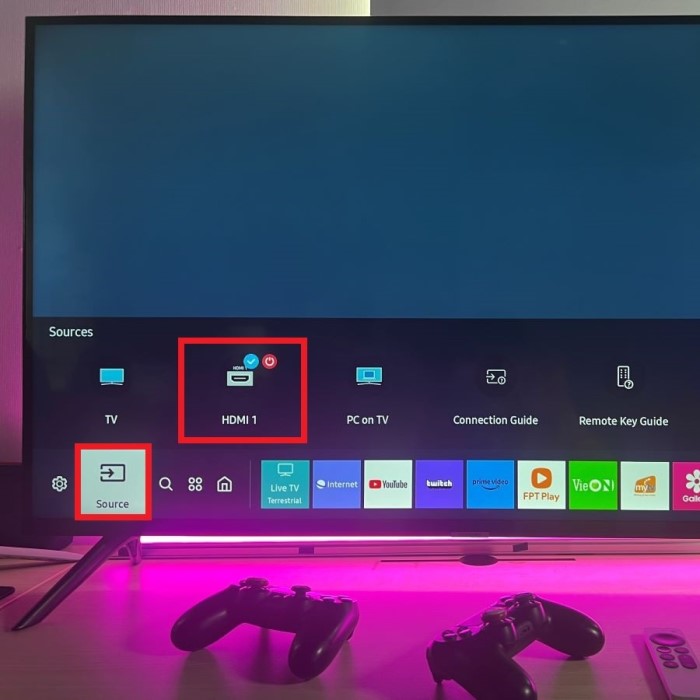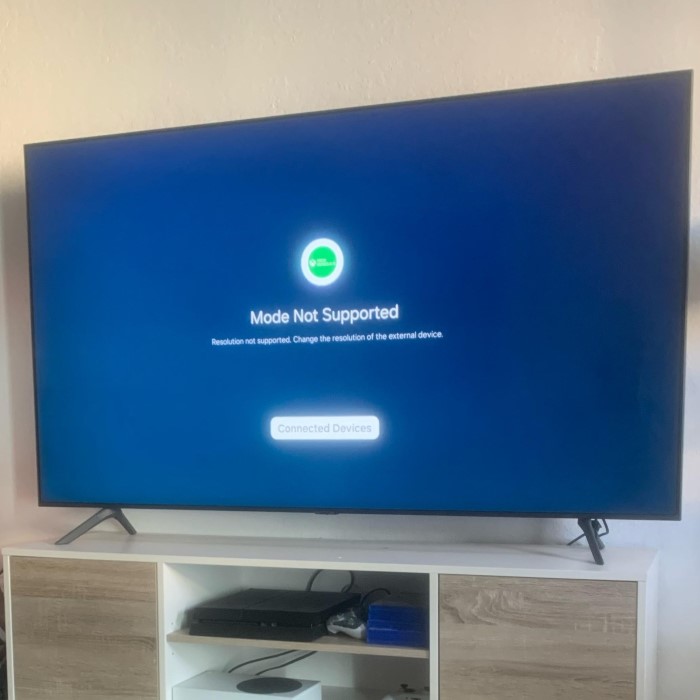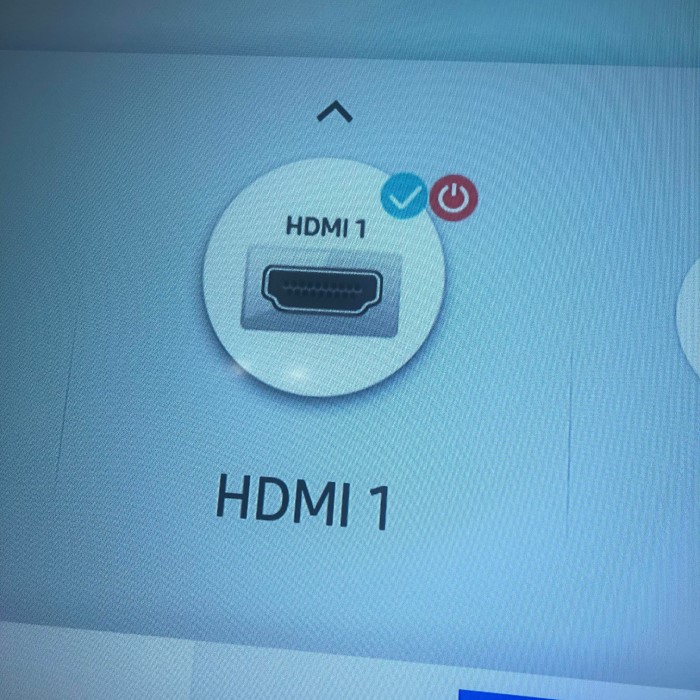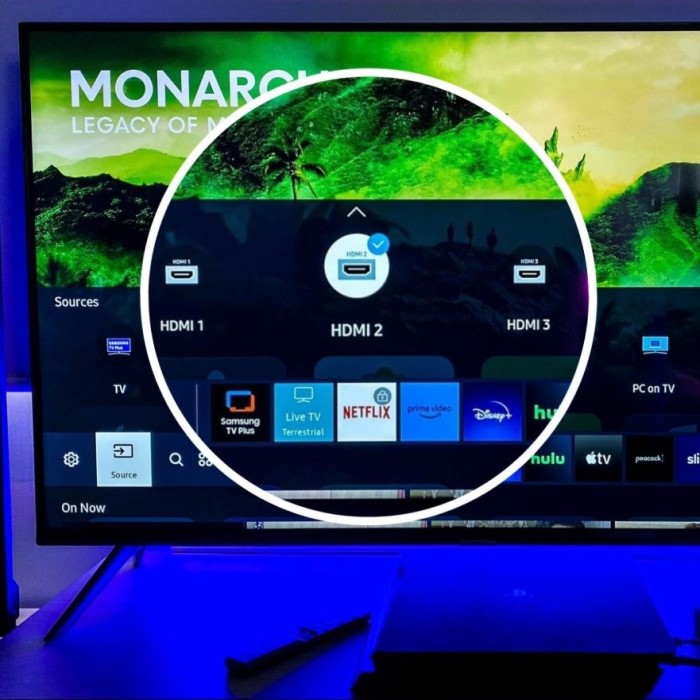Switching HDMI on your Samsung TV may seem daunting, but it’s simpler than you think. How to switch HDMI on Samsung TV is a common question among users looking to connect devices like gaming consoles, streaming devices, or laptops. This article provides you with quick tips and comprehensive steps to effortlessly switch HDMI inputs on your Samsung TV.

Contents
- 1 Quick Guide to HDMI Inputs on Samsung TV
- 2 Step-by-Step Instructions for HDMI Input Switching
- 3
- 4 Understanding Samsung’s HDMI-CEC Feature
- 5
- 6 Troubleshooting HDMI Connection Issues on Samsung TV
- 7 Recommended HDMI Accessories for Samsung TVs
- 8 Exploring Samsung Smart TV’s HDMI Capabilities
- 9 Managing Multiple HDMI Devices on Your Samsung TV
- 10
- 11 Maximizing Picture and Sound Quality with HDMI Settings
- 12 Conclusion
Quick Guide to HDMI Inputs on Samsung TV
Navigating the HDMI input section on your Samsung TV is simple. First, identify the HDMI ports on your TV. Samsung TVs often come with multiple HDMI inputs, labeled as ‘HDMI 1’, ‘HDMI 2’, and so on, usually found on the back or side of the TV set. To switch HDMI on your Samsung TV, grab your remote control. Look for a button labeled ‘Source’ or ‘Input’. Pressing this button will bring up the input source list on your screen. Use the arrow keys to highlight the HDMI input that you wish to view and press ‘Enter’. Your TV will now display content from your chosen HDMI source.
For quick access, many Samsung remote controls have a dedicated HDMI button, enabling direct switching between HDMI inputs. This feature allows you to jump to your desired input with a single button press. If your TV supports HDMI-CEC, you can control multiple HDMI-connected devices with one remote. This streamlines the switching process, making it more efficient.
Ensure you know which device is connected to each HDMI input to avoid confusion. You may also rename inputs in the TV settings for easier identification. This can be particularly handy when you have multiple devices, such as a gaming console, Blu-ray player, or sound system.
Step-by-Step Instructions for HDMI Input Switching
Do you need to switch between gaming and watching movies on your Samsung TV? Follow these simple steps to switch HDMI inputs swiftly.
First, ensure your devices connect properly to the HDMI ports. These are labeled on your TV. Next, pick up your Samsung remote and press the ‘Source’ or ‘Input’ button. A list of input options will appear on your screen. Look for the HDMI input where your desired device connects. It could be named ‘HDMI 1’, ‘HDMI 2’, and so on. Use your remote’s arrow keys to navigate to this HDMI input. Once highlighted, press ‘Enter’. The content from that specific device will now start playing on your TV.
Remember, if your Samsung TV supports HDMI-CEC, you can control all HDMI-linked devices with one remote. This makes switching inputs even easier. Lastly, for quick switching, use the dedicated HDMI button if your remote control has one. A single press can instantly take you to the HDMI source you frequently use.
With these steps, manage how to switch HDMI on your Samsung TV effortlessly.
Understanding Samsung’s HDMI-CEC Feature
HDMI-CEC stands for High-Definition Multimedia Interface Consumer Electronics Control. It is a feature that lets you control multiple devices using one remote. Samsung’s HDMI-CEC capability is often branded as Anynet+. With Anynet+, you can control your HDMI-connected devices, such as a soundbar or Blu-ray player, with your Samsung TV remote.
Here’s how the HDMI-CEC feature works on a Samsung TV:
- First, check if your external devices are HDMI-CEC compatible.
- Connect your devices to the Samsung TV via HDMI.
- Enable HDMI-CEC on your Samsung TV by going into ‘Settings’.
- Look for ‘Anynet+ (HDMI-CEC)’ and turn it on.
Once enabled, HDMI-CEC allows for a range of conveniences:
- One-touch play: Starting a movie on a connected device will turn on the TV and switch to the right input.
- One-touch shutdown: Turning off your TV can also power down all connected HDMI-CEC devices.
- Device menu control: Navigate the menus of connected devices using your TV remote.
Samsung’s HDMI-CEC not only simplifies your experience but also helps cut down on remote clutter. Remember to check the compatibility of all devices when using HDMI-CEC as not all may support this feature. Follow these steps to make how to switch HDMI on Samsung TV straightforward and manageable.
Troubleshooting HDMI Connection Issues on Samsung TV
Sometimes, you may encounter issues when trying to switch HDMI on your Samsung TV. Common problems can include the TV not recognizing your device, signal loss, or poor image and sound quality. Troubleshooting these issues usually involves a series of simple checks and adjustments.
- Check the HDMI Connection: Ensure the HDMI cable is securely connected to both the TV and your external device.
- Inspect the HDMI Cable: Look for any visible damage to the cable. Try using a different HDMI cable to see if the issue persists.
- Restart Your Devices: Power off your TV and the connected device, then turn them back on. This can reset the connection and clear temporary glitches.
- Verify the Correct HDMI Input: Confirm that the selected input on your TV matches the port your device is connected to.
- Look for External Interference: Keep other electronic devices away from your HDMI cables and ports, as they can cause signal interference.
- Update Your TV’s Firmware: Outdated firmware can lead to compatibility issues. Check for updates in your TV’s settings menu.
- Reset to Factory Settings: If all else fails, consider resetting your Samsung TV to its factory default settings. This can resolve deeper software issues.
By following these troubleshooting tips, you can often resolve HDMI connection issues on your Samsung TV without needing professional assistance. Remember, HDMI-CEC features like Anynet+ may also be affected by connection problems, so getting HDMI right is crucial for a seamless experience.
Recommended HDMI Accessories for Samsung TVs
To enhance your Samsung TV’s HDMI functionality, consider these recommended HDMI accessories. They ensure seamless switching and optimal performance.
High-Speed HDMI Cables
- Quality Assurance: Choose high-speed HDMI cables that are specifically designed to support 4K video resolutions. This is crucial for delivering crisp images and vibrant colors for an enhanced viewing experience.
- Advanced Audio Formats: Ensure that the cables you purchase can handle advanced audio formats such as Dolby Atmos or DTS:X, as this will significantly improve the sound quality of your home entertainment system.
- Future-Proofing: Investing in high-quality cables can save you from needing to replace them often, as they are likely to support future video and audio technologies.
HDMI Switch
- Device Expansion: An HDMI switch allows you to connect multiple devices (like game consoles, streaming devices, and Blu-ray players) to a single HDMI input on your TV, effectively expanding your entertainment system’s capabilities.
- Convenience & Accessibility: This device is particularly useful for users with limited HDMI ports, as it enables easy switching between devices without the hassle of constantly unplugging and re-plugging cables.
- User-Friendly Controls: Many HDMI switches feature remote controls or easy-access buttons that allow you to switch between different devices quickly and conveniently.
HDMI Extender
- Long-Distance Solutions: For setups where your source devices (like a computer or media player) are located far from your TV, an HDMI extender is essential as it can transmit video and audio signals without degrading quality.
- Signal Integrity: Choose extenders that utilize advanced technology, such as CAT5 or CAT6 cables, to maintain signal integrity over extended distances, ensuring you experience high-quality video and sound.
- Flexible Installation: With options for wireless extenders, you can enjoy flexibility in how you set up your devices and minimize clutter without compromising performance.
Cable Management Solutions
- Organized Setup: Utilize cable clips, sleeves, or organizers to keep your HDMI cables and other wires neatly arranged. This not only enhances aesthetic appeal but also helps in maintaining a tidy entertainment area.
- Damage Prevention: Proper cable management protects your cables from wear and tear, such as fraying or bending, which can lead to connectivity issues and reduced performance over time.
- Safety Considerations: Organizing cables can also reduce tripping hazards and prevent accidental disconnections, contributing to a safer environment, especially in homes with children or pets.
These accessories support how to switch HDMI on Samsung TV, making your entertainment setup more functional and user-friendly. Start with the right cables and expand as needed for an optimal viewing experience.
Exploring Samsung Smart TV’s HDMI Capabilities
Smart TVs from Samsung are equipped with advanced HDMI capabilities. These features enable you to get the most out of your HD content. With a Samsung Smart TV, you have access to the latest HDMI technology.
- 4K and HDR Support: Modern Samsung Smart TVs support 4K resolution and HDR. This means you can enjoy high-definition content with more clarity and color detail.
- HDMI-ARC (Audio Return Channel): Samsung TVs often include the HDMI-ARC feature. This lets you send audio back to a soundbar or receiver, simplifying your audio setup.
- Auto-Detect Function: Some models have an auto-detect function. Your TV can automatically switch to the input that starts playing.
- Multiple HDMI Ports: Most Samsung Smart TVs come with at least two HDMI ports. This allows you to connect several devices at once.
Embrace these HDMI features to elevate your viewing experience on a Samsung Smart TV. Use a high-quality HDMI cable to ensure the best picture and sound. Learn how to switch HDMI on Samsung TV for the maximum entertainment experience.
Managing Multiple HDMI Devices on Your Samsung TV
When you own various HDMI-compatible devices, managing them on your Samsung TV becomes imperative. Following these steps will simplify the process, making entertainment seamless and convenient.
- Identify and Label Devices: Start by identifying each device connected to your Samsung TV. Label each HDMI input accordingly to quickly recognize which device is connected where. This can be done in the TV’s settings, naming them as ‘Game Console’, ‘Blu-ray Player’, or similar.
- Use HDMI-CEC: Samsung’s HDMI-CEC feature, Anynet+, lets you control all connected devices with the TV’s remote. Ensure Anynet+ is activated in your TV’s settings for this centralized control.
- Organize Inputs: Prioritize your HDMI inputs based on usage. Place the most frequently used devices on easily accessible inputs, minimizing the need to cycle through options.
- Create Seamless Transitions: For devices not HDMI-CEC enabled, consider purchasing a universal remote that can be programmed to control multiple gadgets, simplifying transitions between them.
- Consider an HDMI Hub: If your Samsung TV runs out of HDMI ports, an HDMI hub can be a practical solution. It allows multiple devices to connect through a single port.
By implementing these strategies on how to switch HDMI on Samsung TV, you can manage multiple HDMI devices efficiently. With a clear labeling system, the use of Anynet+, and strategic organization of inputs, switching between devices becomes a hassle-free experience. Ensure you regularly check connections and settings to maintain a streamlined operation.
Maximizing Picture and Sound Quality with HDMI Settings
When striving to enhance your viewing experience on a Samsung TV, HDMI settings play a crucial role. For the best picture and sound quality, it’s important to delve into a few key settings.
- Adjust Picture Settings: Go to the ‘Picture’ menu on your Samsung TV. Tweak brightness, contrast, and color to fit the HDMI source. For 4K devices, ensure your TV’s resolution settings match the input’s capabilities.
- Engage HDMI UHD Color: For sources that support UHD, activating ‘HDMI UHD Color’ can improve picture quality. It’s found under the ‘Picture’ settings, and it allows for richer colors and better contrast in 4K content.
- Check Sound Settings: Visit the ‘Sound’ menu for audio optimizations. Here, you can select the appropriate sound mode for your setup or enable advanced features like Dolby Atmos if your HDMI device supports it.
- Use HDMI-ARC: If you have a soundbar or external speaker system, use the HDMI-ARC port. It simplifies the audio connection and allows for control over the audio system with your TV remote.
Adjusting these HDMI settings helps deliver a pristine audiovisual experience. Remember to periodically review and calibrate these settings to ensure top performance on how to switch HDMI on Samsung TV.
Conclusion
In summary, using HDMI effectively is critical for enjoying entertainment on your Samsung TV. Knowing how to switch HDMI on Samsung TV effortlessly can improve your overall experience. From using the remote or Smart Hub to troubleshooting any issues, there are plenty of strategies to consider when managing connections.
By understanding your TV’s setups and maintaining good connections, you can maximize enjoyment of your entertainment devices. Whether it’s gaming, streaming, or movie-watching, seamless HDMI switching opens the door to endless entertainment possibilities. So, embrace these tips and enjoy your time in front of the screen!