Contents
- 1 Introduction to SOS Mode
- 2 Identifying if Your Phone is in SOS Mode
- 3 Steps to Disable SOS Mode on iPhones
- 4 Steps to Disable SOS Mode on Android Phones
- 5 Common Reasons Why Phones Enter SOS Mode
- 6 Preventing Accidental Activation of SOS Mode
- 7 Troubleshooting SOS Mode Issues
- 8 What to Do If You Cannot Exit SOS Mode
Introduction to SOS Mode
SOS Mode is a vital safety feature found on many smartphones. This mode allows users to send out a quick distress signal. It is especially useful in emergencies when every second counts. By activating SOS Mode, your phone can send a message for help. This message can either reach emergency services or a personal contact you choose. However, once activated, SOS Mode may lock your phone’s normal functions. This restriction can make it tricky for users to exit SOS Mode. Many people wonder, “How do I get my phone out of SOS mode?” Understanding how to deactivate this feature is very important. Knowing how to turn off SOS Mode ensures you use it only when necessary, minimizing any unintended alerts.
In addition, being familiar with the deactivation process helps you regain control of your phone quickly. In the following sections, we will guide you on how to exit SOS Mode. We will provide step-by-step instructions for both iPhone and Android devices. Stay with us for simple, clear steps to help you navigate this process. With this knowledge, you will feel more confident using your phone safely.

Identifying if Your Phone is in SOS Mode
Recognizing when your phone has entered SOS Mode is crucial before attempting to disable it. Here is how you can tell whether your phone is in SOS Mode:
- Look for Alerts: Check your screen for any SOS icon. Many smartphones will display a distinctive icon or notification when SOS Mode is activated. This is usually visible on the home screen or notification bar.
- Check for Locked Functions: When in SOS Mode, normal phone operations are often restricted. Try to use your phone as you usually would. If you find certain functions are not accessible, it’s a sign that SOS Mode may be engaged.
- Listen for Sounds: Some phones will emit a special tone or alert sound when SOS Mode is activated. Pay attention to any unusual sounds coming from your device, as they can indicate SOS Mode is on.
- Notification to Contacts: If your emergency contacts receive unexpected messages or calls, your phone might be in SOS Mode. This feature is designed to alert them that you need help.
- Quick Access to Emergency Information: When your phone is locked, check if it displays medical information or emergency contacts. This feature is often part of the SOS Mode.
If you notice any of these indicators, it’s likely your phone is in SOS Mode. Knowing this helps answer the common question of ‘how do I get my phone out of sos mode?’ Once you confirm your phone is in SOS mode, you can follow the specific steps for your device type to exit the mode effectively.
Steps to Disable SOS Mode on iPhones
Exiting SOS Mode on an iPhone can be quite straightforward. If you’ve activated it accidentally or need to turn it off after an emergency, follow these steps:
- Press and Hold: Start by pressing and holding the side button along with either volume button. You’ll normally use these buttons to activate SOS Mode, so the same action can help disable it.
- Swipe to Stop: When the SOS countdown appears, swipe the ‘Stop’ button before the countdown ends. This will halt the emergency call from being placed.
- Enter Your Passcode: If the call went through, or if the countdown finished, you may need to enter your passcode. This unlocks the phone and stops SOS Mode.
- Check Your Settings: Go to the ‘Settings’ app, select ‘Emergency SOS’ and review your setup. Ensure that the ‘Auto Call’ feature is turned off to prevent accidental SOS activations.
- Restart Your iPhone: If the mode is still active, try restarting your iPhone. Press and hold the side button and slide to power off. Then, turn it back on.
Remember, SOS Mode is a safety feature. It’s vital to re-enable any settings you might have disabled once you no longer need to exit the mode. Keep your phone’s firmware updated to ensure all safety features work correctly. If you continue to have issues with SOS Mode, consider contacting Apple Support for assistance. By following these steps, ‘how do I get my phone out of sos mode?’ should no longer be a concern for iPhone users.

Steps to Disable SOS Mode on Android Phones
Exiting SOS Mode on Android devices may vary slightly depending on the brand and model. However, common steps can help guide you through the process. Here is what to do to disable SOS Mode on your Android phone:
- Press and Hold the Power Button: Start by pressing and holding your phone’s power button. This action often brings up the option to exit SOS Mode.
- Select ‘Emergency Mode Off’: If presented with emergency options on the screen, look for the ‘Emergency Mode Off’ or similar wording to turn off the SOS Mode.
- Use the Notification Panel: Sometimes, you can disable SOS Mode from the notification panel. Swipe down from the top of the screen and look for the SOS notification to disable it.
- Enter Your PIN or Password: You might need to enter your device’s security PIN, pattern, or password to exit SOS Mode and unlock your phone’s full functionality.
- Check the Quick Settings: Another method is to tap on the ‘Quick Settings’ icon and find the SOS Mode toggle to switch it off.
- Restart Your Phone: If the mode persists, try restarting your phone. Press and hold the power button, then select ‘restart’ or ‘reboot’ from the options.
By completing these steps, the problem of ‘how do I get my phone out of sos mode?’ should be resolved for Android users. Remember to revisit your SOS settings and ensure you configure them appropriately to avoid accidental activation. Keep your device software updated for optimal performance. If issues continue, consult your phone’s user manual or contact customer support for your device.
Common Reasons Why Phones Enter SOS Mode
It’s crucial to understand why your mobile phone might automatically enter SOS Mode. Here are common triggers:
- Accidental Presses: One of the most frequent reasons is accidental button presses. You might inadvertently press emergency buttons while your phone is in your pocket or bag. This is a common issue many users face.
- Software Glitches: Software bugs or errors can sometimes mistakenly activate SOS Mode. Updates may introduce issues that cause unintended behavior, including triggering SOS features without your consent.
- Low Battery Scenarios: Some smartphones automatically enter SOS Mode when the battery level drops critically low. This is a precautionary measure to ensure you can still seek help in emergencies.
- Extreme Temperatures: Environmental factors can also play a role. Very high or low temperatures may lead your phone to act unexpectedly, including the activation of SOS Mode as a safety measure.
- Physical Damage: A damaged phone may misinterpret inputs, triggering SOS Mode unintentionally. If your device has been dropped or impacted, it could lead to unexpected behaviors.
If you have ever thought, ‘how do I get my phone out of sos mode?’, knowing these triggers can help prevent unnecessary activations. Being familiar with the common causes allows you to take steps to avoid them and use SOS Mode correctly when needed.
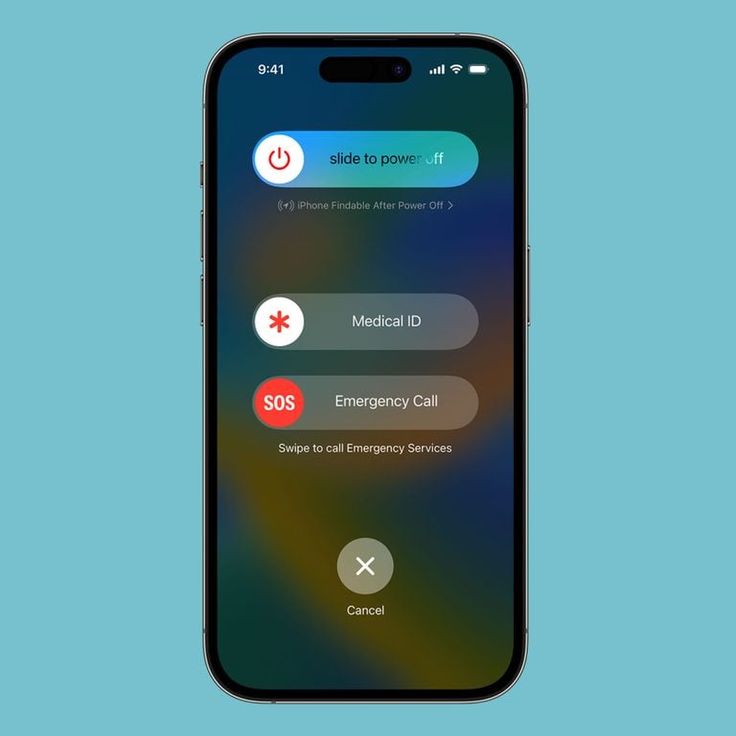
Preventing Accidental Activation of SOS Mode
Preventing accidental SOS Mode activation can significantly reduce the need for searching “how do I get my phone out of SOS mode?” To achieve this, here are some simple steps to minimize unintentional triggers:
Familiarize with Buttons
Start by learning which buttons or combinations activate SOS Mode on your device. Understanding how each button works can help you avoid pressing them accidentally. Take a moment to practice this so you feel more comfortable with your phone.
Lock Your Phone
Always lock your mobile phone before placing it in your pocket or bag. This simple habit can prevent unintended actions, including SOS activation. Using a quick lock feature can ensure your device remains secure while not in use.
Adjust Settings
Customize your SOS settings according to your needs. Many phones allow you to modify these settings or turn off certain features, such as ‘Auto Call’ options. Disabling automatic calls can significantly reduce the chance of accidental SOS triggering.
Software Updates
Keeping your phone updated is essential for optimal performance. Regular software updates can fix bugs and glitches that may inadvertently cause SOS Mode to trigger. Set your phone to update automatically when possible to ensure you’re always up to date.
Protect Your Phone
Consider using a protective case for your device. Cases can prevent accidental button presses. Choose cases specifically designed to reduce unintentional button activations.
Educate Others
If family or friends frequently use your phone, take the time to explain the SOS features to them. Ensuring they understand how SOS Mode works can help prevent unwanted activation during casual use.
By following these tips, you can minimize accidental SOS Mode activations. Staying mindful of how to handle your device will help ensure that SOS Mode is reserved for true emergencies only.

Troubleshooting SOS Mode Issues
When dealing with ‘how do I get my phone out of sos mode?’, sometimes standard steps don’t work. Troubleshooting is your next move. Here are common solutions for when you’re stuck in SOS Mode.
- Force Restart Your Device: This works for both iPhone and Android. Use this as a last resort when other steps fail.
- Check for Updates: Ensure your phone has the latest software. Updates can solve SOS issues.
- Remove the Battery: If possible, remove your phone’s battery, then reinsert it after a few minutes. Note that this doesn’t apply to iPhones or phones with non-removable batteries.
- Reset Your Network Settings: On occasion, network errors can cause SOS Mode malfunctions. Resetting might help.
- Factory Reset: This erases all data, so backup first. Use this step when all else fails and your data can be safely removed and restored.
For those who are still puzzled over ‘how do I get my phone out of sos mode?’, these additional troubleshooting steps should aid in resolving persistent SOS Mode issues. If problems continue, you should seek professional help from your mobile phone’s service center or contact customer support.
What to Do If You Cannot Exit SOS Mode
Despite following the listed steps, you may still find yourself asking, “How do I get my phone out of SOS mode?” when it seems stuck. Don’t worry; there are additional actions you can take to resolve the issue. Here’s what to do if basic troubleshooting doesn’t work:
Contact Customer Support
Your first step should be to reach out to your mobile phone’s customer service. They can provide guided assistance specific to your device model. Customer support teams have extensive experience in handling such issues, so they may offer a solution you hadn’t considered.
Visit a Service Center
If your mobile phone’s functions remain limited, you may need to visit an authorized service center. Technicians there can diagnose the exact problem more effectively. They have the tools and expertise to fix issues that may not be resolvable through simple troubleshooting.

Use Recovery Mode
For advanced users, putting your phone in Recovery Mode might help resolve underlying software issues. However, be cautious when using this option, as it can sometimes lead to data loss. Make sure to back up your data if possible before proceeding with this step.
Search Online Forums
Another option is to look for solutions shared by others who have encountered similar problems. Online tech forums can be helpful resources. Users often post their experiences and solutions, which may provide you with valuable insights.
Seek Help from Friends
Sometimes, a friend or family member experienced with technology can help. They may have encountered similar issues and could offer a quick fix. Their insight might lead to a solution faster than troubleshooting alone.
If “how do I get my phone out of SOS mode?” continues to be your concern, remember, don’t panic. Staying calm will help you think clearly and follow these steps methodically. There is likely a solution available. With the right support and a little patience, you’ll regain full access to your phone in no time.

