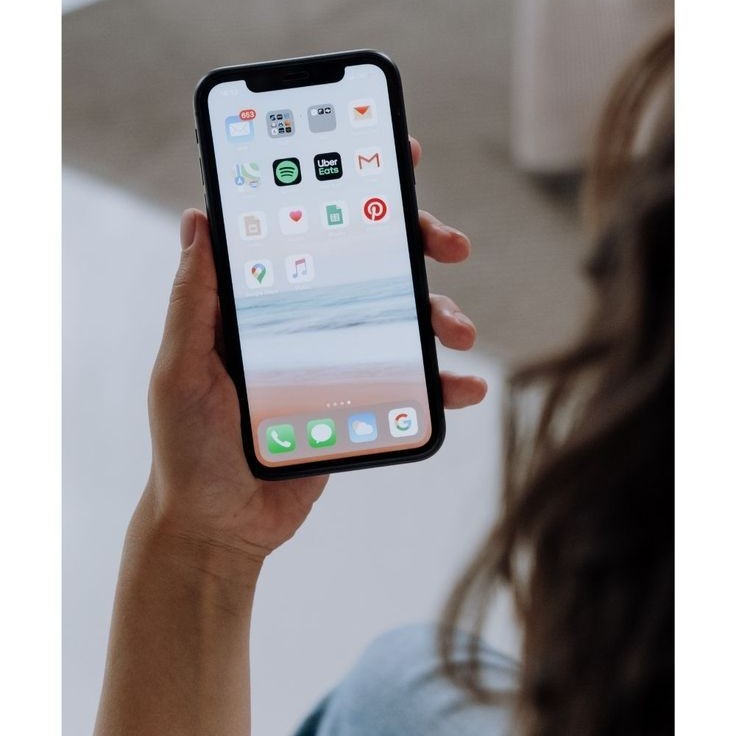Contents
Reasons to Reset Your Phone
How to reset phone? Resetting your phone can solve many problems and improve its performance. It is an essential troubleshooting step when your phone faces persistent issues. Let’s explore the most common reasons to reset your phone and the benefits it offers.

Common Issues That Require a Reset
- Frozen or Unresponsive Screen: Your phone stops responding to taps or buttons.
- Slow Performance: Apps and features take longer to load or crash often.
- Frequent Crashes: Your phone restarts randomly or shuts down unexpectedly.
- Software Glitches: Apps behave improperly due to bugs or corrupted files.
- Battery Draining Quickly: The battery drains faster than usual even with limited usage.
- Connectivity Problems: Issues with Wi-Fi, Bluetooth, or mobile networks.
These problems often indicate the need for a soft or factory reset, depending on their severity.
Benefits of Performing a Phone Reset
- Restores Performance: A reset clears unnecessary files and boosts speed.
- Fixes Glitches: Software bugs and errors are resolved after a reset.
- Improves Battery Life: Resetting can stop background processes that drain power.
- Clears Space: A reset removes junk files and unused apps, freeing up storage.
- Enhances Security: It removes malware and protects personal data.
- Smooth Software Updates: It prepares your phone for future updates by fixing system issues.
Regular resets can keep your phone functioning smoothly for longer. However, ensure to back up your data before proceeding.
Types of Phone Resets
How to reset phone? Understanding the types of phone resets is critical for resolving issues effectively. There are different resets for varying levels of problems. Each has its own process and purpose.
Soft Reset vs. Hard Reset
A soft reset is the simplest reset. It involves restarting your phone without deleting any data. You can use it to fix minor issues like a frozen screen or slow performance. It’s quick and doesn’t affect your files, apps, or settings.
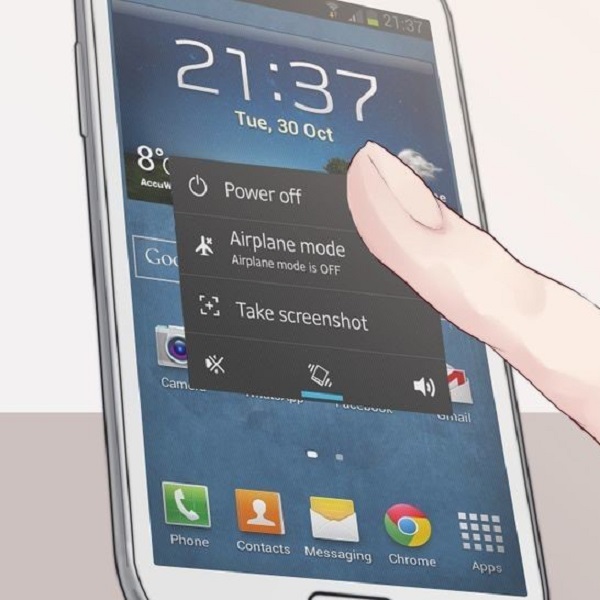
A hard reset, on the other hand, is more intensive. It forces your phone to restart and clears temporary memory. This option helps when your phone becomes unresponsive or faces more significant software glitches. Like a soft reset, it doesn’t delete your data.
Factory Reset Explained
A factory reset is the most comprehensive type of reset. It erases all data and restores the phone to its original settings. This process removes apps, files, personal settings, and any user-added content.
Factory resets are useful when troubleshooting severe issues like corrupted software or malware. They also prepare a phone for sale or transfer. However, always back up your data before performing a factory reset.
When to Use Each Type of Reset
- Soft Reset: Use it for minor problems like a slow device or occasional glitches.
- Hard Reset: Choose it for persistent freezes, unresponsiveness, or significant app crashes.
- Factory Reset: Use it for severe problems, malware, or preparing the phone for someone else.
Knowing these resets helps you address issues efficiently while protecting vital data.
Preparing Your Phone for a Reset
Resetting your phone requires proper preparations to avoid data loss or account issues. Follow these steps to ensure a smooth reset process.
Backing Up Important Data
- Save Contacts and Messages: Export your contacts and messages to a secure backup platform.
- Backup Photos and Videos: Transfer media files to cloud storage or an external device.
- Protect App Data: Use app-specific backup tools, especially for messaging apps like WhatsApp.
- Use Cloud Services: Utilize services like Google Drive or iCloud for system-wide backups.
- Check Data Completeness: Ensure all important files have been successfully backed up.
Logging Out of Accounts
- Sign Out from Services: Log out from all synced accounts like Google, Apple, and Microsoft.
- Remove Email Accounts: Delete linked email accounts to prevent sync issues later.
- Disable Security Features: Turn off features like Find My iPhone or Find My Device.
- Deauthorize Platforms: Deauthorize devices from streaming services or subscription platforms.
Removing External Storage (if applicable)
- Eject SD Cards: If your phone has an SD card, remove it before resetting.
- Unplug USB Devices: Disconnect any USB storage or external drives linked to your phone.
- Secure Personal Files: Ensure all files stored on external storage have been independently backed up.
These steps are critical to safeguarding your data and ensuring a hassle-free reset process. Always verify everything before proceeding.
How to Perform a Soft Reset
How to reset phone? A soft reset is a simple and quick troubleshooting step for minor phone issues. It does not delete your data, apps, or settings, making it completely safe. Whether you’re dealing with a frozen screen or sluggish performance, following these steps will help you perform a soft reset effectively.
Steps for Android Devices
- Locate the Power Button: Find the power button on your Android phone.
- Press and Hold: Press and hold the power button for 10-30 seconds.
- Select Restart (if prompted): If your phone asks, tap “Restart” to reboot it.
- Wait for Reboot: Your phone will restart, clearing temporary glitches.
- Test Your Phone: Check whether the issues have been resolved after the reset.
Steps for iOS Devices
- Locate Power and Volume Buttons: On most iPhones, use the side power and a volume button together.
- Press and Hold Both Buttons: Hold the power button and one volume button until “Slide to Power Off” appears.
- Slide to Restart: Slide the “Slide to Power Off” slider to turn off the phone.
- Power On: Press and hold the power button again to restart your iPhone.
- Monitor Improvements: Ensure the problem is fixed once the phone restarts.
A soft reset should resolve most minor problems quickly, restoring your phone’s performance without affecting any stored data.
How to Perform a Factory Reset
A factory reset is the most effective way to resolve severe phone issues. It erases all personal data and restores the device to its original settings. Always back up data before a factory reset, as it deletes files, apps, and configurations.
Factory Reset for Android Devices
- Access Settings: Open the “Settings” app on your Android device.
- Go to System: Scroll down and tap “System” or “General Management” (depending on your phone).
- Select Reset Options: Choose “Reset Options” or “Factory Reset” from the menu.
- Confirm Factory Reset: Tap “Erase All Data” or “Factory Reset” and review the warning.
- Enter PIN or Password: Input your screen lock PIN, pattern, or password to confirm.
- Start Reset Process: Tap “Confirm” or “Erase Everything” to begin the reset.
- Device Restarts: Wait for your phone to erase data and reboot.
Factory Reset for iOS Devices
- Open Settings: Navigate to “Settings” on your iPhone or iPad.
- Go to General: Tap “General” and scroll to find “Transfer or Reset iPhone”.
- Select Reset: Tap “Erase All Content and Settings”.
- Enter Passcode: Input your device passcode to continue.
- Review Warning: Read the warning about data deletion and tap “Erase Now”.
- Sign Out of Apple ID: Enter your Apple ID credentials if prompted.
- Start Reset: Your device will erase all content and restart.
Performing a factory reset ensures removal of malware and fixes persistent software issues. Always verify backups before starting to avoid data loss.
Troubleshooting After a Reset
After performing a reset, your phone may require additional steps to ensure everything runs smoothly. This section will guide you through restoring data and resolving any common issues that might pop up.
Restoring Data and Settings
- Reinstall Apps: Download and install the apps you need from your app store.
- Restore from Backup: Use the cloud service or storage you backed up to earlier to restore files.
- Sync Accounts: Log back into apps like Gmail, iCloud, or other essential services.
- Adjust Phone Settings: Reconfigure preferences such as Wi-Fi, Bluetooth, and notifications.
- Check Contacts and Calendar: Ensure contact lists and calendar events are synced from your backup.
- Redownload Media Files: Retrieve photos, videos, and other files from cloud storage.
Restoring data efficiently helps you return your phone to a state that feels familiar but refreshed.
Addressing Common Post-Reset Problems
- App Issues: If apps crash, update them or reinstall from the app store.
- Connectivity Problems: Reset your Wi-Fi or mobile network settings if you experience connection issues.
- Battery Drain: Disable unnecessary background apps or services that may drain your battery.
- Missing Files: Double-check backups to ensure no data was inadvertently skipped.
- Notifications Not Working: Reset app permissions and check notification settings.
- Account Sync Errors: Verify login credentials and ensure syncing services like Google or iCloud are active.
These steps can help resolve most post-reset issues, ensuring your phone works as intended.
Tips to Avoid Frequent Resets
Resetting your phone frequently can be disruptive. By maintaining your device properly, you can minimize the need for resets. Here are simple yet effective strategies to keep your phone running smoothly.
Regular Maintenance Practices
Regular maintenance keeps your phone functioning well and reduces software glitches and performance issues. Follow these tips:
- Restart Weekly: Restart your phone weekly to clear temporary files and refresh system performance.
- Update Software Regularly: Install system and app updates to fix bugs and improve stability.
- Scan for Malware: Use reliable antivirus apps to detect and remove harmful software.
- Clear Cache Frequently: Clear app cache to free up memory and speed up performance.
- Uninstall Unused Apps: Remove apps you no longer use to save space and reduce background activity.
- Stay below Storage Capacity: Keep your storage usage under 80% to prevent lags and errors.
Managing Phone Performance and Storage Effectively
Efficient management of performance and storage can prevent slowdowns and common software issues. Here’s how:
Use Lite Apps
- Install Lightweight Versions: Opt for “lite” versions of popular applications, such as Facebook Lite or Messenger Lite. These apps are specifically designed to use fewer resources, including memory and processing power, which can help your device run more smoothly.
- Benefits of Lite Apps: By using lightweight apps, you can significantly reduce battery consumption and improve overall performance, especially on devices with limited capabilities.
Limit Background Processes
- Restrict Background Activity: Review which applications are allowed to run in the background. Disable background processes for apps that don’t need to be constantly active. This can be done in the settings menu under ‘App Management’ or ‘Battery Optimization’.
- Impact on Performance: By limiting background activity, you can prevent unnecessary resource consumption, leading to faster performance and improved battery life.
Optimize Battery Health
- Avoid Overcharging: Make a habit of unplugging your device once it reaches 100% to prevent long-term battery degradation. Overcharging can heat the battery and shorten its lifespan.
- Use Power-Saving Modes: Activate power-saving features available on your device, which can limit functions such as screen brightness and background data usage, extending the battery life during critical times.
Transfer Media to Cloud
- Storing Media Files: Use cloud storage services like Google Drive, Dropbox, or iCloud to store your photos and videos. This not only frees up internal storage but also allows for easy access from multiple devices.
- Organizing Cloud Storage: Regularly categorize and manage your cloud storage to ensure you can quickly find files when needed and maintain an organized digital environment.
Organize Files
- Delete Duplicates and Obsolete Files: Regularly scan your device for duplicate pictures, downloads, or old files that are no longer necessary. Use file management apps to assist in identifying and removing these.
- Systematic Data Organization: Create a folder structure on your device that categorizes files logically (e.g., Work, Personal, Photos, Music). This organization not only frees up space but also makes it easier to locate files.
Monitor App Permissions
- Restrict Application Permissions: Go through the permissions for each app and ensure they only have access to what is necessary. For instance, a game app shouldn’t need access to your contacts or location.
- Addressing Performance and Connectivity Issues: Limiting app permissions can help minimize unwanted background activity, which can improve device performance and ensure more stable connectivity.
Implementing these practices ensures your phone stays fast and reliable, reducing the need for frequent resets. Consistency is key to maintaining optimal performance over time.\
Final Thoughts on Resetting Your Phone
Knowing how to reset phone safely is a valuable skill for all smartphone users. Whether you need to do a soft reset to troubleshoot minor issues, or a hard reset to wipe your phone clean, following the proper procedures ensures a smooth experience.
In summary, being prepared and understanding the difference between the types of resets will help you choose the right method for your situation. Remember to back up your data, follow the steps carefully, and enjoy the renewed performance of your device. So, the next time you encounter an issue, you’ll know exactly how to reset your phone efficiently.