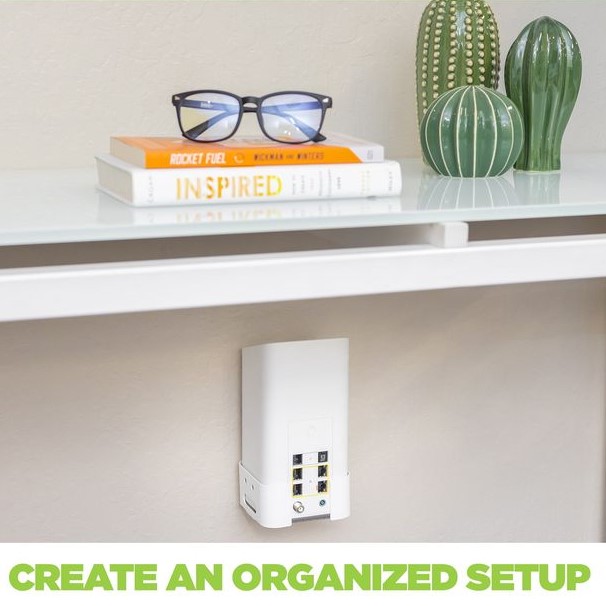Contents
- 1 Introduction: Why Resetting Your Xfinity Router is Important
- 2 Understanding When to Reset Your Xfinity Router
- 3
- 4 How to Reset Xfinity Router: Step-by-Step Instructions
- 5
- 6 Troubleshooting Common Issues After Resetting
- 7 Tips for Maintaining a Healthy Home Network
- 8 Conclusion: Mastering How to Reset Xfinity Router
Introduction: Why Resetting Your Xfinity Router is Important
Understanding how to reset Xfinity router is essential for maintaining a stable internet connection. Whether you’re experiencing slow speeds, frequent disconnections, or other networking issues, a reset can often troubleshoot and resolve these problems. Resetting your router clears any temporary configurations that may be causing disruptions and allows you to start fresh.
In this guide, we will outline the steps for resetting your Xfinity router, provide troubleshooting tips, and explain when a reset is necessary. By the end of this article, you will be equipped with the necessary knowledge to tackle your Xfinity router issues effectively.
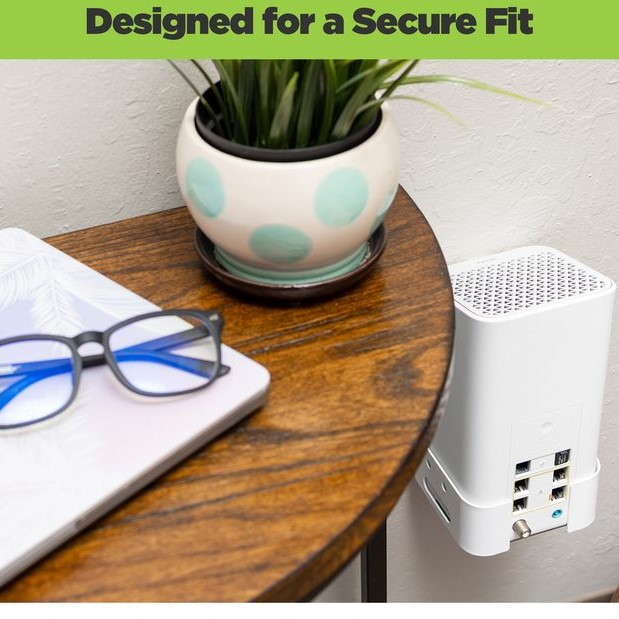
Understanding When to Reset Your Xfinity Router
Common Reasons to Reset
- Network Connectivity Issues: If numerous devices are experiencing connectivity problems simultaneously, a reset may help restore the connection across all devices. This is especially true if you have a mix of wired and wireless devices.
- Slow Internet Speeds: When your internet speed is slower than expected, resetting the router can refresh the connection and improve performance. Sometimes, routers inadvertently throttle bandwidth due to prolonged use.
- Changes in Home Network: After making changes to your home network, such as adding new devices or configurations, a reset may ensure everything works correctly, allowing for the smooth operation of all connected devices.
- Firmware Updates: Occasionally, you may need to reset your router after a firmware update to apply new settings and configurations properly, ensuring optimal performance and security.
Impacts of Not Resetting
If you neglect to reset your router when issues arise, you may continue experiencing problems:
- Persistent Connectivity Problems: Failure to reset can lead to ongoing slow speeds or dropped connections, impacting your daily internet usage and productivity.
- User Frustration: Constant issues with your home network can lead to frustration among family members, especially during essential tasks like remote work, gaming, or streaming, where a reliable connection is critical.
- Inefficient Network Performance: Without a proper reset, your router may not function optimally, leading to inefficient performance over time. Internet congestion and signal interference can accumulate and require a reset to clear.
How to Reset Xfinity Router: Step-by-Step Instructions
Method 1: Soft Reset
A soft reset can often fix minor connectivity issues without affecting your saved settings.
- Locate the Power Button: Find the power button on your Xfinity router. Most routers have it located on the back or side for easy access.
- Power Off the Router: Press the power button to turn off the router. Wait for approximately 30 seconds to allow the device to completely shut down.
- Power It Back On: Press the power button again to turn the router back on, then wait for a few minutes for the device to fully restart and re-establish its connection to the internet.
Method 2: Hard Reset
If problems persist after a soft reset, you might need to perform a hard reset.
- Find the Reset Button: Locate the small reset button, usually found on the back of the router. You may need a paperclip or a pin to press it since it’s often recessed.
- Press and Hold: Press and hold the reset button for approximately 10 seconds. Release the button once the lights on the front of the router begin to blink.
- Reconfigure Settings: A hard reset will restore the router to its factory settings. You will need to reconfigure your settings, including the Wi-Fi network name and password.
Configuring Your Router After a Reset
- Connect to the Router: Use a computer or smartphone to search for the default Wi-Fi network name (SSID) of your router. It’s typically labeled on the device.
- Access the Admin Interface: Open a web browser and enter the router’s default IP address (usually provided in the manual or found on the device itself, commonly 192.168.1.1 or 192.168.100.1). Log in using the default credentials (often found on a sticker on the router).
- Change the Network Name (SSID): Navigate to the Wi-Fi settings section, where you can change the network name to something recognizable and easy to remember.
- Update the Password: Set a strong password for your Wi-Fi to secure your network from unauthorized access. Ensure that the password is at least 12 characters long and includes a mix of letters, numbers, and symbols.
- Adjust Other Settings: Review the other settings as needed, such as parental controls, guest networks, and security options to enhance your overall network performance and security.
Troubleshooting Common Issues After Resetting
Addressing Connection Problems
- Ensure Proper Connections: How to reset Xfinity router? After resetting, confirm that all cables, including power and Ethernet cables, are securely connected to the router and modem. A loose connection can lead to issues.
- Reconnect Devices: If devices still struggle to connect to the network, reconnect them to the new Wi-Fi network that you set up after the reset, ensuring they enter the correct password.
- Update Network Drivers: Ensure that your devices’ network drivers are up-to-date. Outdated drivers can sometimes prevent proper connectivity, so check the manufacturer’s website for updates.
Firmware and Software Updates
- Automatic Updates: Check if your router supports automatic firmware updates. Keeping your router’s firmware updated is vital for performance and security, as updates often include bug fixes and enhancements.
- Manual Updates: If necessary, manually check for firmware updates in the admin interface and install them for optimal functionality and protection against vulnerabilities.
Testing Internet Speed
- Speed Test: After resetting and reconfiguring your router, conduct an internet speed test using services like Speedtest.net or Fast.com. Compare results to your ISP’s advertised speeds to ensure you’re receiving the promised service.
- Adjust Settings if Needed: If the speeds are still below expectations, consider adjusting your QoS settings or contacting your ISP for additional support.
Tips for Maintaining a Healthy Home Network
Regular Updates and Maintenance
- Set a Regular Renewal Schedule: Schedule routine resets every few months to keep your router functioning optimally. Regular maintenance prevents future issues and keeps your network smooth.
- Check for Device Overload: Keep an eye on the number of connected devices. If you have many devices, each using bandwidth, this can lead to slower internet speeds for everyone. Disconnect devices that are not in use.
Securing Your Network
Strong Passwords
- Importance of Strong Passwords: Using strong, unique passwords for your Wi-Fi network is essential for protecting your internet connection. A secure password creates a formidable barrier against unauthorized access.
- Characteristics of Strong Passwords: A strong password should combine upper and lower case letters, numbers, and special characters to increase complexity. Aim for a minimum of 12–16 characters to enhance security further.
- Avoiding Common Passwords: It’s crucial to avoid common or easily guessable passwords, such as “password123” or “letmein.” Hackers commonly use these to gain unauthorized access, making it vital to create personalized and complex passwords.
Enable Encryption
- Choosing the Right Security Protocol: Ensure your router is configured to the latest security protocol, typically WPA2 or WPA3. These protocols provide robust encryption methods to safeguard your network from potential breaches.
- Understanding Encryption Benefits: Enabling encryption helps secure your home network by converting data into a format that is unreadable to unauthorized users. This step is fundamental in protecting sensitive information transmitted over your network.
- Router Settings Adjustment: Check your router’s settings through the admin panel to confirm that encryption is enabled. If necessary, consult the router’s manual or the manufacturer’s website for guidance on how to update this setting if it is not already configured to the latest standard.
Monitor Connected Devices
- Regular Device Checks: Regularly monitoring the list of connected devices through the router’s admin panel can help you keep track of who is using your network. By staying informed, you can spot any unauthorized access more quickly.
- Identifying Unfamiliar Devices: Be vigilant when reviewing connected devices. If you see unfamiliar devices, this could indicate unauthorized access. Common signs might include unfamiliar device names, IP addresses, or manufacturer information.
- Taking Action Against Intrusions: If you spot any unauthorized devices on your network, it’s crucial to change your Wi-Fi password immediately. This action disconnects unauthorized users and reinforces your network’s security, helping to protect your data and privacy.
Consider Upgrading Equipment
If you find that your internet service consistently underperforms, consider upgrading to a newer modem router or seeking a higher-tier subscription from your ISP. Modern routers offer improved performance, speed, and security features.
Conclusion: Mastering How to Reset Xfinity Router
In conclusion, knowing how to reset Xfinity router effectively can significantly enhance your internet performance and resolve connectivity issues. Whether you perform a soft reset or a hard reset, understanding the steps involved allows you to address problems as they arise confidently.

By following the instructions provided in this guide, you can troubleshoot your connection problems and reconfigure your router successfully. Remember to maintain your equipment regularly and secure your network to ensure a seamless online experience for all users in your home.
With the right knowledge at hand, you can take control of your home network and ensure smooth streaming, gaming, and browsing whenever necessary. Don’t hesitate—implement these tips today and keep your Xfinity internet experience at its best! By being proactive, you’ll not only solve immediate issues but also prevent future problems, ensuring your network remains robust and reliable.