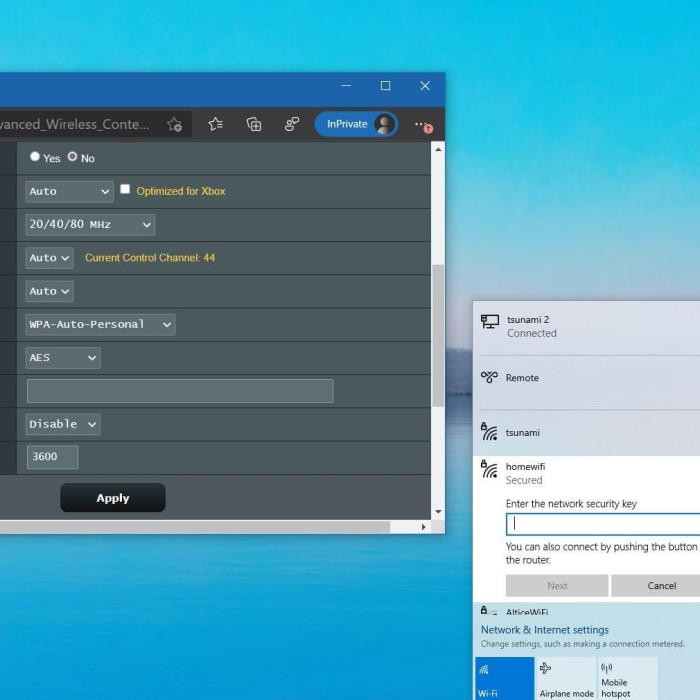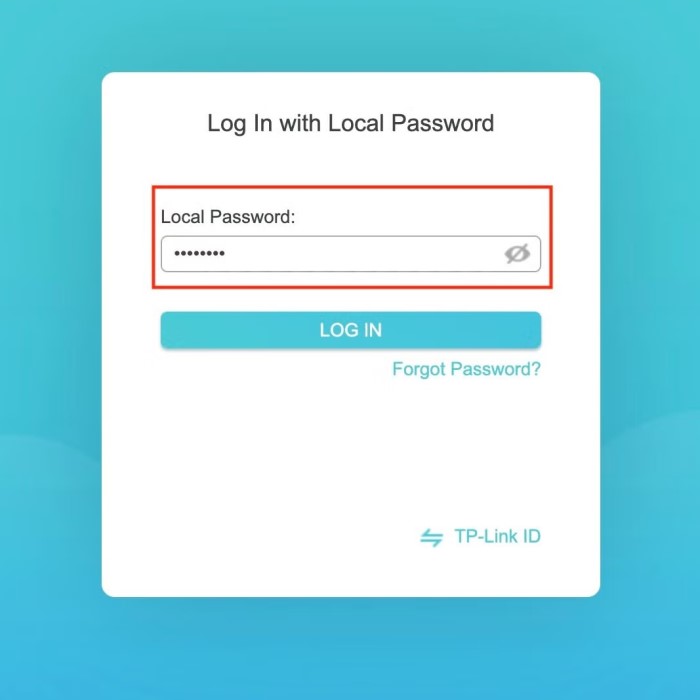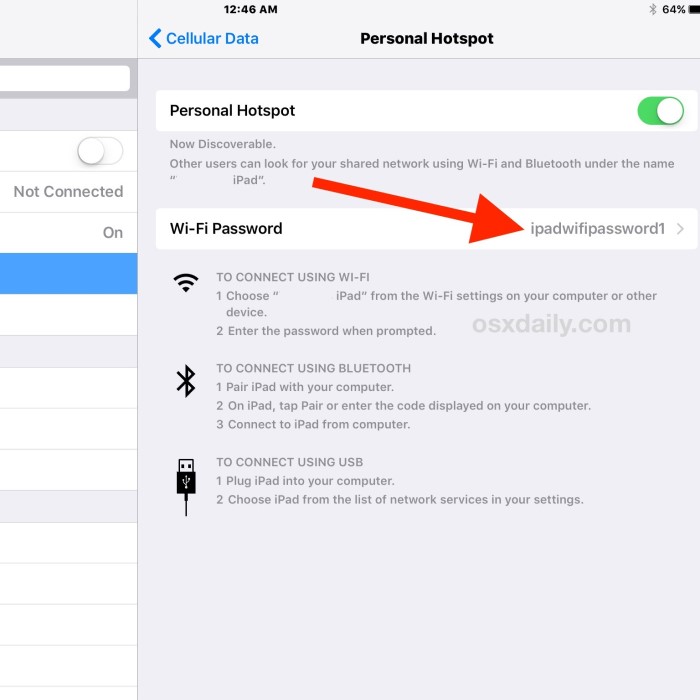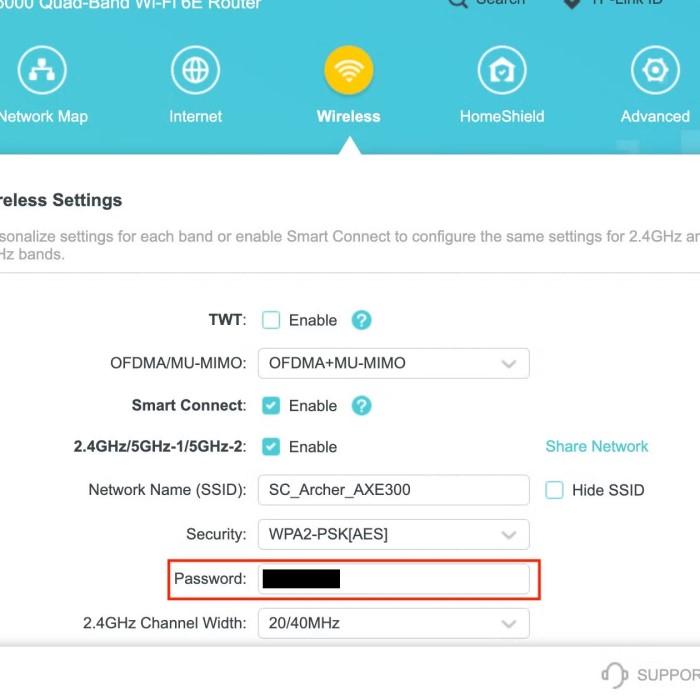Contents
- 1 Introduction
- 2 Why Changing Your Router Password is Important
- 3
- 4 Essential Materials You’ll Need
- 5
- 6 Step-by-Step Guide to Changing Your Router Password
- 7 Testing Your New Router Password
- 8 Additional Security Tips for Your Router
- 9 Frequently Asked Questions About Changing Router Passwords
- 10
- 11 Conclusion
Introduction
In today’s digitally-driven world, maintaining the security of your home network is more critical than ever. Your router serves as the gateway to the internet for all devices in your home. Therefore, knowing how to change router password is essential for preventing unauthorized access and protecting sensitive information. Regularly updating your password not only enhances your network security but also gives you peace of mind. This guide will provide you with a comprehensive, step-by-step approach to changing your router password, along with tips and insights to help you keep your network secure.
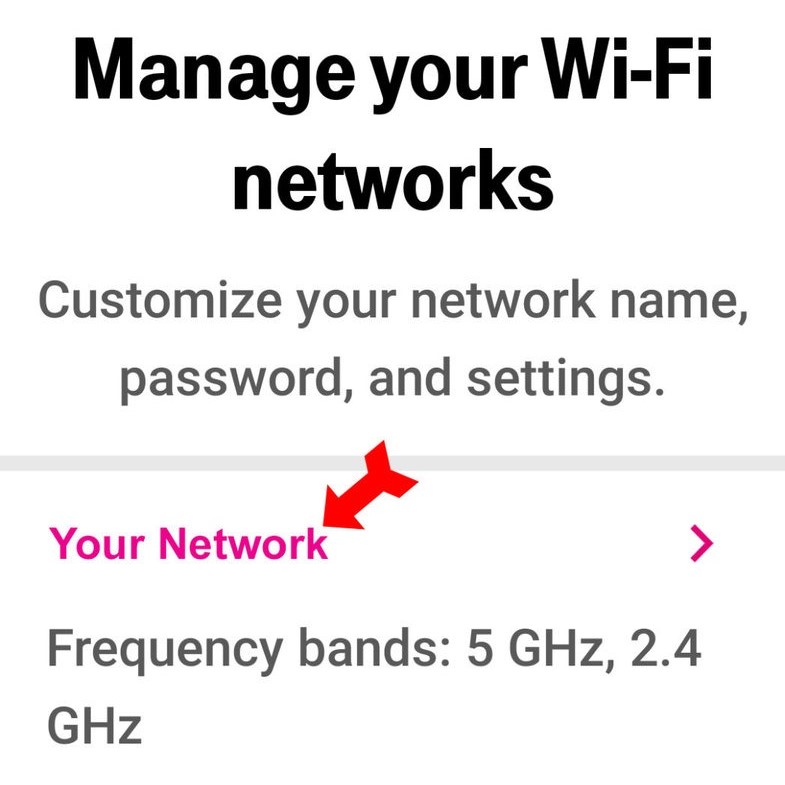
Why Changing Your Router Password is Important
Understanding the significance of changing your router password can emphasize the importance of this task.
- Secure Your Network: An easily guessed or outdated password allows anyone nearby to connect to your network. Once connected, they can consume bandwidth, access your devices, and potentially steal personal information.
- Factors Contributing to Risks: Factors such as shared passwords, use of default passwords, and previous unauthorized access can lead to privacy concerns.
2. Enhancing Privacy and Security
- Protecting Sensitive Information: With hackers becoming increasingly sophisticated, it’s vital to maintain an updated password to prevent potential data breaches.
- Frequency of Attacks: Cyber threats are prevalent, and regular password changes can help fortify your defenses. Many experts recommend changing your router password every few months.
3. Expanding Device Security
- Connected Devices: Your router connects numerous devices to the internet, including smartphones, tablets, computers, and smart home gadgets. A strong, unique password protects all connected devices from unauthorized access.
- Safe Usage of Smart Devices: As the trend toward smart homes grows, securing your router helps safeguard all connected smart devices that might be vulnerable to hacking.
Essential Materials You’ll Need
Before you start the process of changing your router password, gather the necessary tools and information.
1. Accessing Your Router
- Router Login Credentials: You will need the username and password to access your router settings. If you haven’t set a unique admin password, use the default login credentials typically found on a sticker attached to the router.
- Web Browser: A standard web browser works best for accessing the router’s admin page. You can use any device connected to your network, such as a PC, tablet, or smartphone.
2. Notes for Current Settings
Document Current Password:
- Importance of Documentation: Before making any changes to your router settings, documenting your current passwords is crucial. This helps ensure you have a reference point in case you encounter issues or need to revert to previous configurations.
- Method of Recording: Write down your existing passwords in a secure location, such as a password manager, a secure note on your phone, or a physical notepad. Ensure that this information is kept confidential to prevent unauthorized access.
- Benefits of Documentation: Keeping track of existing passwords can save time and frustration. If something goes wrong during the configuration process or if you forget the new password, having the old one documented allows for easy recovery.
- Avoiding Lockouts: By knowing your previous password, you can avoid getting locked out of your router settings. If you change the password and forget it, you could face difficulties accessing your router administration again.
- Version History: If you regularly update your passwords, consider maintaining a version history of changes. This can help you track when changes were made and why, providing insight into any recurring issues or preferences.
Check Compatibility:
- Understanding Router Variability: Be aware that different router brands and models may have unique interfaces and settings menus. Understanding this compatibility aspect is essential before attempting to make changes.
- Research Your Router Model: Before making any modifications, research your specific router model to familiarize yourself with its interface. This may include reading the user manual, checking the manufacturer’s website, or watching tutorial videos specific to your model.
- Identifying Interface Differences: Acknowledge that the location of settings can differ from one router to another, especially between different brands. Features like password resets, network security settings, and firmware updates may not be in the same place across all devices.
- Be Prepared for Variations: Approach the configuration process with an open mind about potential variations in setup. This adaptability may involve navigating unfamiliar terminology or unique setting categories that differ from standard models.
- Seek Help if Necessary: If you encounter difficulties due to interface differences, consider seeking assistance from online forums, customer support, or user communities dedicated to your router brand. They can provide guidance tailored to your specific device.
Step-by-Step Guide to Changing Your Router Password
How to change router password? Follow this step-by-step guide to changing your router password effectively.
1. Log In to Your Router
- Enter the Router’s IP Address: Open a web browser and type in your router’s IP address into the address bar. Common IP addresses include
192.168.1.1or192.168.0.1. Press Enter. - Input Admin Credentials: When prompted, enter the router’s username and password. Often, the default credentials are “admin” for both fields or “admin” for username and “password” for the password.
- Access Settings Menu: Once logged in, look for sections labeled “Wireless,” “Wi-Fi,” or “Network Settings.” This section varies across different router brands but generally contains the security settings.
- Locate Wi-Fi Password Option: Within these settings, locate the field labeled “Wi-Fi Password,” “Wireless Key,” or “Pre-Shared Key.” This is where you will enter your new password.
3. Change the Password
- Create a Strong Password: Enter a new password that is complex and not easily guessable. Ideally, it should contain a mixture of uppercase and lowercase letters, numbers, and special characters.
- Confirm Password: Some routers require you to confirm the new password. Type it again exactly as you entered the first time to avoid mistakes.
4. Save and Apply Changes
- Update Settings: After entering and confirming the new password, look for the button to “Apply,” “Save,” or “Update.” Click it to ensure your changes are recorded.
- Router Reboot: Depending on your router, you may need to restart it for the changes to take effect.
Testing Your New Router Password
Once you’ve changed your router password, it’s important to test it to ensure everything is working correctly.
1. Reconnect Devices
- Disconnect Existing Connections: Disconnect all wireless devices from the network. This includes smartphones, tablets, and laptops.
- Reconnect Using New Password: Attempt to reconnect your devices using the new password you just set. If successful, your password change was successful.
2. Troubleshoot Potential Issues
- Connection Problems: If devices cannot connect, double-check the password entered for any mistakes. Typographical errors are common.
- Router Reset Option: If you have forgotten your new password and are locked out, a factory reset may be necessary. Press the reset button (usually found on the back of the router) to revert to default settings.
Additional Security Tips for Your Router
To further enhance your router’s security, consider implementing these additional steps.
1. Change Default Admin Credentials
- Modify Admin Password: Changing the default login credentials for your router can significantly reduce security risks. Use a password distinct from your Wi-Fi password to keep your settings secure.
- Avoid Common Setups: Do not use admin/admin or admin/password as login credentials as these are widely known defaults.
2. Enable Network Encryption
- Secure Wi-Fi Protocols: Ensure your router uses the latest encryption standards, such as WPA3, for maximum protection.
- Hide Your Network Name (SSID): If your router allows it, consider hiding your SSID. This minimizes visibility and can deter unauthorized connections.
3. Keep Router Firmware Updated
- Regular Updates: Firmware updates offered by manufacturers can fix vulnerabilities and improve performance. Check regularly for updates and install them as needed.
- Follow Manufacturer Instructions: Each router brand may have specific procedures for updating firmware.
Frequently Asked Questions About Changing Router Passwords
How do I change my home router password?
To change your home router password, access the router’s admin panel using its IP address, log in with your credentials, and navigate to the wireless settings to change the password.
How do I change my HomeConnect router password?
The process is similar for HomeConnect routers. Simply log into the router settings via a web browser and go to the Wi-Fi settings section to change your password.
How to reset router admin password?
To reset your router admin password, locate the reset button, usually found on the back of the router. Press and hold this button for a specific duration until the router is reset to factory settings.
Conclusion
In conclusion, knowing how to change router password is essential for keeping your home network secure. By following the straightforward steps outlined in this guide, you can effectively change your password, safeguard your connection, and enhance your overall internet security. Keep in mind that regular updates and additional security measures, such as firmware updates and strong encryption, will further protect your network from potential threats. Take control of your network security today to ensure a safe online environment for you and your family!