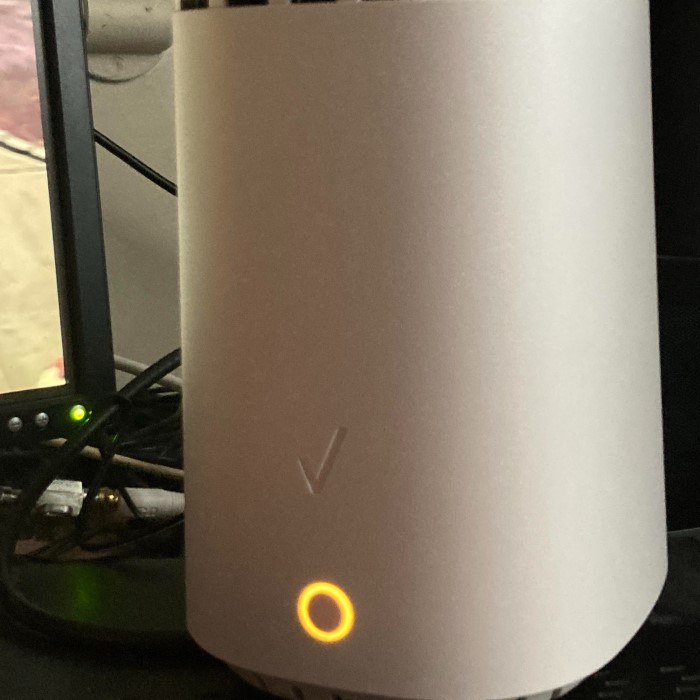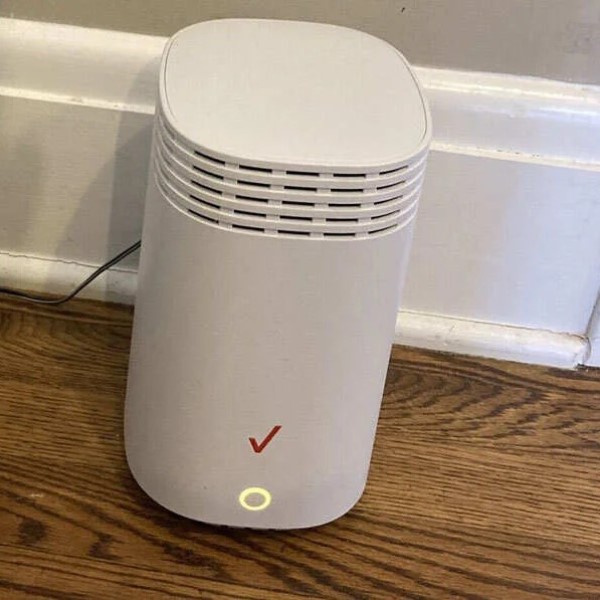Contents
- 1 Introduction
- 2 Understanding Router Light Indicators
- 3 Common Causes of the Verizon Router Yellow Light
- 4 Quick Fixes for the Verizon Router Yellow Light
- 5 Additional Troubleshooting Steps
- 6
- 7 When to Contact Verizon Support
- 8 Frequently Asked Questions About the Verizon Router Yellow Light
- 9
- 10 Conclusion
Introduction
In the modern world, having a reliable internet connection is essential for work, communication, and entertainment. If you own a Verizon router, you may have encountered a yellow light indicating there is an issue with your internet connection. Understanding what this yellow light means is crucial for maintaining a seamless online experience. In this article, we will explore the reasons behind the Verizon router yellow light, including common issues that can arise and quick fixes to help you resolve the problem quickly.

Understanding Router Light Indicators
Router light indicators provide essential information about the status of your device and connection. Familiarizing yourself with these can help in diagnosing issues.
1. The Meaning of Different Lights
- Power Light: This light shows whether your router is powered on. A solid white light usually means the device is functioning, while a red or unlit power light indicates a problem.
- Internet Connection Light: A solid green or white light typically signifies a stable internet connection. A yellow light usually points to connectivity issues.
- WLAN Light: This light indicates the status of your Wi-Fi network. A solid light means your Wi-Fi is active, while blinking lights suggest data is being transmitted.
2. Importance of Monitoring Lights
Paying attention to these lights allows you to diagnose problems quickly and efficiently. Understanding each indicator helps you know when to troubleshoot further.
Common Causes of the Verizon Router Yellow Light
The verizon router yellow light can indicate multiple issues. Recognizing these problems can accelerate the troubleshooting process.
1. Internet Connectivity Issues
- Service Outages: One of the primary reasons for a yellow light is a service outage in your area. Such outages can result from maintenance, weather events, or other disruptions.
- Disconnected Cables: Loose or disconnected cables connecting your modem and router can hinder connectivity. Always check that all cables are secure and in good condition.
2. Configuration Challenges
- Incorrect Settings: If your router settings have been altered or incorrectly configured, it may lead to connectivity issues. This can happen after a firmware update or if settings were misconfigured during installation.
- Firmware Outdated: Running outdated router firmware can cause operational problems. Regular updates are critical to maintaining a stable connection.
3. Hardware Issues
- Malfunctioning Equipment: A faulty router can exhibit a yellow light. This may occur due to age, hardware failure, or damage sustained in transit.
- Overheating Problems: If your router lacks proper ventilation and overheats, it may not function correctly, leading to a yellow light indicator.
Quick Fixes for the Verizon Router Yellow Light
If your Verizon router displays a yellow light, follow these steps to troubleshoot and resolve the issue.
1. Check Your Internet Connection
- Verify Service Status: Go to the Verizon website or call their customer service to check for any outages in your area. Knowing whether the issue is with your service allows you to troubleshoot effectively.
- Inspect All Cables: Physically check all connections in your home. Ensure that the Ethernet and coaxial cables are securely connected to both your router and modem to prevent connectivity issues.
2. Restart Your Router
- Power Cycle the Router: Unplug your router from the power source. Wait for approximately 30 seconds and plug it back in. This common fix can clear minor issues that might have occurred.
- Observe Light Behavior: After restarting, observe the lights on the router. Ideally, the yellow light should change to white as it reconnects.
3. Perform a Factory Reset
Reset to Default Settings
- Determine Necessity: If the yellow light on your Verizon router persists despite troubleshooting efforts, it may be time to perform a factory reset. This action helps resolve persistent connection issues by restoring the device to its original state.
- Locate the Reset Button: Locate the reset button on your router. It is often a small, circular button found on the back or bottom of the device. You may need a pointed object, like a paperclip, to press it effectively.
- Press and Hold: Press the reset button firmly and hold it down for approximately 10 seconds. You may notice the lights on the router flashing during this process. This indicates that the router is initiating the reset process.
- Release the Button: After 10 seconds, release the reset button. Your router will now begin to restore all settings to their factory defaults. This process can take a few minutes, during which the router will reboot.
Reconfigure Your Settings
- Connect to the Router: After the reset is complete, connect your device to the router. You can do this using an Ethernet cable or over Wi-Fi using the default network name and password provided in the router’s manual or on a sticker on the device.
- Access the Admin Panel: Open a web browser and enter the router’s IP address in the address bar. Common addresses for Verizon routers are
192.168.1.1or192.168.0.1. Log in using the default admin credentials, which are typically found in the user manual. - Set Your Wi-Fi Name: Navigate to the wireless settings section. Here, you can customize your Wi-Fi name (SSID). Choose a unique name that helps you easily identify your network.
- Create a New Password: Enter a new Wi-Fi password that is strong and secure. Ideally, it should include a mix of uppercase and lowercase letters, numbers, and special characters to enhance security.
- Update Additional Settings: Review other settings in the admin panel. This includes configuring security options and parental controls, ensuring that your network remains secure and tailored to your needs.
- Save Your Changes: After reconfiguring your settings, make sure to save all changes. Your router may require a reboot for the settings to take effect.
- Test Your Connection: Finally, test your Wi-Fi connection by connecting your devices. Ensure everything works correctly and that the yellow light is no longer illuminated.
Additional Troubleshooting Steps
If your Verizon router continues to display a yellow light after performing basic fixes, consider the following advanced solutions.
1. Update the Router Firmware
- Log Into the Admin Panel: Access your router’s settings by entering the router’s IP address in a web browser. Common addresses include
192.168.1.1or192.168.0.1. - Check for Firmware Updates: Navigate to the firmware update section and check for any available updates. Download and apply these updates as needed to improve performance.
2. Check for Network Interference
- Explore Physical Placement: Your router’s physical location can significantly impact connectivity. Ensure the router is placed in a central, elevated position free from obstructions like walls or metal objects.
- Limit Interference: Electronic devices like microwaves or cordless phones can cause interference. Keep your router away from such devices to improve connectivity.
When to Contact Verizon Support
If none of the troubleshooting steps are effective, it may be time to reach out to Verizon support for further assistance.
1. Customer Service Support
- Call Verizon: Contact Verizon’s customer support for help. They can help you troubleshoot further or identify potential service disruptions in your area.
- Live Chat Options: Utilize Verizon’s live chat feature on their website for convenience if you prefer immediate assistance without a phone call.
2. Professional Technician Visits
- Schedule a Visit: If the issue still persists, request a technician visit. They can evaluate the problem directly and check for issues that can’t be solved remotely.
- Equipment Evaluation: The technician can evaluate the router’s hardware and assess if replacement is necessary.
Frequently Asked Questions About the Verizon Router Yellow Light
Why is there a yellow ring on my Verizon router?
A yellow ring on your Verizon router indicates that there is a problem with your internet connection. This may be due to a service outage, disconnected cables, or configuration issues.
What color should my Verizon router light be?
The optimal color for your Verizon router light is solid white, which signifies a stable internet connection. A yellow light indicates some sort of connectivity issue.
How to fix a solid yellow light on a Verizon extender?
To fix a solid yellow light on your Verizon extender, ensure it is within range of the main router. Reset both devices, check cable connections, and verify that the extender is configured correctly.
Conclusion
In conclusion, dealing with a Verizon router yellow light issue can be frustrating; however, understanding the underlying causes helps you resolve the problem quickly. Following the troubleshooting steps outlined in this guide can help restore your internet connection effectively. Always ensure your equipment is up to date and secure. If issues persist, do not hesitate to reach out to Verizon customer support for further assistance. Regularly checking your router settings and performing maintenance can significantly enhance your internet experience at home. Stay connected and enjoy a seamless online experience!