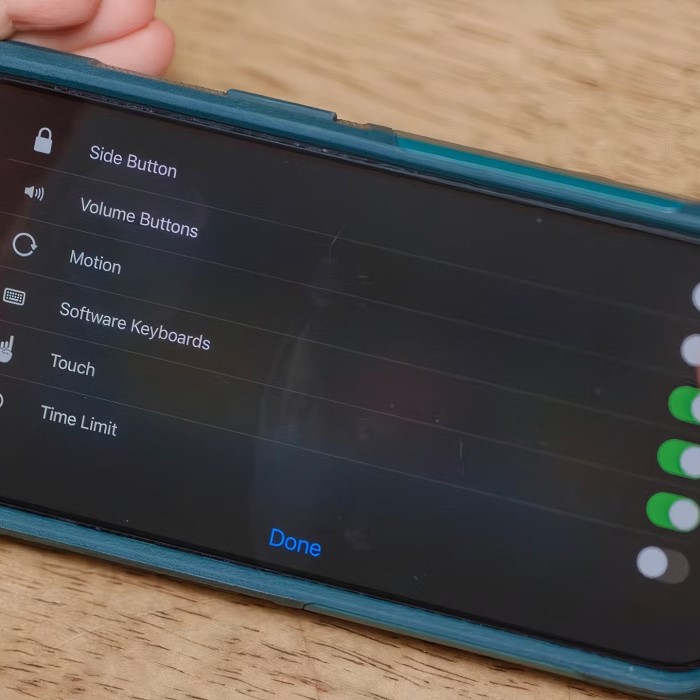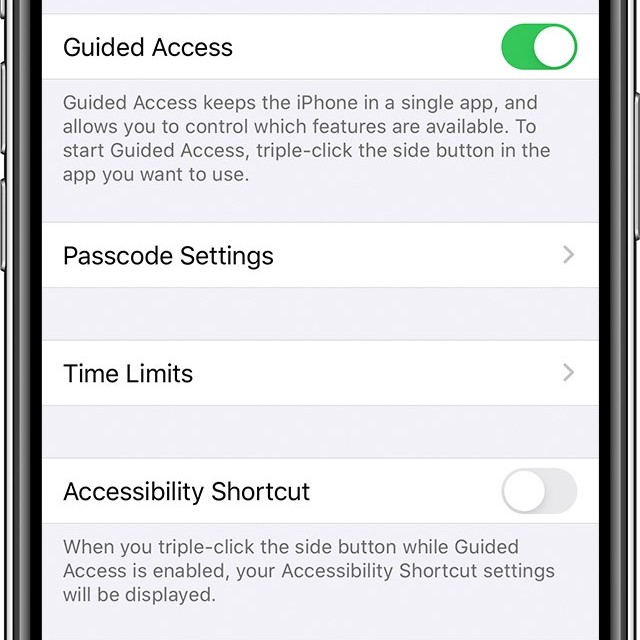Contents
- 1 Introduction: The Importance of Locking Your iPhone Screen
- 2 Understanding the Risks of Unlocked Smartphones
- 3
- 4 How to Lock Phone Screen for Baby iPhone
- 5 Best Parental Controls for iPhone
- 6 Lock Screen Apps for Baby iPhone
- 7 How to Restrict Apps on iPhone for Children
- 8 FAQs for Parents
- 9
- 10 Conclusion: Ensuring Safe iPhone Use for Your Baby
Introduction: The Importance of Locking Your iPhone Screen
As a parent, you want to ensure that your child stays safe while exploring your smartphone. Babies and toddlers are naturally curious about screens. However, this curiosity can lead to accidental purchases, unintentional mischief, or even the loss of important data. Learning how to lock phone screen for baby iPhone is crucial for protecting both your device and your child from potential mishaps. This guide will provide practical tips on how to safely lock your iPhone screen, explore the best parental controls for iPhone, and teach you how to set screen time for kids on iPhone.
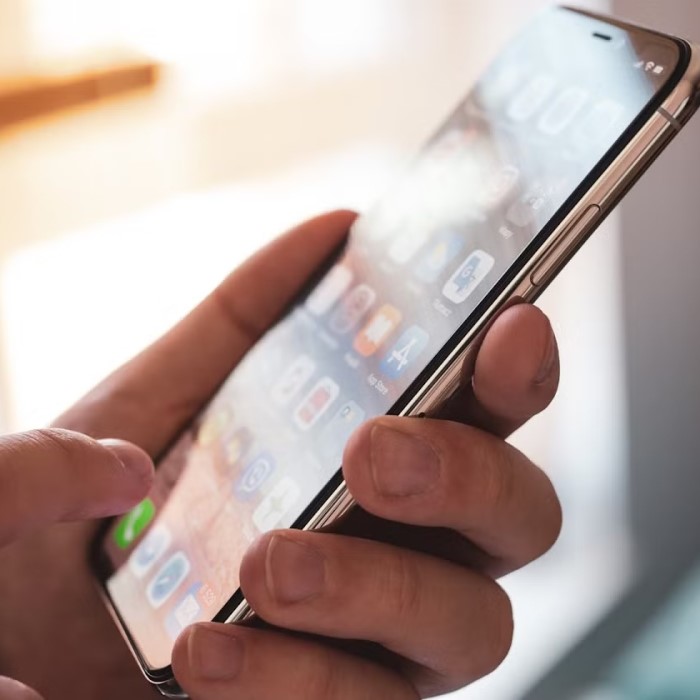
Understanding the Risks of Unlocked Smartphones
Accidental Purchases and App Access
One of the main risks of an unlocked phone is accidental purchases. Children can inadvertently click on apps or make in-app purchases which can lead to unexpected charges.
- In-App Purchases: Many games and applications offer additional content for a fee. A child’s curious tapping can result in financial implications for parents.
- Beyond Apps: In addition to purchasing games or features, your little one might accidentally send messages or dial numbers while exploring your smartphone. For instance, a toddler with quick fingers could inadvertently call grandma!
Security and Data Concerns
An unlocked smartphone poses security risks not just financial but data-related too.
- Access to Personal Information: Children can unintentionally stumble upon sensitive data, including financial, personal details, and emails. It’s essential to prevent such scenarios to maintain privacy and security.
- Social Media Access: If social media apps are open, children might post unintentionally offensive material or reply to messages without understanding the implications.
How to Lock Phone Screen for Baby iPhone
Using Guided Access
One of the simplest methods for how to lock phone screen for baby iPhone is by using the Guided Access feature, which lets you restrict your device to a single app.
- Enabling Guided Access: Open Settings on your iPhone, tap on “Accessibility,” then scroll down to find “Guided Access.” Turn it on, and choose a passcode that can be used to exit the mode.
- Activating Guided Access: Open the app you want your child to use, then triple-click the side button (or Home button for older iPhones) to start Guided Access. Once activated, your child will be unable to exit the app or access other features until you end the session.
Setting Up Screen Time Limits
Another effective way parents can ensure their children use the iPhone safely is through the screen time feature.
- Accessing Screen Time: Go to “Settings” and select “Screen Time.” From there, you can set time limits for individual apps and restrict access to certain features.
- Setting App Limits: This feature allows you to specify daily limits for app usage. Once the allotted time is up, the app will become inaccessible, preventing further use.
Best Parental Controls for iPhone
Exploring Apple’s Parental Control Features
Apple provides built-in parental controls designed to help parents manage their child’s phone usage effectively.
- Content and Privacy Restrictions: Within the Screen Time settings, this feature allows parents to block specific content, such as explicit music, movies, or apps not meant for younger audiences.
- App Restrictions: You can manage which apps your children can access. It’s particularly useful for preventing access to social media, games, or applications that you deem unsuitable.
Third-Party Apps for Parental Control
In addition to built-in features, several third-party apps can further enhance parental control.
- Popular Apps: Apps such as Qustodio or Net Nanny provide extensive features, from tracking location to monitoring screen time and app usage. They offer parents increased accessibility and control.
- How to Choose: When selecting a parental control app, consider your specific needs: Are you looking for location tracking, screen time management, or web filtering? Ensure the desired functionalities align with your parenting style.
Lock Screen Apps for Baby iPhone
Introducing Lock Screen Apps
Using lock screen apps is another effective way to ensure that your child can safely interact with your iPhone.
- What They Do: These apps can allow brief interactions while preventing excessive misuse of the phone or accidental closures. Many child-friendly lock screen apps can be customized for educational purposes.
Recommended Lock Screen Apps
- Kids Place: This app allows you to set restrictions on what your child can access. It closes out all other apps and lets you customize which apps your child can use.
- Kidoz: A similar app that creates a safe environment for kids to explore content while giving parents control over features and access.
How to Restrict Apps on iPhone for Children
Blocking Specific Apps
If you need to prevent your child from accessing specific apps, you can easily restrict them through Screen Time settings.
- Navigate to Settings: Go to “Settings,” tap on “Screen Time,” and select “App Limits.” Here, you can add apps you wish to restrict.
- Setting Up Restrictions: Touch on “Always Allowed” to permit certain applications while limiting others, thus ensuring safer usage.
Other Helpful Settings
Disable Deleting Apps
- Access Screen Time Settings: To begin, navigate to the “Settings” app on your iPhone or iPad. From there, scroll down and tap on “Screen Time” to access the appropriate controls for usage and restrictions.
- Find the Option to Disable App Deletion: Once you’re in the Screen Time settings, look for the section labeled “Content & Privacy Restrictions.” You may need to enable Content & Privacy Restrictions if you haven’t done so already.
- Toggle Off Deleting Apps: In the options provided, locate the setting that allows deleting apps and toggle it off. This simple action ensures that your child cannot remove applications from the device without your permission.
- Protect Parental Control Software: By disabling the ability to delete apps, you help safeguard any parental control applications you have installed. This is crucial because it ensures that your child cannot remove these essential tools, which are in place to monitor and manage their screen time and app usage.
- Prevent Unauthorized Changes: Limiting app deletion helps maintain the restrictions and settings you’ve configured on the device. This action prevents unauthorized changes that could compromise your intended level of supervision and control.
Communication Limits
- Set Limits on Communication Apps: Additionally, it’s wise to establish limitations on who your child can communicate with using various applications. This includes platforms such as FaceTime and Messages, which are commonly used for contacting friends and family.
- Access Communication Limits in Screen Time: Again, head to the “Screen Time” settings on your device. In this section, you will find options to set communication limits, allowing you to manage who can contact your child.
- Define Allowed Contacts: Consider defining a list of allowed contacts. You can specify to whom your child can send messages or make calls through these apps. This feature ensures they only communicate with trusted individuals, offering an additional layer of safety.
- Monitoring Conversations: Setting communication limits isn’t just about restricting access; it also presents an opportunity for ongoing discussions about digital safety. It can help you monitor who your child interacts with and ensure their conversations remain appropriate.
- Encourage Open Communication: Use this as a chance to encourage your child to discuss their interactions on these platforms. Talk to them about the importance of choosing friends wisely and recognizing potential dangers when communicating online.
FAQs for Parents
How do you lock your iPhone screen while watching?
To lock your iPhone screen while watching videos or using apps, enabling Guided Access is the best option. It prevents accidental touches while allowing you to keep the app open.
Can you put an iPhone in baby mode?
While iPhones do not have an official “baby mode,” features like Guided Access and Screen Time serve similar purposes, allowing you to limit access to certain apps and functionalities.
How to make it so baby can’t touch the screen?
Using Guided Access is essential for effectively locking the screen, preventing any unintended interactions. This feature locks your child into a single app, protecting the phone from accidental touches.
How to stop kids from moving on an iPhone screen?
One effective solution is to use Guided Access. The feature enables you to lock the iPhone to one specific app, preventing any movement between apps. You can also restrict app access in Screen Time settings.
Conclusion: Ensuring Safe iPhone Use for Your Baby
In conclusion, learning how to lock phone screen for baby iPhone is essential for protecting both your device and your child. By using features like Guided Access, Screen Time settings, and understanding the best parental controls for iPhone, you can create a safer environment for your little ones. Additionally, exploring lock screen apps for baby iPhone provides even more options to keep those tiny fingers from unintended mishaps. As parents, the primary goal is to ensure both safety and enjoyment. With these tips, your iPhone can be a useful tool for education and entertainment without the worry of unauthorized access. By being proactive, you can focus on enjoying precious moments with your child while keeping them safe.