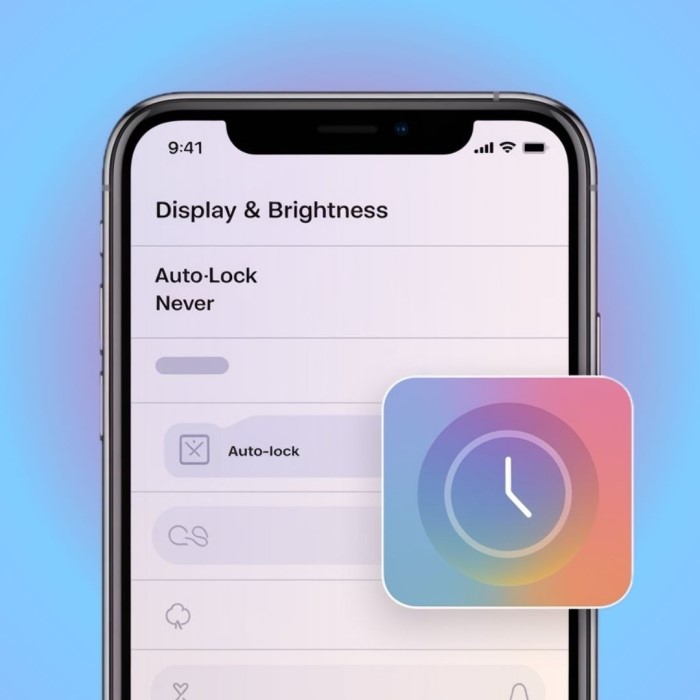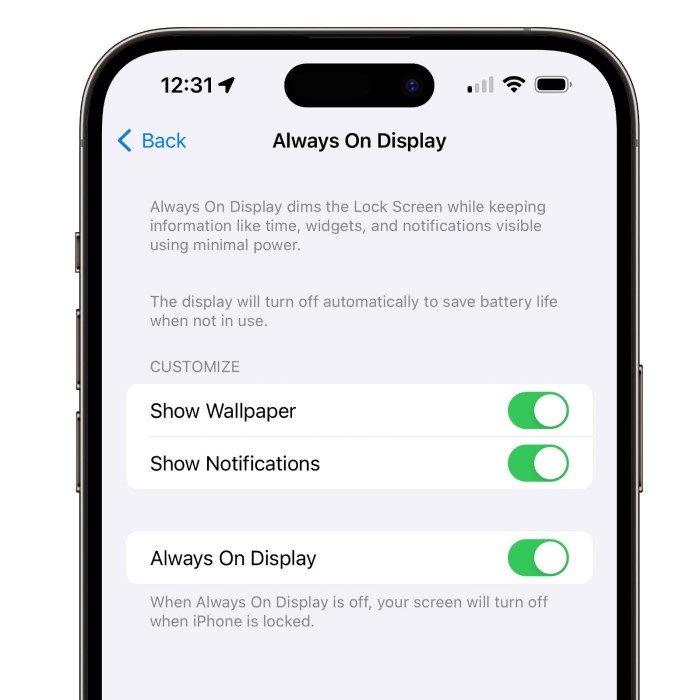Contents
- 1 Introduction: How to Keep Phone Screen On
- 2 Why You Might Want to Keep Your Phone Screen On
- 3
- 4 Built-in Phone Settings to Keep Your Screen On
- 5
- 6 Third-Party Apps to Prevent Screen Timeout
- 7
- 8 Tips for Managing Battery Drain
- 9 Keeping Your Screen On During Specific Tasks
- 10
- 11 Troubleshooting Screen Timeout Issues
- 12 Additional Tools and Accessories
- 13 Conclusion: Mastering How to Keep Phone Screen On
Introduction: How to Keep Phone Screen On
Many people face a common frustration: the phone screen turning off too quickly. It can be annoying when you’re reading, watching videos, or using apps, and you find yourself constantly tapping the screen to keep it awake. So, how to keep phone screen on for extended periods? This article will explore various methods, settings adjustments, and tips to help you maximize your mobile experience. Whether you’re using an Android or an iPhone, we’ll cover the steps necessary to keep your screen active when needed.
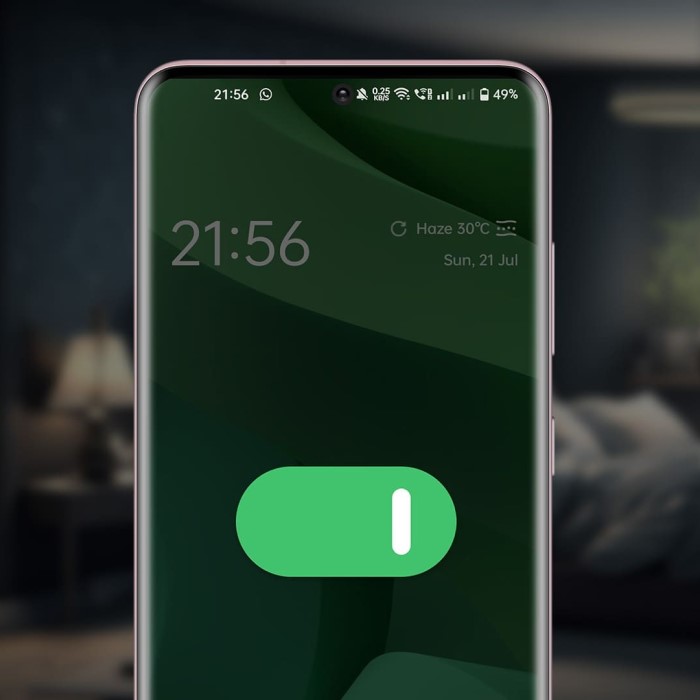
Why You Might Want to Keep Your Phone Screen On
Keeping your phone screen on for extended periods can be helpful in many situations. It allows for uninterrupted focus and ensures smooth use during tasks where frequent screen timeout interruptions are inconvenient.
Benefits of Keeping the Screen Active
There are several practical benefits to keeping your phone screen active:
- Improved productivity: Avoid distractions caused by the screen locking or turning off.
- Convenient access: Stay ready for important information without repeatedly unlocking the device.
- Enhanced readability: Read or reference content continuously without breaks.
- Better usability during presentations: Ensure stable screen visibility when sharing or demoing content.
Common Scenarios for Extended Screen Time
Extended screen-on time comes in handy in various situations, including:
- Watching videos or presentations: Prevent interruptions while enjoying media or presenting slides.
- Using navigation apps: Keep route directions visible throughout longer drives or hikes.
- Following recipes: Keep instructions in sight when cooking or baking.
- Studying or reading documents: Maintain focus without constant screen lock distractions.
- Gaming or app usage: Ensure gaming or tool use remains uninterrupted during lengthy sessions.
Understanding why and when keeping your screen on matters can help you make the most of your device’s functionality.
Built-in Phone Settings to Keep Your Screen On
Your phone has built-in settings to help keep the screen on for longer. These settings are simple to access and customize based on your needs. By adjusting these features, you can avoid frequent screen timeouts and ensure uninterrupted use. Let’s explore two effective options.
Using Display Timeout Options
Display timeout determines how quickly your screen turns off after inactivity. Adjusting this can extend the time before the screen dims or locks. Here’s how you can do it:
- Open Settings: Access the “Display” or “Screen” section in your phone settings.
- Look for Timeout Options: Find “Screen Timeout” or “Sleep” settings.
- Select a Longer Duration: Choose a time limit that suits your need, such as 5 minutes or “Never.”
- Test It: Leave the screen idle to check if the new settings work.
This method is useful for many tasks, such as reading documents or following recipes. However, it’s best to choose a balanced setting to conserve battery life.
Enabling Developer Mode Features
Developer mode offers advanced settings that can override screen timeout limits. Follow these steps to enable it:
- Activate Developer Mode:
- Go to “About Phone” in your settings.
- Tap “Build Number” 7–10 times until you see a confirmation message.
- Access Developer Options:
- Return to the main settings menu.
- Locate “Developer Options” (usually under “System”).
- Enable Stay Awake:
- Look for “Stay Awake” under Developer Options.
- Toggle it on to keep the screen on while charging.
This feature is especially helpful during presentations or long tasks when your phone is plugged in. It ensures the screen stays active without constant interaction.
Using these built-in options, you can customize your phone’s screen behavior for convenience.
Third-Party Apps to Prevent Screen Timeout
Sometimes, built-in phone settings might not fully meet your needs. In such cases, third-party apps can help. These apps are designed to override screen timeout settings and keep your phone screen on for longer durations. They provide customizable options and features, making them a versatile solution. Let’s explore some popular apps and tips for choosing the best one.
Popular Apps to Keep Screen Active
Several apps are available to stop your screen from timing out. Here are a few popular ones:
- Caffeine:
- Simple and user-friendly app.
- Lets you toggle screen timeout on or off quickly.
- Stay Alive! Keep Screen On:
- Allows screen control for individual apps.
- Ideal for gaming or reading.
- Screen On:
- Basic app to keep the screen on indefinitely.
- Lightweight and easy to use.
- Wakey:
- Offers advanced features, including automatic activation for specific apps.
- Includes brightness adjustment settings.
These apps work well for tasks like watching videos, presenting slides, or reading documents.
How to Choose the Right App for Your Needs
With many apps available, selecting the right one can be tricky. Consider the following factors before making your choice:
- Ease of Use:
- Select an app with a simple interface and straightforward controls.
- Customizability:
- Ensure the app allows you to adjust settings for different tasks.
- Compatibility:
- Check if the app works with your phone model and operating system.
- Battery Impact:
- Choose apps designed to minimize battery drain while keeping the screen on.
- Features:
- Look for additional functions like brightness control or app-specific settings.
Choosing an app tailored to your needs can provide better control and enhance your phone usage experience. Use these apps smartly to avoid unnecessary battery consumption.
Tips for Managing Battery Drain
Keeping your phone screen on for extended periods can drain your battery quickly. To use your phone efficiently and ensure it lasts throughout the day, it’s crucial to manage power consumption effectively. Here are some useful tips to balance screen-on time with your device’s energy usage.
Balancing Screen On Time and Battery Life
Maintaining a balance between prolonged screen time and battery health is essential. Follow these strategies:
- Choose appropriate timeout durations: Avoid setting the screen timeout to “Never” unless necessary. Opt for a moderate duration like 5–10 minutes.
- Reduce screen brightness: Lower brightness or enable auto-brightness to save battery power.
- Turn off unnecessary features: Disable Wi-Fi, Bluetooth, GPS, or data connections when not in use.
- Use power-saving modes: Many phones have battery-saving features that limit background activity without affecting critical functions.
- Unplug when fully charged: Overcharging can degrade battery health over time, even with the screen off.
These actions ensure your phone stays functional for long periods without constant recharging.
Choosing Energy-Efficient Settings
Customizing your phone’s energy settings can prevent excessive battery drain. Here are some practical methods:
- Enable dark mode: For OLED and AMOLED screens, dark mode consumes less power.
- Close unused apps: Background apps can drain your battery even with the screen off.
- Disable background processes: Restrict apps from running in the background to preserve energy.
- Use adaptive battery features: Some phones learn your habits to optimize power usage.
- Limit refresh rates: High screen refresh rates can deplete battery power faster; switch to a lower rate when not gaming.
By adopting energy-efficient settings, you can keep your phone screen on for essential tasks while minimizing unnecessary power loss.
Keeping Your Screen On During Specific Tasks
How to keep phone screen on? Certain tasks require continuous screen usage for seamless functionality. Adjusting phone settings ensures uninterrupted experiences.
Watching Videos and Presentations
When watching videos or delivering presentations, constant screen visibility is essential. Follow these tips:
- Adjust screen timeout: Set a longer timeout duration in settings to avoid interruptions.
- Use a third-party app: Apps like “Wakey” or “Stay Alive!” help maintain an active screen.
- Enable developer options: Activate “Stay Awake” to keep your screen on while charging.
- Decrease brightness: Lower the screen’s brightness to conserve battery during extended sessions.
These adjustments enhance your video and presentation experience without frequent timeouts.
Reading and Referencing Documents
Staying focused while reading documents or referencing material requires uninterrupted screen access. Use these strategies:
- Customize timeout settings: Choose a timeout of 5–10 minutes or longer for continuous reading.
- Opt for reading apps: Many apps, like Kindle, include built-in screen-on functionality.
- Activate dark mode: Use dark mode to reduce eye strain and save battery life.
- Prevent screen rotation: Lock the screen orientation to minimize disturbances during reference.
These methods ensure a smooth reading or referencing experience, even during lengthy tasks.
Troubleshooting Screen Timeout Issues
Even with the right settings and apps, screen timeout issues can still occur. Identifying and solving these problems quickly ensures uninterrupted usage.
When Settings Don’t Work
Sometimes display timeout settings fail to keep the screen active. Here’s how to troubleshoot:
- Restart your phone: A quick restart often fixes minor glitches.
- Verify settings: Double-check timeout settings under “Display” or “Screen” in your phone’s menu.
- Ensure developer mode is active: Confirm “Developer Options” and “Stay Awake” are properly enabled.
- Update software: Install the latest system updates to fix known bugs or compatibility issues.
- Test third-party apps: Ensure apps designed to prevent screen timeout are configured correctly.
If none of these work, resetting system preferences may help resolve deeper configuration issues.
Resolving App Conflicts and Bugs
Third-party apps occasionally clash or malfunction due to compatibility problems. Follow these tips:
- Close unnecessary apps: Running too many apps can cause conflicts.
- Check app permissions: Ensure apps controlling display settings have the required permissions.
- Clear cache and data: Navigate to app settings, and clear cache and stored data.
- Reinstall problematic apps: Uninstall then reinstall apps with issues to restore function.
- Switch to alternatives: If bugs persist, try a different app designed for the same purpose.
For best results, use trusted apps that are regularly updated and tested for reliability. Keeping your phone screen on smoothly depends on aligning all settings and apps effectively.
Additional Tools and Accessories
Enhancing your phone’s usability often requires extra tools and accessories. These can complement software solutions and improve convenience for prolonged screen-on situations. Below are some useful options to consider.
Using Phone Stands and Docks
Phone stands and docks can make extended screen viewing more comfortable and practical. They provide stability and reduce the need to hold your phone constantly. Here’s how they can help:
- Hands-free usage: Perfect for watching videos, referencing documents, or video calls.
- Adjustable angles: Customize the viewing angle for better comfort and minimize glare.
- Portability: Most stands are lightweight and easy to carry anywhere.
- Charging convenience: Many docks come with built-in charging capabilities for uninterrupted use.
When choosing a stand or dock, ensure it’s sturdy and compatible with your phone’s size and weight. These accessories can make multitasking much easier while keeping your hands free.
External Hardware Solutions
External hardware can keep your screen active and enhance long-term usability. These solutions are ideal for specific needs:
Power Banks with Holders
- Extended Battery Life: Power banks are essential for keeping your devices charged on the go. With integrated battery packs, they provide an additional power source, ensuring that your phone or tablet remains operational throughout the day, especially during travel or extended use.
- Hands-Free Operation: Many power banks come with built-in holders or stands. This feature allows you to prop up your device at an optimal viewing angle while it charges. You can easily watch videos, participate in video calls, or browse without having to hold the device, making it more convenient to multitask.
Bluetooth Controllers
- Enhanced Navigation: Bluetooth controllers are designed to provide an alternative means of navigating your device without the need to physically touch the screen. This can be particularly useful for smart TVs, games, or presentations.
- Convenient Scrolling: Using a Bluetooth controller, you can effortlessly scroll through apps, menus, and web pages. This is especially advantageous when lounging on the couch or presenting from a distance, as it allows for a more comfortable and engaging experience without getting close to the screen.
Universal Screen Locks
- Accidental Shutdown Prevention: Universal screen locks are physical devices that attach to your device, helping to prevent accidental shutdowns during crucial tasks. This is particularly important when you are in the middle of presentations, video calls, or while using applications that require continuous operation.
- Increased Focus: By eliminating the risk of the screen turning off unintentionally, users can maintain focus on their tasks without interruptions. This leads to a more efficient and productive working environment, especially during critical moments.
Wireless Keyboards and Mice
- Seamless Control for Productivity: Wireless keyboards and mice provide an unrivaled level of control and comfort while working on your device for extended periods. This setup mimics a traditional computer experience, allowing for better typing ergonomics and navigational efficiency.
- Eliminating Cable Clutter: Going wireless eliminates the hassle of tangled cords and cluttered workspaces. Users can easily arrange their desks or work areas without the limitations posed by traditional wired connections, promoting a more organized and flexible working environment.
- Compatibility Across Devices: Many wireless keyboards and mice are designed to work seamlessly with various devices, including laptops, tablets, and smart TVs. This versatility allows users to switch between devices effortlessly and enhances their overall efficiency across multiple platforms.
Choose the right hardware based on your usage scenario. For example, a holder with a power bank is excellent for travel. These accessories work well alongside built-in phone settings and apps to provide complete solutions for screen-on requirements.
Conclusion: Mastering How to Keep Phone Screen On
In conclusion, learning how to keep phone screen on can significantly enhance your user experience. By adjusting settings, utilizing accessibility features, managing battery life effectively, and exploring third-party apps, you can tailor your smartphone experience to best suit your needs. Whether you’re a casual user or someone who relies heavily on their device, these tips will help ensure you stay connected without the constant interruption of a dimming screen. Embrace these techniques and enjoy a more efficient and enjoyable mobile experience!