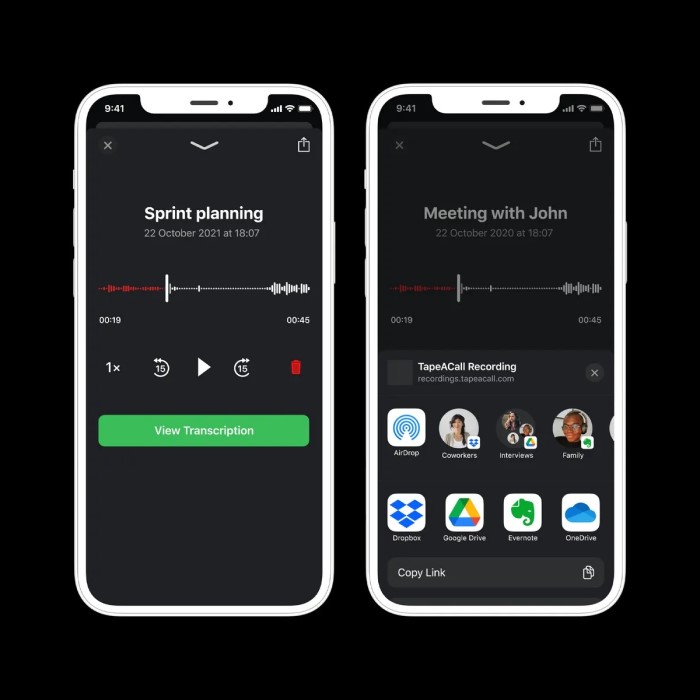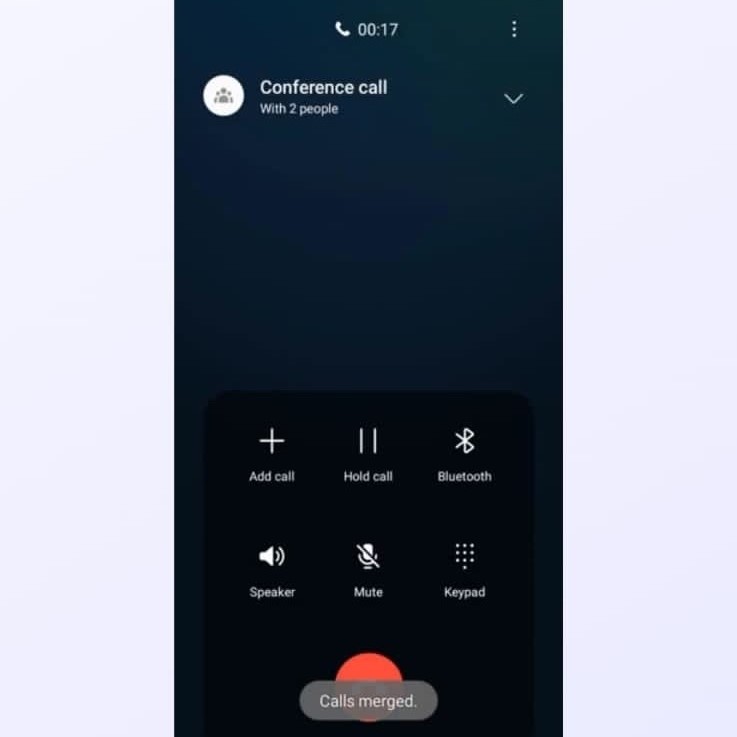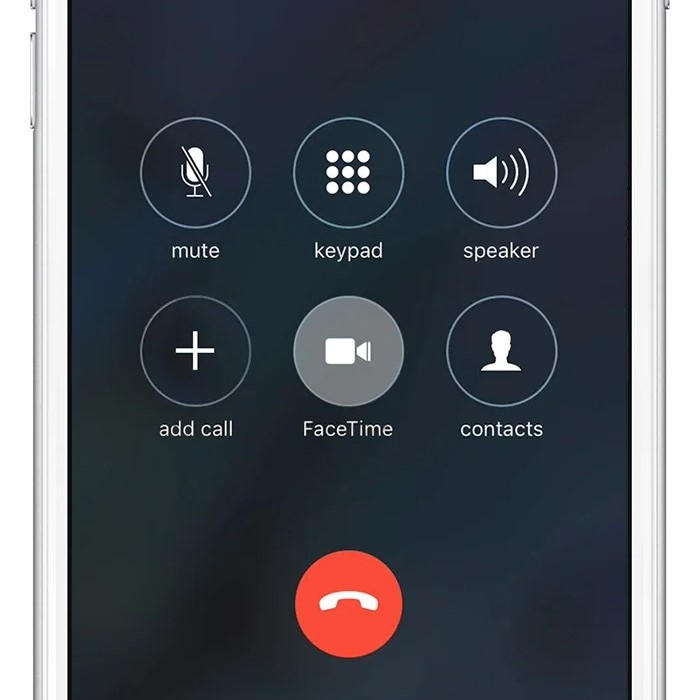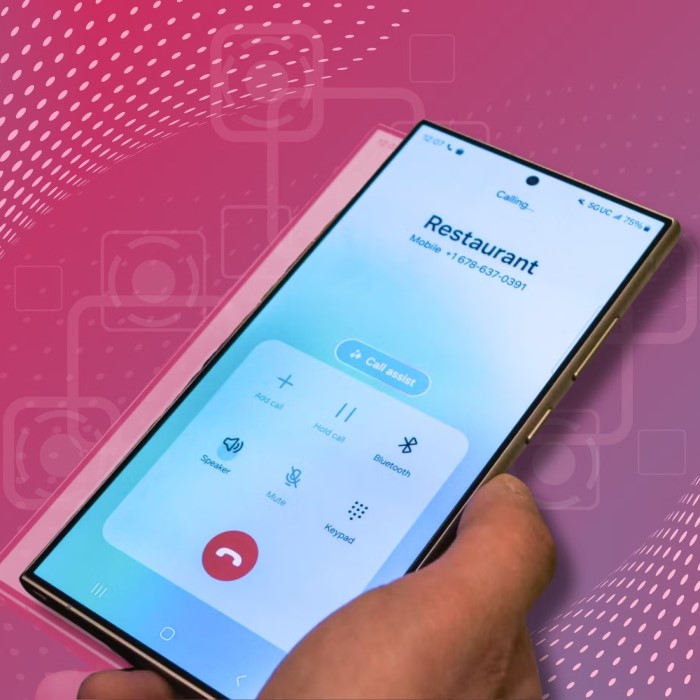Contents
- 1 Introduction: Can You Screen Record a Phone Call?
- 2 Is It Legal to Screen Record a Phone Call?
- 3 Can All Smartphones Screen Record Phone Calls?
- 4
- 5 How to Screen Record Phone Calls on iPhone
- 6 How to Screen Record Phone Calls on Android
- 7 Challenges and Workarounds for Call Recording
- 8 Tips for Ethical and Discreet Call Recording
- 9
- 10 Best Practices for Using Call Recordings
- 11
- 12 Conclusion: The Truth About Phone Call Screen Recording
Introduction: Can You Screen Record a Phone Call?
With the rise of smartphone technology, many users wonder, can you screen record a phone call? This question has gained significant attention as people seek to capture important conversations for various reasons. Whether for personal use or professional documentation, understanding the feasibility and legality of recording phone calls is crucial. In this article, we will explore the truth behind this topic, diving into necessary apps, legal considerations, and best practices to help you navigate the complexities of phone call recording.
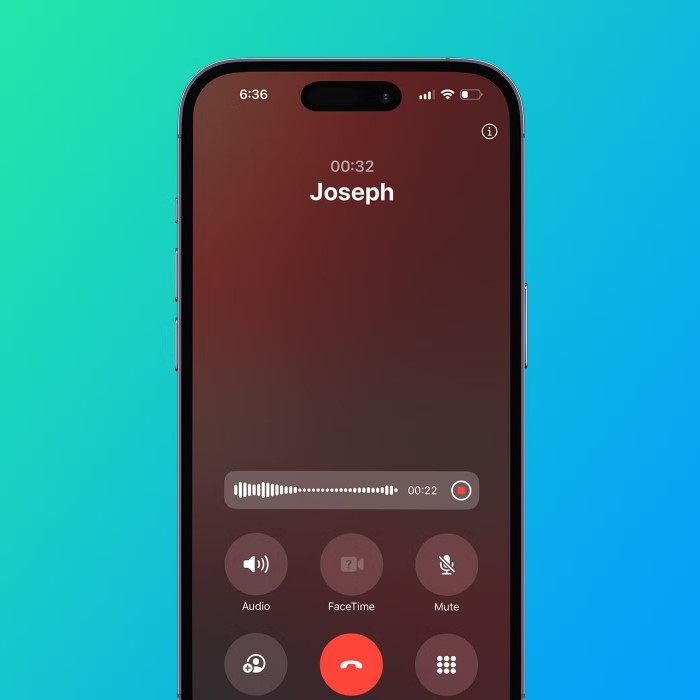
Is It Legal to Screen Record a Phone Call?
Screen recording phone calls is subject to varying laws depending on your location. Understanding these regulations ensures compliance and prevents legal issues.
Understanding Call Recording Laws by Region
Call recording laws differ greatly across countries and states. Some regions have one-party consent laws. This means only one participant needs to agree to the recording. Other places require all participants to consent before recording a call. In certain countries, recording calls without consent can lead to severe penalties. Investigate local laws before screen recording any conversation.
Key Considerations for Consent When Recording Calls
Consent is a critical factor when recording calls. Always inform all participants before starting. Verbal or written consent is the safest approach to avoid disputes. Obtain explicit permission before recording sensitive or private conversations. Remember, recording without consent can breach privacy laws and harm trust. Understanding and respecting consent ensures ethical and legal compliance.
Can All Smartphones Screen Record Phone Calls?
Not all smartphones are equipped to screen record phone calls seamlessly. Their ability depends on hardware features and software restrictions. Let’s explore the compatibility on iPhones and Android devices.
Compatibility of Screen Recording Features on iPhones
iPhones can record screens, but call recording has limitations due to privacy rules. The built-in iOS screen recorder doesn’t record audio during calls. Apple enforces this restriction to comply with privacy laws. To screen record a phone call, consider using third-party apps. Before using such apps, check the App Store for reliable options that align with your specific need. Be cautious, as some apps may require specific permissions or device configurations.
Android Phone Options for Screen Recording Calls
Android phones vary in screen recording capabilities. Many modern Android devices include built-in screen recording tools. However, these tools might not record call audio due to restrictions in Android’s design. Third-party apps offer solutions for recording calls on Android. Some popular apps support both video and audio recording during calls. Before installing third-party apps, review app permissions to ensure privacy and security. Remember that using these apps may also require enabling certain settings on your phone.
How to Screen Record Phone Calls on iPhone
Screen recording phone calls on an iPhone can be tricky due to privacy restrictions. Apple’s built-in screen recorder cannot capture audio during calls. However, there are ways to overcome this limitation. Below is a step-by-step guide and alternative app options for iPhone users.
Step-by-Step Guide Using the Built-In iOS Screen Recorder
- Access Control Center Settings: Open the “Settings” app and go to “Control Center.” Ensure the “Screen Recording” option is added to your Control Center.
- Start Screen Recording: Swipe down to open Control Center (or swipe up on older models). Tap the “Record” button.
- Begin the Call: Initiate or answer a phone call while the screen is recording.
- Understand Limitations: Note that the screen recorder will not capture call audio due to iOS policies.
- Stop Recording: Tap the red recording bar or reopen the Control Center to stop recording.
The built-in tool is ideal for capturing visuals or other apps but lacks the ability to record call audio.
Alternative Third-Party Apps for Recording Calls on iOS
- Research Suitable Apps: Search the App Store for apps designed for call recording. Examples include “Rev Call Recorder” or “TapeACall.”
- Check for Permissions: Third-party apps often request access to your microphone and call logs.
- Enable Call Recording: Many apps use conference call methods to record calls. Follow the app’s setup instructions.
- Test Audio Recording: Make a test call to confirm the app captures both sides of your conversation.
- Review Privacy Policies: Ensure the app complies with privacy standards and iOS guidelines.
Third-party apps typically offer additional features but may require payment for premium services. Always confirm their reliability before use.
By following these steps and choosing the right tools, you can record iPhone phone calls effectively. Remember, always obtain consent before recording to stay within legal and ethical boundaries.
How to Screen Record Phone Calls on Android
Can you screen record a phone call? Android devices offer various ways to screen record phone calls, depending on the phone model and software version. Below, we’ll explore the available built-in features and recommend reliable third-party apps.
Using Built-In Features on Android Devices
Many modern Android devices have built-in screen recording tools. However, these tools often cannot capture call audio because of privacy regulations. Here’s how to use the native screen recorder on Android:
- Locate the Screen Recorder: Swipe down to access the Quick Settings panel. Look for the “Screen Recorder” icon.
- Enable Recording: Tap the icon and follow the on-screen instructions to start recording.
- Make the Call: Place or receive your phone call while the screen recorder is active.
- Stop the Recording: Tap the “Stop” button in the notification bar to end recording.
Unfortunately, audio during the call is usually not included. This limitation exists because Android prioritizes user privacy and security.
Recommended Third-Party Apps for Android Call Recording
If the built-in feature doesn’t meet your needs, consider using third-party apps. These apps are specifically designed for call recording and often include audio. Here are steps and recommendations:
- Research Trusted Apps: Options like “Cube Call Recorder” and “Automatic Call Recorder” are popular.
- Install and Configure: Download the app from the Google Play Store and follow its setup guide.
- Grant Permissions: Allow the app to access your microphone, calls, and storage as required.
- Test Recordings: Make a test call to confirm the app captures both sides of the conversation.
- Review Settings: Adjust audio quality settings for optimal sound clarity.
Third-party apps typically work around Android’s limitations but may have subscription fees or advertisements. Always ensure the app’s reliability before installation and review its privacy policies.
By choosing the right method for your Android phone, you can effectively screen record calls. Remember to obtain consent from participants to stay within legal boundaries.
Challenges and Workarounds for Call Recording
Screen recording phone calls can be challenging. App restrictions, permissions, and audio clarity are common issues faced by users when trying to record calls ethically and effectively. Exploring workarounds can help mitigate these difficulties.
Overcoming App Restrictions and Permissions
Many smartphones have limitations on recording call audio due to privacy concerns. These restrictions often prevent users from fully utilizing built-in recording tools for phone calls. Here’s how to overcome them:
- Use Third-Party Apps: Consider apps designed specifically for call recording. These apps bypass built-in limitations.
- Check Operating System Settings: Certain phones require adjusting permissions for recording apps to function correctly.
- Enable Microphone Access: Go to your phone’s settings and ensure microphone permissions are enabled for recording apps.
- Test Compatible Apps: Some apps work better on specific device models. Try different options to find the best fit.
- Update Device Software: Regular updates might resolve compatibility issues between third-party apps and your phone.
While third-party apps can help, ensure you trust the app’s developer and review its privacy policies. Choosing reliable tools is crucial to avoid security risks.
How to Improve Audio Clarity During Recording
Poor audio quality is another challenge when screen recording phone calls. To ensure clear recordings, follow these steps:
- Use External Microphones: Connect an external microphone to your phone for improved sound capture.
- Choose High-Quality Apps: Certain apps have options for enhancing audio clarity during call recordings.
- Minimize Background Noise: Record calls in quiet environments to avoid external sound interference.
- Enable HD Audio Settings: In-app settings might include options for HD audio quality. Enable these for better results.
- Test Before Use: Make test recordings to evaluate sound quality and adjust settings accordingly.
By addressing restrictions and focusing on audio clarity, users can screen record calls more effectively. Remember always to prioritize ethical and legal compliance when recording calls.
Tips for Ethical and Discreet Call Recording
Recording phone calls requires a careful approach to ensure legality and uphold morals. Following ethical practices is vital to avoid conflicts and respect privacy. Below, we cover key tips for ethical and discreet call recording.
Communicating with Participants Before Recording
- Inform Others About Recording: Tell all participants before starting the recording. Transparency builds trust.
- Ask for Consent: Obtain verbal or written approval before recording the call. This prevents legal issues.
- Explain the Purpose: Share why the call is being recorded. Clear intentions avoid misunderstandings.
- Avoid Recording Sensitive Data Unethically: Do not record private or confidential discussions without explicit permission.
- Handle Disagreements Professionally: If someone opposes recording, respect their decision and avoid proceeding.
Open communication ensures compliance with laws and ethical standards when recording phone calls.
Secure Storage and Management of Recorded Calls
- Use Password-Protected Storage: Save recordings in secure systems or apps with password protection.
- Encrypt Files: Encrypt recorded files to prevent unauthorized access and ensure privacy.
- Organize Recordings Systematically: Label recordings with clear descriptions or dates for easy reference.
- Limit Access: Restrict access to recordings only to authorized users or stakeholders.
- Delete Unnecessary Files: Regularly remove recordings no longer needed to reduce privacy risks.
Proper storage and management safeguard recordings from misuse or accidental breaches. Protect data and respect participants’ privacy.
By following these ethical practices, you can record phone calls responsibly and discreetly. Always prioritize consent and compliance to establish trust and avoid complications.
Best Practices for Using Call Recordings
Using call recordings responsibly is essential for legal and ethical compliance. By adhering to best practices, you can ensure recorded calls serve their intended purpose without infringing on privacy regulations.
Legal Use Cases for Recorded Phone Calls
- Customer Support and Training: Use recordings to improve agent communication and training processes.
- Documentation of Agreements: Record calls to create a reliable record of verbal deals or contracts.
- Evidence in Legal Cases: Use recordings legally in disputes, provided you have consent from all parties.
- Performance Reviews: Assess team members’ performance during calls for business improvement.
- Research and Analysis: Analyze recorded calls for trends or insights in customer or stakeholder behaviors.
Ensure all recordings are used within the boundaries of applicable laws. Always confirm consent before utilizing recordings for these purposes.
Handling and Sharing Call Recordings Responsibly
Limit Access:
-
- When sharing recordings, it is essential to identify and share them only with individuals who have been authorized to access them.
- Implement a clear policy that defines who qualifies as an authorized individual or stakeholder, ensuring that only those with a legitimate need to view the recording can do so.
- By limiting access, you reduce the risk of sensitive information being seen by unauthorized personnel.
Encrypt Files:
-
- To enhance the security of your recordings, utilize encryption techniques that protect the files from unauthorized access.
- Encryption serves as a barrier, making it difficult for anyone without the proper decryption key to access the content of the recordings.
- Regularly review and update encryption methods to keep up with advances in technology and cybersecurity threats.
Use Secure Platforms:
-
- When transferring recordings, utilize reputable and trusted platforms that prioritize data security.
- Ensure that these platforms comply with industry standards for data protection and privacy, such as GDPR or HIPAA, if applicable.
- Always verify that the transfer process maintains the integrity of the data, preventing any loss or tampering during transmission.
Respect Privacy:
-
- Be mindful of the privacy of individuals featured in the recordings. Avoid sharing the content publicly or with individuals who are not intended recipients.
- Establish guidelines on how recordings should be handled, emphasizing confidentiality and respect for personal privacy.
- Consider obtaining consent from individuals in the recordings before sharing them, ensuring that they are aware of how and with whom the recordings will be shared.
Restrict Retention Periods:
-
- Create a policy for the retention of recordings that outlines how long they will be kept and when they should be disposed of.
- Once recordings have served their purpose, take prompt action to delete them to minimize the risk of unauthorized access.
- Regularly audit your storage of recordings to ensure compliance with the retention policy and remove any outdated or unnecessary files.
Responsible handling and sharing of recordings build trust and ensure compliance with privacy laws. Always protect sensitive data and respect the people involved in the calls.
Conclusion: The Truth About Phone Call Screen Recording
In wrapping up our discussion on the topic of can you screen record a phone call?, it’s clear that while the technology exists, legality and ethical considerations play a vital role. With a variety of apps available, you’re equipped to explore the possibilities of recording phone calls. Remember to also prioritize transparency and compliance with local laws while implementing these methods.
By taking the necessary precautions and understanding the legal landscape, you can confidently answer the question and utilize this valuable technology. Embrace the tools at your disposal, and embark on your recording journey today!