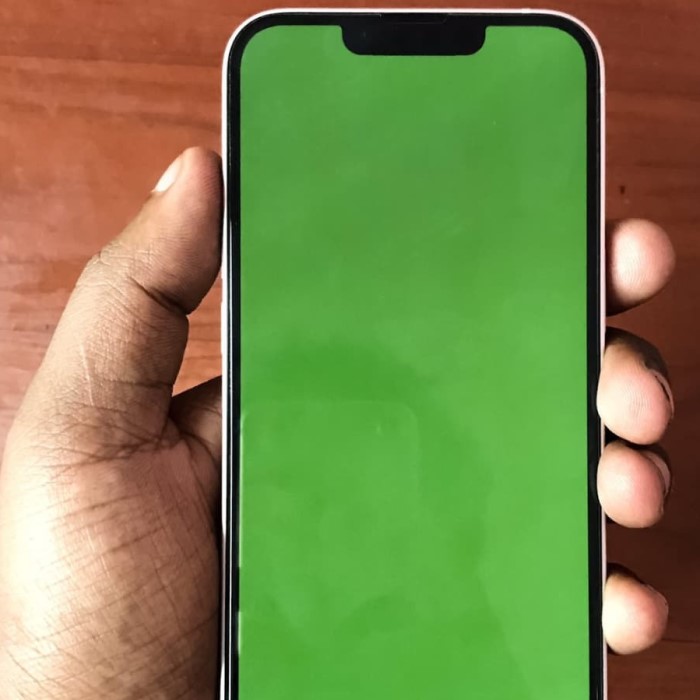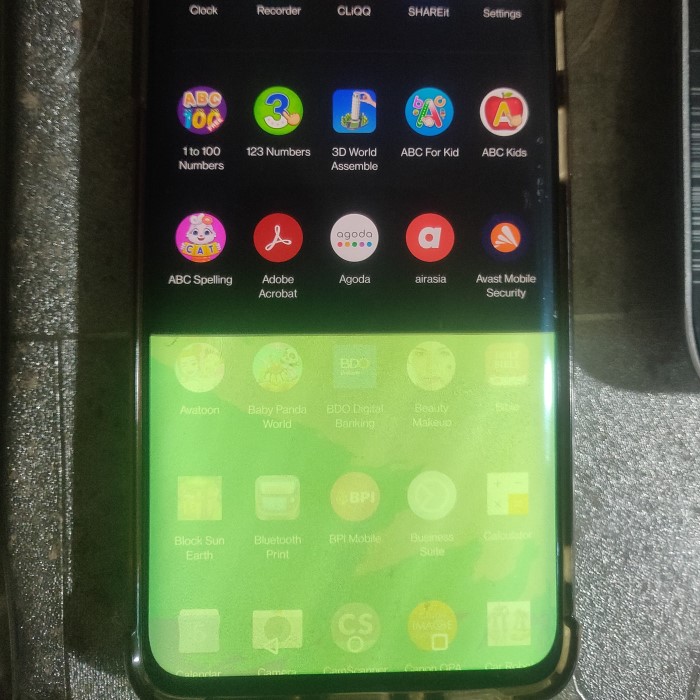Contents
- 1 Introduction: Understanding the Frustration of a Green Phone Screen
- 2 Common Causes of a Green Phone Screen
- 3 Diagnosing the Green Screen Problem
- 4
- 5 Solutions for Fixing a Green Screen
- 6 When to Seek Professional Help
- 7 Preventive Measures to Avoid Green Screens
- 8 Can Screen Protectors Cause Green Screens?
- 9
- 10 Conclusion: Addressing Your Phone’s Green Screen Problem
Introduction: Understanding the Frustration of a Green Phone Screen
Many phone users have experienced it: one moment you’re scrolling through your favorite app, and the next, your phone screen has inexplicably turned green. If you’ve ever pondered, “why is my phone screen green?” you’re not alone. This problem can stem from various reasons, from simple software glitches to more serious hardware issues. Understanding these causes, especially in 2025, can help you troubleshoot effectively and restore your device’s vibrant display.
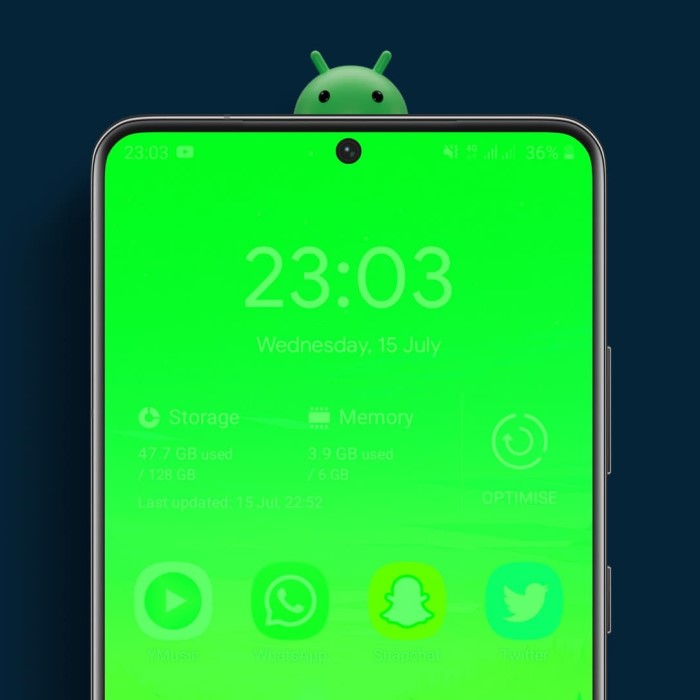
Common Causes of a Green Phone Screen
Why is my phone screen green? A green screen issue can happen for several reasons. Below are the main causes.
Hardware-Related Issues
Hardware problems often lead to screen discoloration. Physical damage, like drops, fractures the internal display. A loose connection between the screen and motherboard also distorts colors. Malfunctioning display components, such as dead pixels, can trigger a green tint.
If your device has experienced water damage, it can also harm screen hardware. Moisture seeps into internal parts, causing electrical failures. Any of these issues may require professional repair for a permanent fix.
Software Malfunctions
Software glitches can also make your phone screen turn green. If your operating system is outdated or corrupted, display issues like a green tint may appear. Bugs in apps or settings might conflict with the display’s performance.
Sometimes, third-party apps install incorrectly or contain harmful code. This interference can result in screen discoloration. Regular updates and software checks can reduce these risks significantly.
Environmental Factors
Environmental factors might also cause your screen to turn green. Excessive heat, for example, can overheat and damage internal components. Prolonged exposure to direct sunlight can harm the display’s integrity.
Magnetic fields from devices like speakers or magnets can disrupt your screen’s performance too. Try to keep your phone away from such environment triggers to maintain screen quality.
Diagnosing the Green Screen Problem
Why is my phone screen green? Before fixing a green phone screen, identifying the exact cause is essential. Proper diagnosis ensures effective solutions. Let’s explore two effective approaches to diagnosing the issue.
Visual Inspection Techniques
Start with a physical check of your phone. Look for visible damage. Examine the screen for cracks or chips that may affect display function. Check the phone edges for signs of drops or impacts. Scrutinize for moisture or water damage, especially near charging ports or buttons.
Inspect your phone’s screen for unusual spots or lines. A green tint may show as patches or across the whole screen. Check for loose screen attachments or external factors like magnetic devices nearby causing interference. This visual assessment often reveals potential hardware problems.
Running Diagnostic Tools
Use your phone’s in-built diagnostic features. Many smartphones have system tools to test display functionality. Access these through settings or a specific app designed by the manufacturer.
Alternatively, download trusted diagnostic apps. These test for screen problems, dead pixels, and color calibration. If a specific app caused the issue, restarting the phone in safe mode can isolate the culprit.
Updating or resetting the device may also help diagnose software glitches. A reset clears bugs and restores the default display settings. Combine diagnostic tools with visual inspection to get a complete picture of the problem.
Solutions for Fixing a Green Screen
Why is my phone screen green? Addressing a green screen issue requires trying specific solutions. Below are practical steps to resolve it.
Restarting Your Device
Restarting your phone can solve minor glitches. Turn off your device completely and wait a few seconds. Power it back on and check the display. This process reloads the operating system, removing momentary software bugs. If the green screen issue persists, consider the next steps.
Updating or Resetting Software
Outdated software often causes display problems. Check for the latest updates in your phone settings. Install updates for both the operating system and apps to ensure compatibility. If updating doesn’t help, consider resetting your device. A factory reset can clear corrupted settings or files. Remember to back up your data before performing a reset.
Checking Display Connections
Internal connections between the screen and motherboard may loosen due to impacts. If you suspect loose connections, consult a professional to check the hardware. Unauthorized attempts to open the device might worsen the issue. Ensure no physical objects, like debris, are wedged between the phone screen and case. In case of persistent problems, seeking expert assistance is advisable.
When to Seek Professional Help
Sometimes, fixing a green phone screen requires expert assistance. Knowing when to seek help matters.
Signs You Can’t Fix It Yourself
Certain issues might be beyond your control. Here are signs that professional help is needed:
- Persistent Green Tint: If restarting or updating doesn’t fix the problem, it’s likely hardware-related.
- Physical Damage: Cracked screens or water damage demand professional repair services.
- Device Overheating: Excessive heating can cause recurring screen problems. A technician should inspect the device.
- Failed Diagnostic Tools: If built-in tools or apps don’t identify or resolve the issue, it’s time for expert help.
- Error After DIY Fixes: Attempting fixes on your own might worsen the damage. Always proceed cautiously.
Recognizing these signs early prevents further complications and ensures effective repair steps.
Finding Certified Technicians
Getting the right help for your device is crucial. Look for certified technicians to assist. Follow these steps:
Check Manufacturer Websites:
Start by visiting the official website of your phone’s manufacturer.
Look for sections dedicated to service and support.
Most reputable phone brands maintain a list of authorized service centers or repair facilities.
Using these authorized centers ensures that the repairs are done according to the manufacturer’s standards, potentially preserving your warranty.
Read Online Reviews:
Before selecting a repair shop, take the time to research its reputation.
Look for ratings and reviews on platforms like Google, Yelp, or local community forums.
Pay attention to feedback from previous customers regarding the quality of service, speed of repairs, and overall satisfaction.
Reviews can provide insights into the reliability and expertise of nearby repair shops, helping you make an informed decision.
Verify Qualifications:
Check whether the technicians at your chosen repair center are certified to work on your specific phone model.
Certifications indicate that the technicians have undergone training and have the skills needed to perform repairs correctly.
Some manufacturers provide specific certification programs, so inquiring about these qualifications can help confirm the shop’s expertise.
Ensuring that technicians are well-versed in your phone’s model can lead to better repair outcomes and minimize the risk of damage.
Ask for Warranty Details:
When discussing repair options, always inquire about warranty coverage on the services provided.
A good repair shop should offer a warranty that covers parts and labor for a specified period.
This warranty serves as a safety net—if any issues arise after the repair service, you can return to the shop at no extra cost.
Understanding the warranty details can give you peace of mind and assurance in the quality of the repair work.
Avoid General Repair Shops:
It’s wise to be cautious of general repair shops that claim to fix a variety of devices without specialization.
Such shops may not have the necessary knowledge or expertise specifically for your phone brand or model.
Using a general repair service could increase the risk of further damage, as they might not use appropriate tools or techniques.
Prioritizing specialized repair centers means you can trust that your phone will be in capable hands, reducing the chances of additional issues arising.
Choosing a reliable technician ensures safe and efficient results for your green screen issue.
Preventive Measures to Avoid Green Screens
Taking proactive steps can help prevent your phone screen from turning green. These measures focus on proper care and ensuring compatibility.
Proper Device Maintenance Tips
- Handle Your Phone Carefully: Avoid drops and impacts that can damage the screen or internal components.
- Clean Regularly: Use a microfiber cloth to clean the screen and remove dust or debris.
- Protect Against Moisture: Keep your phone away from water and humid environments to prevent hardware issues.
- Avoid Extreme Temperatures: Don’t expose your phone to excessive heat or cold, as this can impair screen function.
- Use a Sturdy Case: Invest in a protective case to shield your phone from physical damage.
Ensuring Software Compatibility
Update Regularly
Regular updates are critical for maintaining your phone’s performance and functionality. By keeping your phone’s operating system and apps up to date, you ensure that any bugs or glitches that affect the display are addressed promptly. Software developers often release updates that include fixes for known issues. These updates can improve the overall security and efficiency of your device, contributing to a smoother user experience. Therefore, make it a habit to check for and install updates regularly, as this can prevent display-related problems.
Download Trusted Apps
When downloading apps, always prioritize verified and trusted sources. Using only known applications significantly reduces the risk of introducing harmful code into your device. Malicious apps can cause various issues, including screen glitches or even more severe problems such as data breaches. Before installing any app, check reviews, ratings, and the developer’s credentials. By being cautious and selective about which apps you download, you can help safeguard your phone and maintain its screen’s integrity.
Check Settings After Updates
After any software update, it’s essential to review and adjust your display settings as needed. Sometimes, updates can modify settings that may not be fully compatible with your preferences or the device’s capabilities. Changes might affect brightness, color calibration, or other display features that can lead to an inconsistent visual experience. By checking your settings following an update, you can ensure your display is configured correctly and working optimally, preventing any unexpected screen issues.
Avoid Overloading
Avoiding the overload of background apps is crucial for maintaining the health of your phone. Running too many applications simultaneously can overwork your device’s processor, leading to performance slowdowns and potential screen abnormalities. When your phone is struggling to manage multiple tasks at once, it may impact the display’s responsiveness or quality. To improve performance, regularly close apps you’re not using and monitor which applications consume excessive resources. Decluttering your active processes can enhance your phone’s longevity and display function.
Use Diagnostic Tools
Utilizing diagnostic tools can be a proactive approach to maintaining your phone’s software health. Many devices come equipped with built-in diagnostic features that can periodically run system checks. These tools help detect underlying software problems that might lead to screen issues before they become critical. By scheduling regular diagnostic scans or using third-party tools, you can identify software glitches early and resolve them efficiently. This practice not only helps in fixing existing problems but may also prevent future display issues and enhance overall performance.
By following these tips, you can maintain your phone’s performance and reduce the chances of screen discoloration.
Can Screen Protectors Cause Green Screens?
Screen protectors are designed to protect your phone’s display from scratches and impacts. However, they may occasionally contribute to screen issues, including a green tint. Let’s explore the connection and how to choose the right protector to avoid problems.
Understanding Screen Protector Effects
Screen protectors can interfere with your device’s display quality if not properly aligned. Poor installation may create air bubbles, pressure points, or gaps between the protector and the screen. These imperfections could cause color distortions, such as a green hue.
Low-quality screen protectors may also block light from the display. This can affect brightness or cause unusual color shifts. Materials like tempered glass or plastic vary in transparency and responsiveness, influencing your phone’s visual output.
Screen protectors that are overly thick may put pressure on the screen. This stress can distort the touch sensors or pixels, leading to display issues. An incorrect protector size can also misalign with the hardware, disrupting screen performance.
Choosing the Right Protector
Selecting an appropriate screen protector minimizes the risk of screen discoloration. Follow these tips:
- Measure Precisely: Choose a protector designed for your phone model to ensure perfect alignment.
- Use High-Quality Materials: Opt for thin, clear, and durable protectors like tempered glass. Avoid inexpensive or unverified brands.
- Read Reviews: Check reviews to ensure the protector doesn’t compromise the display quality.
- Install Carefully: Apply the protector in a dust-free environment to prevent gaps and bubbles.
- Replace When Necessary: If the screen protector shows wear, replace it promptly to avoid further screen interference.
By understanding how screen protectors work and selecting the right one, you can protect your phone while ensuring optimal display quality.
Conclusion: Addressing Your Phone’s Green Screen Problem
Experiencing a green screen issue can be alarming. It often leads to questions, like “why is my phone screen green?” Though it can stem from something as simple as a software glitch, it’s crucial to recognize when a deeper issue exists. By following the aforementioned troubleshooting techniques, you can identify the cause and restore your phone to its vibrant self. Remember to maintain your device to prevent future issues and enjoy a seamless smartphone experience. If your device continues to show a green screen, don’t hesitate to consult a professional to explore further repair options.
By understanding these common causes and solutions, you’ll be better equipped to tackle any display issues in 2025, ensuring your device remains both functional and enjoyable to use.