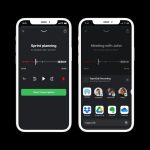Contents
- 1 Understanding SIM Cards and Their Storage
- 2 What Data is Stored on a SIM Card
- 3
- 4 Methods to Access SIM Card Data
- 5
- 6 Common Uses for SIM Card Data
- 7
- 8 Steps to Check SIM Card Data on Android Devices
- 9 Steps to Check SIM Card Data on iOS Devices
- 10 Tips for Managing SIM Card Data
- 11
- 12 Troubleshooting SIM Card Data Access Issues
- 13 Conclusion
Understanding SIM Cards and Their Storage
SIM cards, or Subscriber Identity Module cards, are crucial components of mobile phones. They store essential information such as phone numbers, contacts, and SMS messages. Knowing how to see what is stored on sim card is beneficial for users looking to manage their data better. This process can help prevent loss of vital information and enhance security.

What Data is Stored on a SIM Card
A SIM card is a small chip used in mobile devices. It stores crucial information that enables communication and connectivity. Understanding what data a SIM card holds helps in managing and accessing the stored details effectively.
Types of Information Stored on SIM Cards
SIM cards store various types of data. Here’s a summary of the key details:
- Contact Information: Many SIM cards store phone numbers and names. This helps users easily access important contacts.
- SMS Messages: Some SIM cards hold saved text messages, depending on the storage capacity.
- Carrier Information: SIM cards store carrier-specific data, including mobile network codes and unique identifiers.
- Subscriber Information: They contain International Mobile Subscriber Identity (IMSI) and other identifiers that help verify the user.
- Settings: Some SIM cards save minimal settings, such as preferred networks and roaming configurations.
Limitations of Storing Data on SIM Cards
While SIM cards are useful, they come with storage limitations:
- Restricted Space: SIM cards have low storage capacity compared to smartphones and other devices.
- Limited Data Types: They primarily store basic information like contacts, SMS, and subscriber details.
- Dependency on Phones: Accessing data is harder without compatible devices or applications.
- No Media Storage: SIM cards cannot hold photos, videos, apps, or large files.
Understanding these limitations ensures proper usage and expectations regarding SIM card functionality.
Methods to Access SIM Card Data
How to see what is stored on sim card? Accessing the data on your SIM card can be straightforward. Here’s how you can explore it.
Using Your Smartphone’s Built-in Settings
Most smartphones offer built-in options to view SIM card details. Follow these basic steps:
- Open Settings: Head to your phone’s settings menu.
- Locate SIM Options: Look for a section like “SIM card” or “Mobile Network.”
- View Details: Tap on your SIM to view information, such as contacts or network data.
This method is simple and does not require extra tools.
Accessing SIM Card Data via Specialized Apps
Dedicated apps make it easier to access SIM card data. Here’s how they work:
- Download an App: Search for SIM management apps in your device’s app store.
- Install and Open: Install it, then follow the app’s instructions.
- Explore Data: These apps often let you view contacts, IMSI, and other stored details.
Popular examples include SIM Tool Manager and SIM Card Info apps. They simplify data access significantly.
Exploring SIM Card Data on Computers
How to see what is stored on sim card? You can also access SIM card data using a computer. Here’s how to proceed:
- Buy a Card Reader: Get a SIM card reader compatible with your PC.
- Install Necessary Software: Use the driver or software included with the card reader.
- Insert the SIM Card: Place your SIM into the reader and connect it to your computer.
- View Data: Open the software to explore contacts, SMS, and identifiers.
This method is useful for advanced users who want extra control over data access.
Each of these methods ensures simple and effective ways to see what is stored on a SIM card. Select the one that suits your needs.
Common Uses for SIM Card Data
How to see what is stored on sim card? SIM card data serves several practical purposes in everyday mobile communication. Here are the primary uses:
Contact Management and Backup
- Storing Contacts: SIM cards store phone numbers with corresponding names for quick access.
- Easy Transfer: Switching phones is easier by transferring contacts saved on the SIM.
- Offline Backup: Users can back up important contact information without relying on cloud storage.
- Minimal Data Loss: Even if a device is damaged, contacts on the SIM card remain accessible.
SMS Storage and Retrieval
- Message Backup: Some SIM cards save important text messages for future reference.
- Quick Access: You can retrieve stored SMS directly from the SIM through your phone or software.
- Space Efficiency: Despite limited capacity, they help store key messages offline.
- Device-Independent Retrieval: Access messages from the SIM on compatible devices or apps.
Carrier Information and Network Settings
- Network Configuration: SIM cards hold details like network codes and carrier-specific settings.
- Roaming Preferences: They store roaming data and enable network switching while traveling.
- Authentication: Key identifiers like IMSI ensure secure and personalized network access.
- Carrier Customizations: Settings related to mobile plans and usage preferences are saved on the SIM.
Understanding these common uses helps optimize your SIM card for better functionality and convenience.
Steps to Check SIM Card Data on Android Devices
Understanding how to check SIM card data on Android devices is straightforward. Android phones offer simple methods to access stored SIM details. Below are two efficient ways to check your SIM card data directly from your device.
Accessing SIM Data Through the Phone App
You can use the Phone App to view basic SIM information. Follow these steps:
- Open the Phone App: Launch the default Phone or Dialer app on your Android phone.
- Enter a SIM Code: Dial a code like
*#06#to display specific SIM details, such as your IMEI number. - Check Detected Info: Information such as the IMSI and carrier details might appear on the phone screen.
This method is very quick and works on most Android devices. It is especially useful for checking technical details related to the SIM.
A more detailed view of your SIM card is available in the Settings app. Follow these instructions:
- Open Settings: Navigate to your phone’s settings menu to get started.
- Find SIM Settings: Look for options named “SIM Card Settings” or “Mobile Network.”
- Select Your SIM: Tap on the relevant SIM card, especially for dual-SIM phones.
- View Data: Check options to view details like the carrier, network status, and stored contacts.
This method provides both basic and advanced information about the SIM card. It is user-friendly and does not require additional apps.
Understanding these two methods ensures you can view your SIM card data easily. Choose the most convenient option based on your needs.
Steps to Check SIM Card Data on iOS Devices
Learning how to check SIM card data on iOS devices is essential. Apple devices use a streamlined approach to provide users with SIM-related information. Below are simple steps to explore your SIM card details on an iPhone.
Viewing SIM Card Info in iPhone Settings
You can easily view SIM card data through the iPhone’s settings app. Follow these steps:
- Open the Settings App: Tap on the Settings icon to get started.
- Navigate to Mobile Data: Scroll down and select “Mobile Data” or “Cellular.”
- Select SIM Settings: Tap on “SIM Applications” or similar options, depending on your carrier.
- View Basic Info: Check for network information, carrier settings, and related data.
Though you might not access everything, this method shows essential SIM details efficiently.
Limitations of SIM Data Access on iOS
iOS imposes certain restrictions on accessing SIM data. Here are its key limitations:
- No Contact Storage Visibility: iPhones do not allow direct contact viewing from the SIM card.
- Minimal SIM Data Management: SIM card functionality is limited to carrier settings and network info.
- Lack of File Access: iPhones cannot retrieve SMS saved on SIMs or advanced subscriber details.
- Dependency on Third-party Apps: You may need external tools to access specific SIM card information.
Understanding these limitations will help manage expectations when using an iPhone to check SIM data.
Tips for Managing SIM Card Data
Managing SIM card data is crucial to ensure its security and usability. Adopting proper practices helps protect information and maintain efficiency during data transfers.
How to Safeguard SIM Card Information
Protecting SIM card information is vital to avoid unauthorized access and data loss. Here are some essential tips:
- Enable PIN Security: Set a unique PIN for your SIM card to restrict unauthorized access.
- Avoid Sharing SIM Details: Keep IMSI and network information private to avoid misuse.
- Store SIM Safely: Physically protect your SIM card in a secure location when not in use.
- Backup Contacts Regularly: Use your phone’s or cloud apps to save an updated copy of your contacts.
- Update Network Settings: Regularly review roaming and other settings for secure connections.
- Monitor Usage: Track activities on your SIM to detect unusual data or network patterns.
By following these practices, your SIM card data remains safe and accessible when needed.
Best Practices for Migrating SIM Data
Migrating SIM data efficiently ensures a smooth transition to new devices or SIM cards. Here’s how:
- Export Contacts: Save all contacts from the SIM to your phone or cloud before migration.
- Check Compatibility: Ensure the new device or SIM supports specific data formats or apps.
- Use SIM Management Apps: Apps like SIM Tool Manager simplify transferring stored data.
- Verify Data Transfer: After migration, confirm that all contacts, SMS, and settings have moved correctly.
- Avoid Manual Errors: Use automated migration tools to minimize errors during data processes.
- Retain Old SIM: Keep the original SIM as a backup until migration is successfully completed.
Adhering to these practices ensures smooth data transfers without causing loss or hassle.
Troubleshooting SIM Card Data Access Issues
Encountering problems while accessing SIM card data is common and can be frustrating. Understanding common errors and their fixes can help resolve issues effectively.
Common Errors When Accessing SIM Card Data
Here are widespread problems users face when accessing information on SIM cards:
- SIM Card Not Detected: The phone fails to recognize the SIM card due to improper insertion or damage.
- Incomplete Data Display: Some devices only show partial details, such as network information but not contacts.
- App Malfunctions: SIM management apps may crash or fail to load stored data properly.
- Incorrect PIN: Entering the wrong PIN multiple times locks the SIM card, restricting access.
- Outdated Device Software: Older phone firmware may lack compatibility with modern SIM cards.
Addressing these errors can make SIM card data access smoother and more reliable.
How to Resolve Compatibility Issues
Resolving compatibility issues requires careful adjustments and tools. Follow these steps to fix problems:
Check Device Settings
- Access Device Settings: Start by navigating to the settings menu of your device. This menu can typically be found on your home screen or in the app drawer.
- Locate SIM Card Options: Look for settings related to ‘Network’ or ‘Connections’. Within this section, find the options specific to your SIM card.
- Confirm Configuration: Check that everything is configured correctly, including options like ‘Mobile Data’, ‘Roaming’, and ‘Voicemail’. Incorrect settings here can lead to connectivity issues.
Restart Device
- Initiate Reboot: To restart your device, press and hold the power button until you see the option to turn off or restart.
- Select Restart Option: Choose the ‘Restart’ or ‘Reboot’ option. This action will close all applications and processes running on your device.
- Wait for Reboot: Allow the device to complete the boot-up process. Many users find that a fresh reboot can resolve temporary glitches that may be affecting their SIM card’s functionality.
Clean SIM Card
- Power Off the Device: Before cleaning, ensure that your device is powered off to avoid any potential damage.
- Remove the SIM Card: Gently take out the SIM card from its slot, following the manufacturer’s instructions to avoid any physical damage.
- Cleaning Process: Using a soft, lint-free cloth, carefully wipe the SIM chip to remove any dust or fingerprints that might interfere with the connections. Avoid using liquids or cleaning solutions that could harm the chip.
- Reinsert the SIM Card: Once cleaned, carefully place the SIM card back into its slot, making sure it clicks into place securely.
Update Software
- Check for Updates: Go to your device settings and find the section labeled ‘Software Update’ or ‘System Update’.
- Install Available Updates: If updates are available, follow the prompts to download and install the latest firmware. This process enhances not just compatibility with your SIM card but also improves overall device performance.
- Reboot After Updates: After the installation is complete, restart your device to apply the updates and ensure all changes take effect.
Use a Compatible Reader
- SELCT SIM Reader: If you plan to access your SIM card using a computer, ensure you have a SIM card reader that is compatible with the specific type of your SIM card (e.g., standard, micro, or nano).
- Connect the Reader: Plug the SIM card reader into a USB port on your computer before inserting the SIM card into the reader.
- Install Necessary Drivers: Some SIM readers may require specific drivers. Make sure to install any necessary software to ensure proper communication between the reader and your computer.
Contact Carrier Support
- List Your Issues: Before reaching out to your service provider, make a note of the issues you are experiencing, including any error messages or symptoms.
- Contact Support: Use the customer service contact options provided by your network provider, which may include phone support, live chat, or email.
- Follow Their Guidance: Be prepared to follow the troubleshooting steps provided by the support team. They may guide you through advanced troubleshooting methods that could resolve your SIM card issues effectively.
- Ask About Upgrades: While speaking with support, inquire if there are any recommended upgrades or changes that could improve your service or device compatibility.
These steps ensure a hassle-free experience when accessing stored SIM card data.
Conclusion
In summary, knowing how to see what is stored on sim card can significantly enhance your mobile data management. By following the steps for accessing your SIM data, utilizing services and tools, and keeping your information secure, you can successfully manage your contacts and protect your privacy. Always remember to back up your data and maintain good security practices. This knowledge not only helps you recover lost information but also enhances your overall mobile experience.